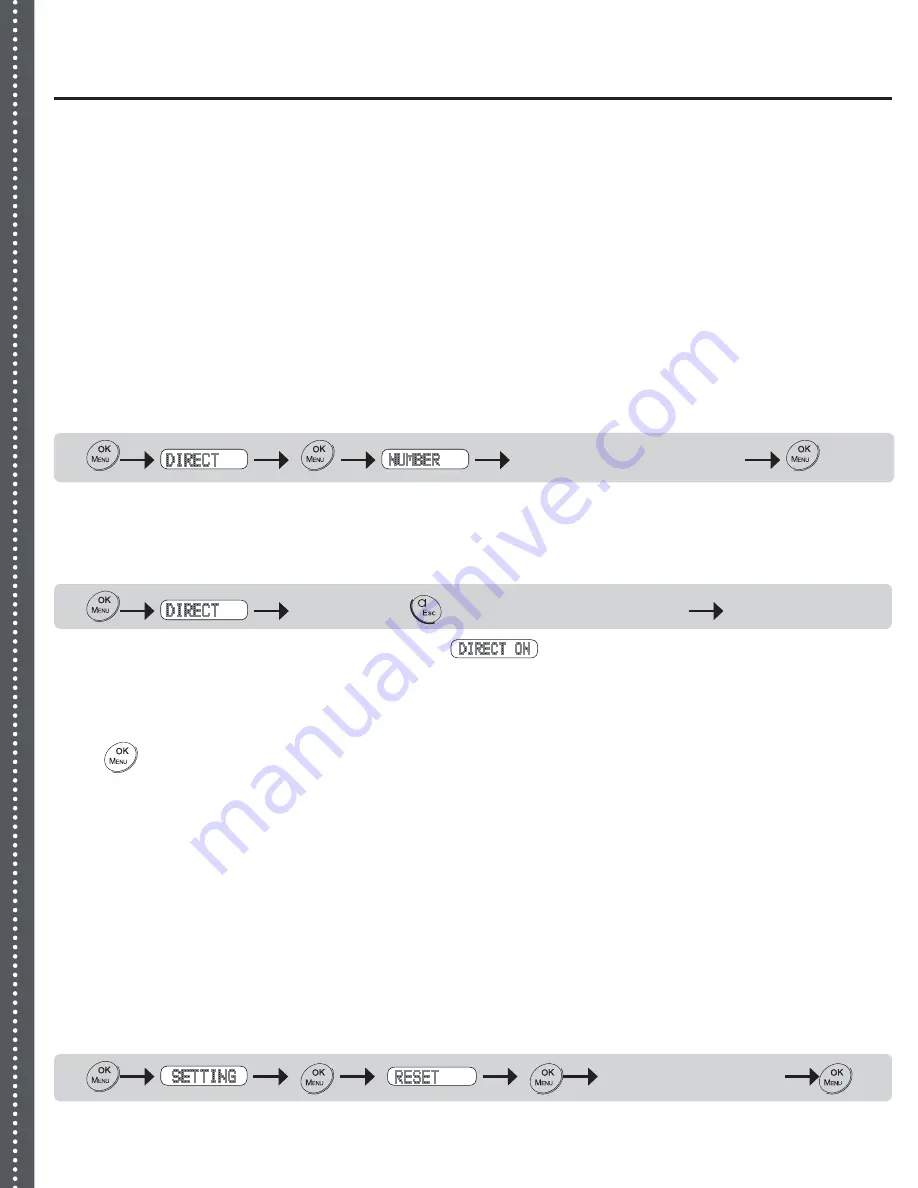
Xen Advanced Option
X
S
K
M
A
w
m
D
n
m
In
in
u
T
m
s
R
If
s
1
2
Emergency/Direct Call/One-Touch Pre-programmed Dialling
Your phone is equipped with a special one touch pre-programmed dialling function. It is designed
for the elderly or children at home on their own.
This function allows you to programme your own mobile or office number into the phone. It then
allows your elderly relative or child when alone to press a simple button and the phone dials the
number automatically. This means that the elderly relative or child does not need to be able to dial
or remember the full phone number in an emergency.
Enter a Number into Emergency/Direct Call Memory
Key Map:
enter a telephone number
A long beep will be heard as confirmation.
Turn ON Emergency/Direct Call Mode:
Key Map:
keep holding
button for around 2 seconds
A long beep will be heard as confirmation and
will show on the screen indicating that
Emergency/Direct mode is ON.
Turn OFF Emergency/Direct Call Mode:
Press
button twice, and Emergency/Direct mode is turned OFF.
Reverting to Factory default Settings
You can change all of the settings in your phone back to the factory default settings. All
programming and settings you have made to the phone will be erased automatically.
The following memory banks will remain unchanged after resetting to factory default:
Caller ID memory
Last number re-dial list
Base unit and handsets registration
To change all settings back to factory default:
Key Map:
enter PIN to continue
A long beep will be heard as confirmation.
•
•
•
20











































