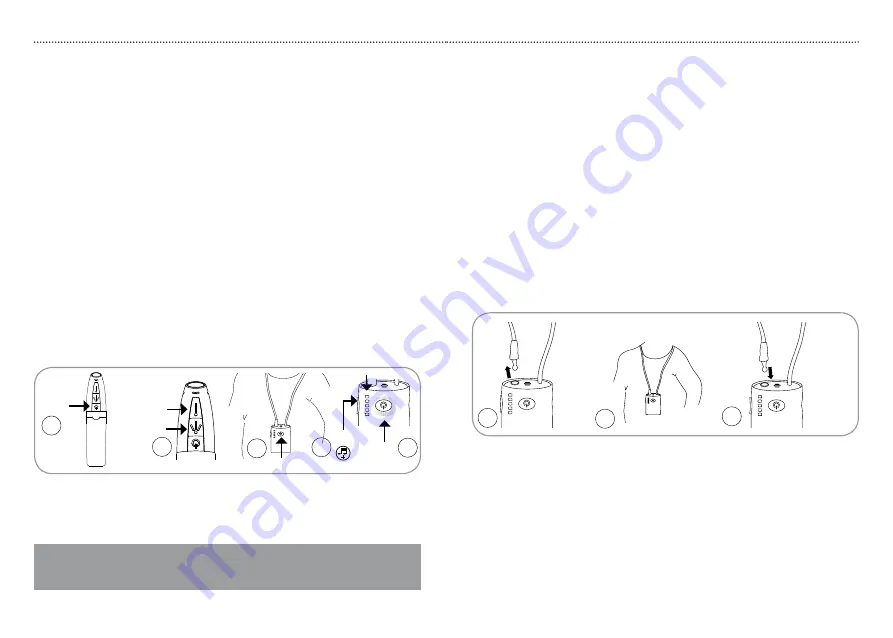
Receiver Setup
Neck loop and T/MT function on HA
In order to use HearIt All with hearing aids in T-position (telecoil), the hearing
aid must be equipped with a telecoil fitted by the hearing care professionel.
Installing neck loop
1. Detach neck loop
R10
from receiver jack
R9
by pulling the loop wire.
2. Place receiver on the chest and place loop wire around the neck.
3. Reattach neck loop
R10
to receiver jack
R9
.
4. Switch hearing aid to T (telecoil only) or MT (microphone and telecoil
simultaneously) position.
Wireless setup for communication
Establishing wireless connection between the HearIt All
transmitter and receiver
1. Turn on the transmitter by a single short push to transmitter button
T1
.
2. Hold the transmitter in your hand and place the receiver around the neck.
3. Choose between omni or directional microphone setting by a single short
push to either transmitter button
T2
or
T3
.
4. Turn on the receiver by pressing the receiver button
R1
for up to five
seconds.
5. If sound is not immediately available, press the receiver button
R2+
(volume up) for 5 seconds.
6. Once a connection has been established receiver indicator
R1
turns
white.
If the connection is lost due to battery out, out of range or power off repeat
steps 5 and 6. The indicator
R7
blinks white if the transmitter is off or out of
range.
Setup
Setup
R9
R9
2
3
1
15
14
Important!
Charge receiver and transmitter before use. (See page 17)
T3
T2
T1
R1
1
4
3
6
5
R2+
R1
R7
During TV listening and communication the receiver indicator
R1
will
illuminate white to show that the wireless connection is active.
Please note:
Connecting headphones to the headphones jack
•
R8
disconnects the
signal to the neck loop.
Summary of Contents for hearlt all
Page 19: ...34 36 37...
Page 20: ...38...






































