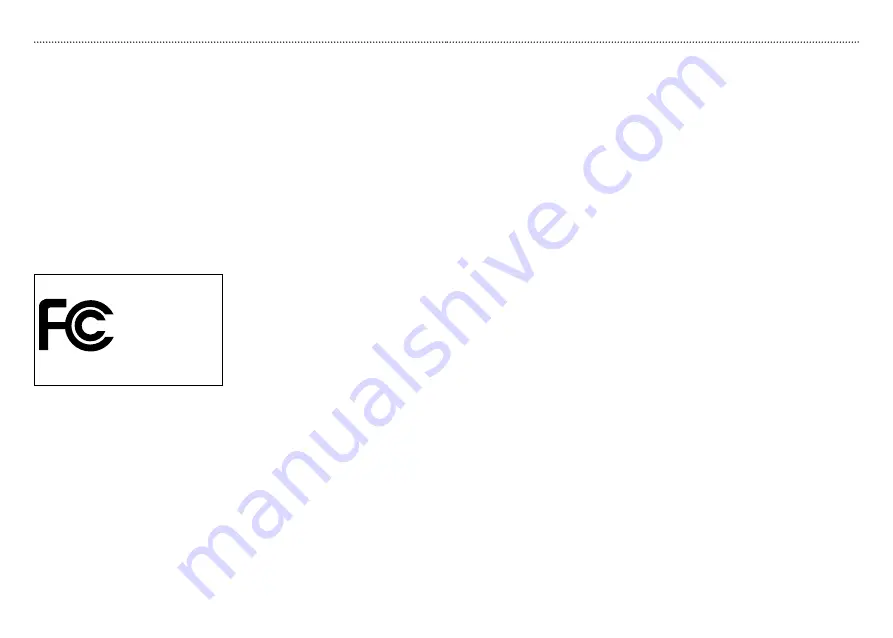
34
35
Warnings
Warnings
loop is constructed to open automatically. Therefore, never try to modify the neck loop
in an unauthorized way. The neck loop should not be used for children who weighs less
than 11 kg.
Use of neck strap
Please use the neck strap carefully. Due to security reasons (to avoid strangulation)
the neck strap will automatically open if it gets caught in something. Do not shorten or
modify the neck strap in any way, i.e. such as tie a knob to shorten the length. The neck
strap should not be used for children who weighs less than 11 kg.
FCC RF Radiation Exposure Statement
:
This equipment complies with FCC radiation exposure limits set forth for an uncontrolled
environment. End users must follow the specific operation instructions for satisfying
RF exposure compliance. This transmitter must not be co-located or operating in
conjunction with any other antenna or transmitter.
This device complies with Part 15 and 68 of the FCC rules and RS-210 of Industry Canada.
Operation is subject to the following two conditions:
This device may not cause harmful interference.
•
This device must accept any interference received, including interference that may
•
cause undesired operation.
Changes or modifications not expressly approved by Phonic Ear could void the user’s
authority to operate the equipment.
NOTE:
This equipment has been tested and found to comply with the limits for a Class B
digital device, pursuant to Part 15 of the FCC Rules. These limits are designed to provide
reasonable protection against harmful interference in a residential installation. This
equipment generates, uses and can radiate radio frequency energy and, if not installed
and used in accordance with the instructions, may cause harmful interference to radio
communications. However, there is no guarantee that interference will not occur in
a particular installation. If this equipment does cause harmful interference to radio or
television reception, which can be determined by turning the equipment off and on, the
user is encouraged to try to correct the interference by one or more of the following
measures:
Reorient or relocate the receiving antenna.
•
Increase the separation between the equipment and receiver.
•
Connect the equipment into an outlet on a circuit different from that to which the
•
receiver is connected.
Consult the dealer or an experienced radio/TV technician for help.
•
FOR HOME OR OFFICE USE
Tested to comply with
FCC Standards
HearIt All
Summary of Contents for hearlt all
Page 19: ...34 36 37...
Page 20: ...38...


































