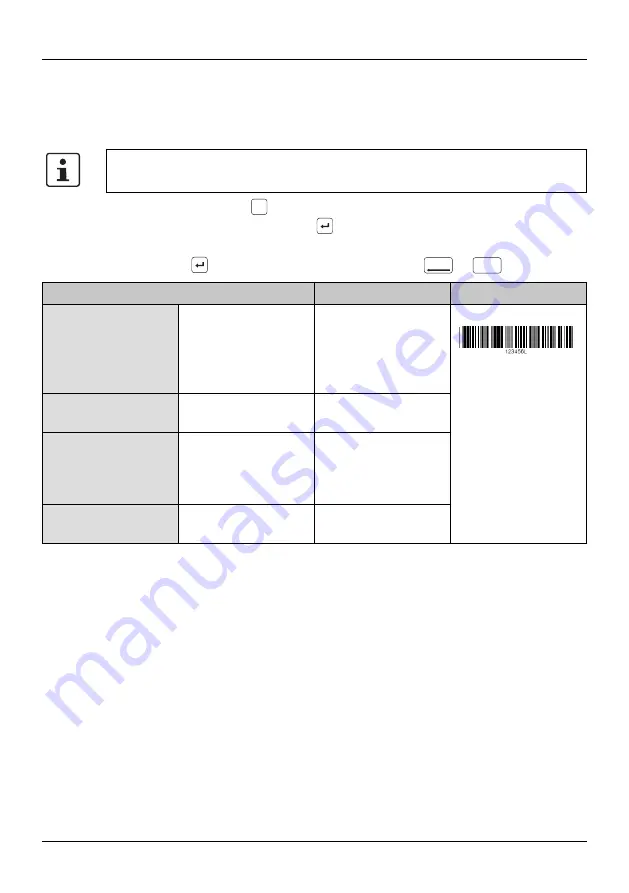
Operating elements
106986_en_01
PHOENIX CONTACT
27
4.1.3
Inserting barcode
You can arrange for labels to be marked with a barcode. Move the cursor to the po-
sition at which the sequence is to be located.
•
Press the turquoise
key.
•
Select “2. Barcode” . Press the
key.
•
Select the required settings (see below).
•
Press the
key to select an entry. Go back with
or
key.
“Bar.” is displayed on the input screen.
If you select this template, the entered marking will be deleted. First create the
template and than enter the marking.
Tem-
plate
Del./Back
Clear
Menu
Selection
Possible entry
Example
You can implement
Micro-QR-Code,
DataMatrix and
PDF417 via
CLIP PROJECT
Barcode width
The text encrypted in
the barcode is dis-
played below the
barcode
A check digit is
added, if required






























