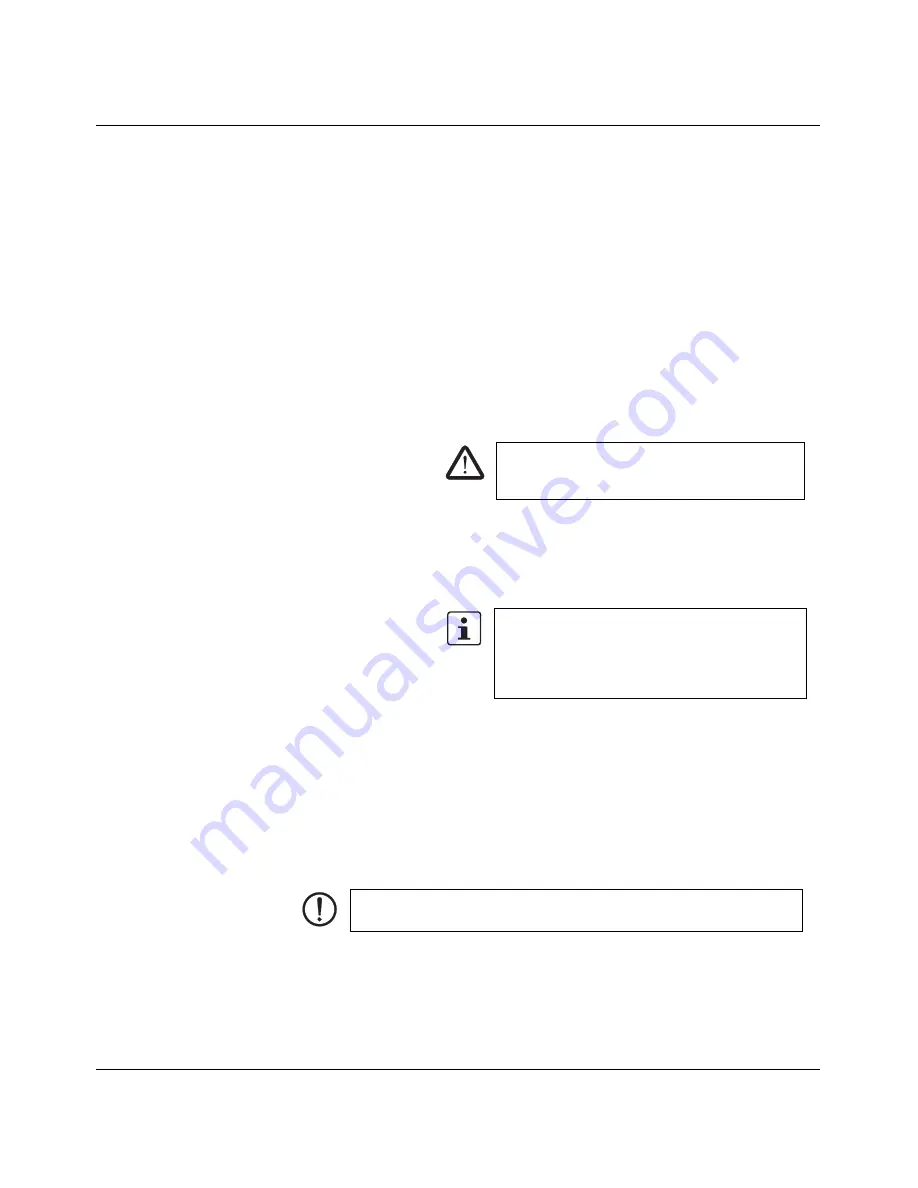
MACX MCR-CONF
2-8
PHOENIX CONTACT
104203_en_03
Service
The following settings can be made under the "Service" item:
Locking
–
Unlock entry
:
There are three operating levels:
–
Monitoring mode
: Locking field is empty or contains
an incorrect entry
–
Parameterization mode
: Parameterization level is
enabled by entering the parameterization password
(default: 0000)
–
Configuration mode
: Parameterization and
configuration levels are enabled by entering the
configuration password (default: 0000)
See also "Changing the password" on page 2-8.
–
Lock entry
: Delete entry in "Locking" field
Reset device
–
Reset the module (
Reset
)
Simulation
–
Simulation
(only possible in configuration mode)
The analog output can be set here by making the following
selections:
–
(A) Set the output to a percentage value of the set range
–
(B) Set zero/span adjustment
–
A combination of (A) and (B)
Changing the password
The measuring transducer has two password levels. The password for each level is saved
to the device.
–
The first level only allows changes to be made to the
parameterization
(measuring
range, etc.).
–
The second level provides full access, i.e., the sensor can be changed and the
functional safety
functions can be deactivated (
configuration
).
Both passwords are set to "0000" by default.
WARNING:
Simulation directly affects the process
connected to the device and may only be used by
trained personnel.
The values for zero/span adjustment can be applied
by clicking on "Apply" in the corresponding
parameterization dialog box. They are permanently
saved to the device when the parameters are
transferred to the module.
NOTE:
Protect the measuring transducer with an appropriate password
when it is used in safety-related systems.
Summary of Contents for MACX MCR-CONF
Page 2: ......
Page 8: ...MACX MCR CONF ii PHOENIX CONTACT 104203_en_03 ...

















