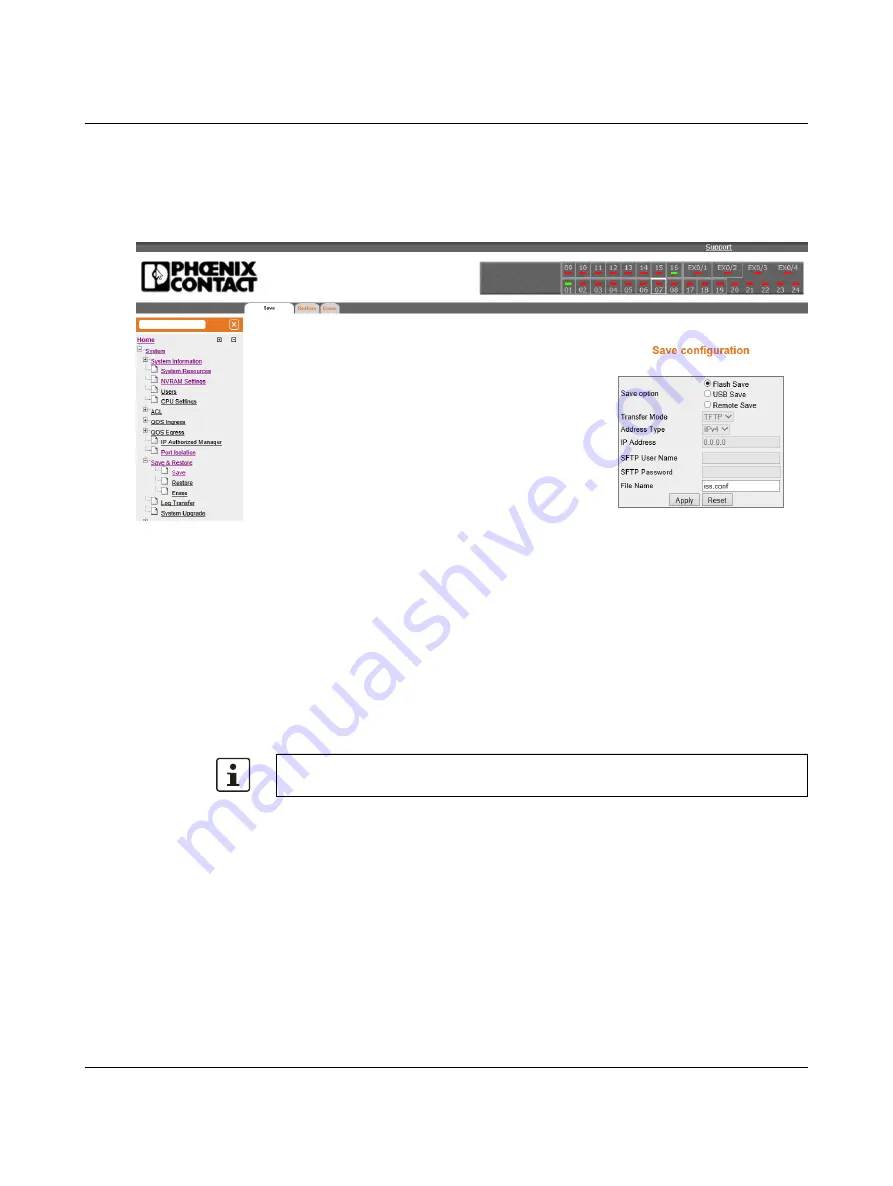
Web interface
4057_en_A
PHOENIX CONTACT
3.5.2
Saving a configuration to USB
The “Save configuration” page allows saving of essential configuration.
On the left-side menu, click the “System/Save & Restore/Save” option to display the “Save
configuration” page.
Figure 3-10
“Save configuration” page
The “Save configuration” page allows the user to save the current configuration of the switch
in a file. When the save operation is initiated, all configurations made through CLI, SNMP,
or WEB interfaces are saved in a file.
There are two options to save the configuration data: Flash Save and Remote Save. A Flash
Save configures that the configurations need to be saved in Flash, whereas a Remote Save
specifies that the configurations need to be saved to a remote system.
1.
Click the “Flash Save” button.
2.
Select either MIB OID or Script from the “Save Format” drop-down menu. Script format
is human readable.
3.
Enter the desired file name in the “File Name” field. The default file name is
iss.conf
.
4.
Insert the USB drive into the USB port on the front of the switch.
5.
Click the “Apply” button to save the changes.
This file name is used for saving the switch configuration, irrespective of the selected
“Save Option” configuration, which can be
Flash
or
Remove Save
.






















