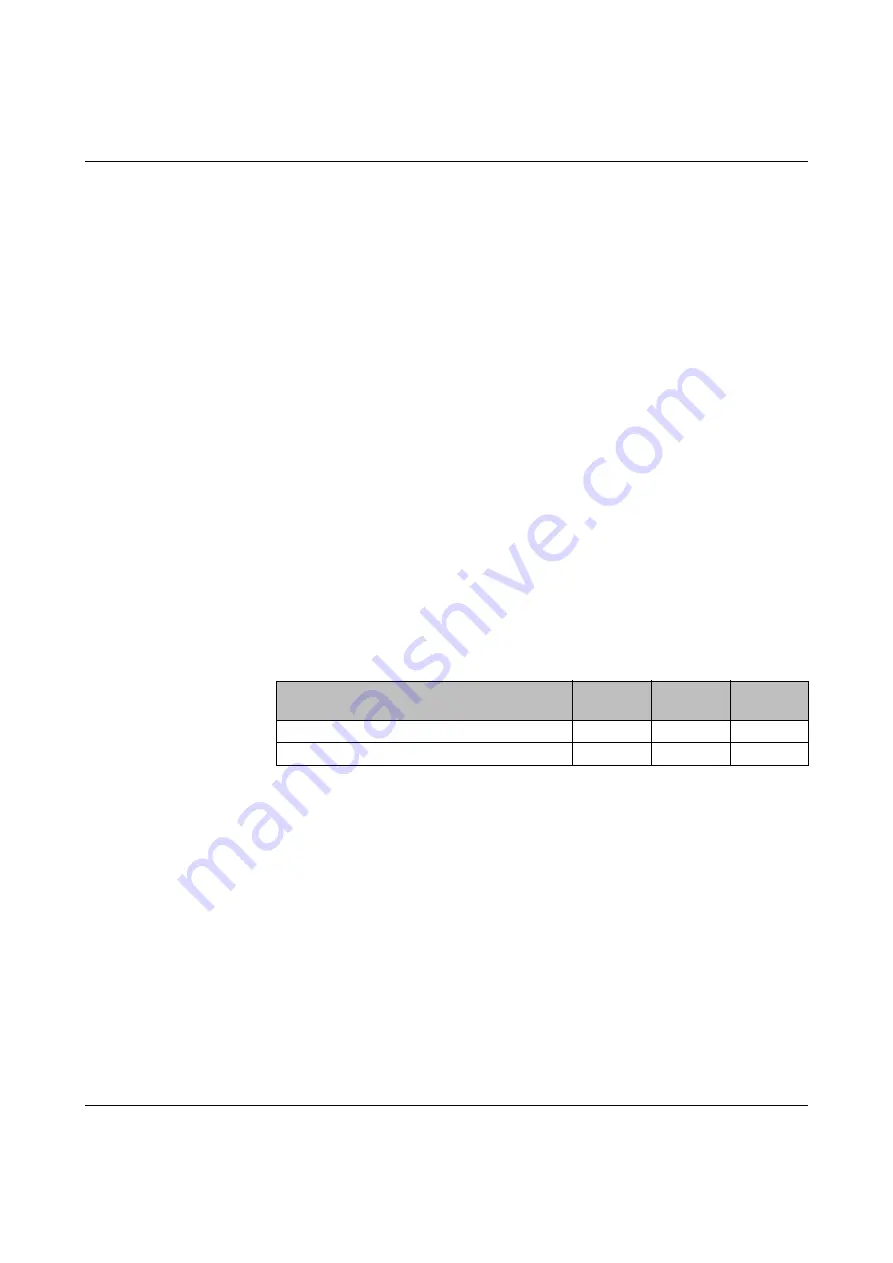
Startup and functions
7966_en_04
PHOENIX CONTACT
3-7
3.5
Using Smart mode
Smart mode enables the user to reset the switch to its default settings without having to
access the management interfaces.
The switch offers the following setting options via Smart mode:
–
Reset to the default settings
–
Exit Smart mode without changes
3.5.1
Activating Smart mode
The mode button is used to call/exit Smart mode and to select the desired setting. The three
mode LEDs indicate the mode that is currently set and the mode that is entered when exiting
Smart mode.
3.5.1.1
Calling Smart mode
•
Once the switch has booted, as soon as the three mode LEDs go out press and hold
down the mode button for at least five seconds. When Smart mode is active, the three
LEDs flash.
•
When Smart Mode is started, the switch is initially in the "Exit without changes" state.
3.5.1.2
Selecting the desired setting
•
To select the various settings, press the mode button briefly and select the desired op-
erating mode according to Table 3-1.
3.5.1.3
Exiting Smart mode
•
To exit, press and hold down the mode button for at least five seconds.
3.5.2
Default settings
The mode button can be used to reset the NAT router to the settings default upon delivery.
Use Smart mode as described in Section 3.5 on page 3-7. The NAT router takes a few
seconds to restart automatically.
Table 3-1
Operating modes in Smart mode
Mode
ACT
LED 1
SPD
LED 2
FD
LED 3
Exit Smart mode without changes
OFF
OFF
ON
Reset to the default settings
OFF
ON
OFF






























