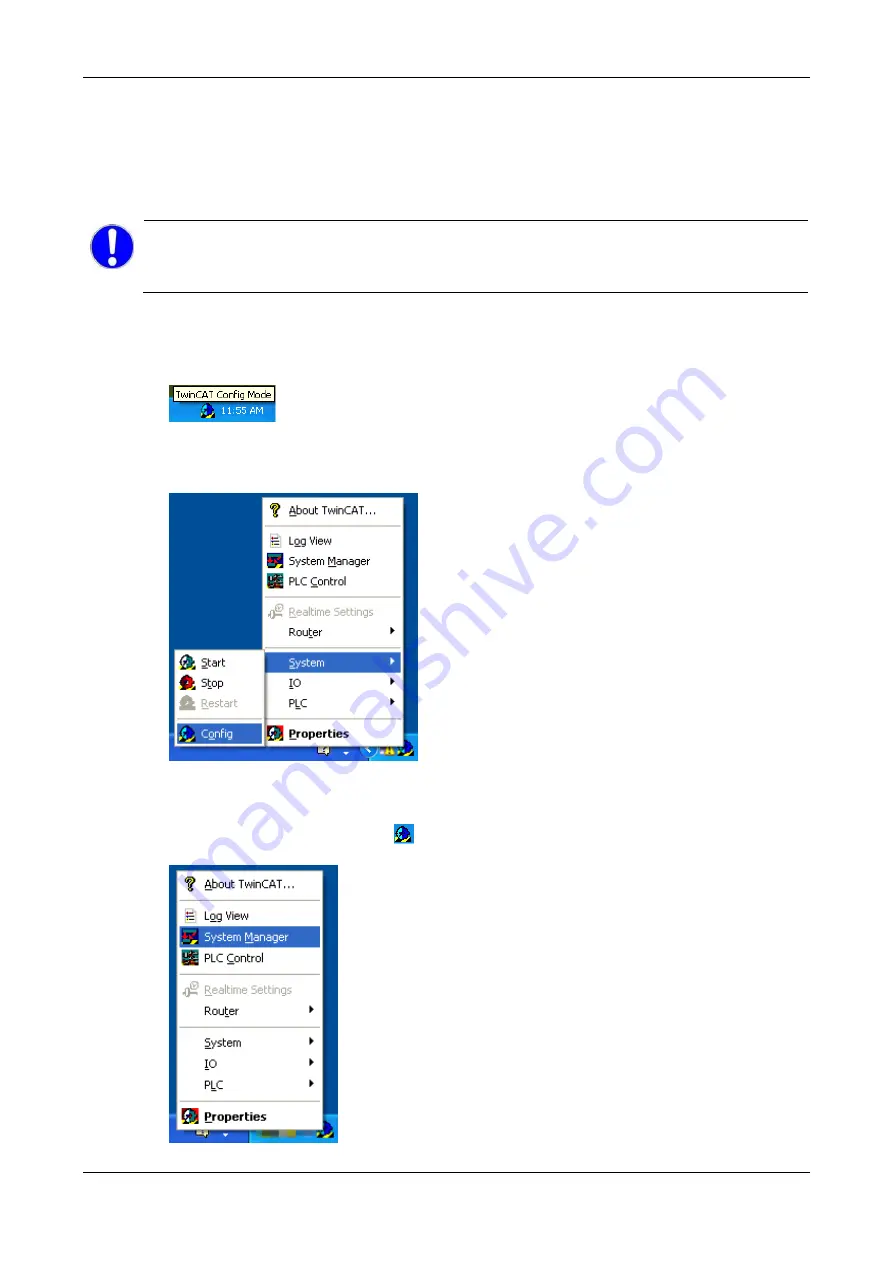
Firmware update
11/35
Axioline E EtherCAT | Firmware update
Revision 7 | English | 2018-09
© PHOENIX CONTACT, 2014-2018
6 Firmware update
The firmware update description in this application note is valid for Axioline E devices from stock or
for installed Axioline E devices.
For installed Axioline E devices
Important!
To prevent harm of persons or property damage, stop the communication
between the PLC and the Axioline E device before you update the firmware of your
Axioline E device.
Scanning the Device and Box installation
1.
Verify the TwinCAT mode and set TwinCAT to Config Mode.
Check in the notification area of the taskbar if TwinCAT is in
Config Mode
. Therefore move the mouse pointer over the TwinCAT icon and wait
until the tooltip appears.
If TwinCAT is not in config mode:
Right-click the TwinCAT icon, and then click
System
>
Config
.
Figure 6: TwinCAT icon: System > Config
2.
Start TwinCAT.
Right-click the TwinCAT icon
in the notification area of the taskbar, and the click
System Manager
.
Figure 7: TwinCAT icon: System Manager


























