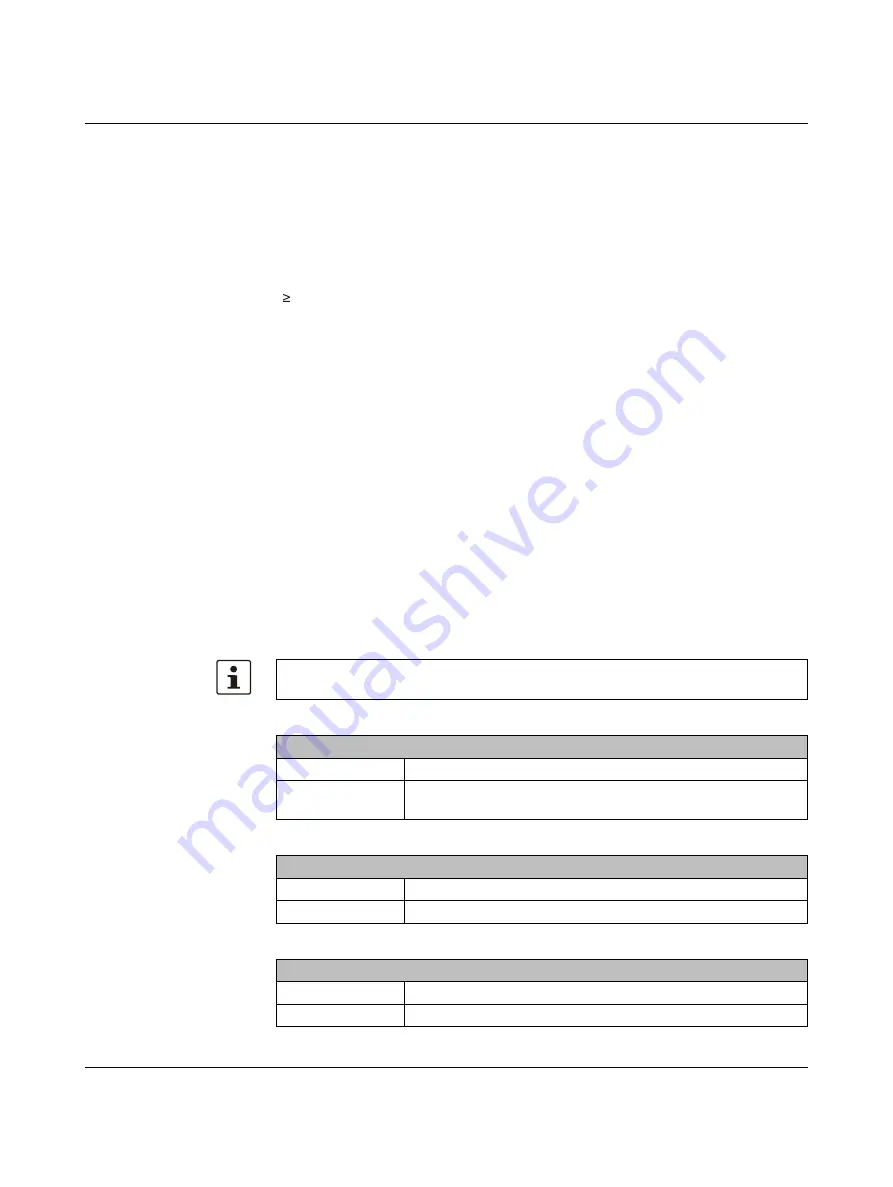
Installation and Commissioning
107460_en_00
PHOENIX CONTACT
41
2.5
Visualization
Input of charactes
A on-screen keyboard (soft input panel) for character input is displayed at the display. The
size of the on-screen keyboard is loaded - depending on the display resolution - from a con-
figuration file:
The configuration can be modified as follows:
1.
Open your FTP program or the Windows Explorer and enter the ip address of the oper-
ating device (example: ftp://149.208.160.232).
2.
Download an existing file "VisuPCE.INI" from the appropriate directory on your local file
system.
3.
Edit the file "VisuPCE.INI" with your favorite editor (for example "Notepad") and adjust
the values to your needs.
4.
Save the file.
5.
Copy the file "VisuPCE.INI" with the FTP program or Windows Explorer back in the ap-
propriate directory of the operating device.
6.
Restart the operating device.
2.5.1
System Variables
With the help of the system variables you control internal functions of the operating devices.
The value of system variables you can display or influence in a process screen. Depending
on the system variable you have read or write access. These variables are available if you
use the communication driver "Sütron Hardware Access" in the programming software.
Resolution
Configuration file
< 640 x 480
\VISUPCE_INI\SmallDisplay\VisuPCE.INI
640 x 480
\VISUPCE_INI\LargeDisplay\VisuPCE.INI
The available system variables of all products are displayed in the programming software.
The products described in this user manual support the following system variables:
Table 2-3
GET_BACKLIGHT_STATE
Description
Determine status of the backlight
Return value
0 = Off
1 = On
Table 2-4
GET_BRIGHTNESS_VALUE
Description
Determine the brightness of the display
Return value
1 to 30
Table 2-5
GET_TEMPERATURE_VALUE
Description
Determine the temperature of the operating device
Return value
Temperature in °C
Summary of Contents for 2403459
Page 1: ...Touch Panels with Capacitive Glass Touch User manual...
Page 4: ...TP 3XXXX P PHOENIX CONTACT...
Page 44: ...TP 3XXXX P 44 PHOENIX CONTACT 107460_en_00...
Page 46: ...TP 3XXXX P 46 PHOENIX CONTACT 107460_en_00...
Page 54: ...TP 3XXXX P 54 PHOENIX CONTACT 107460_en_00...






























