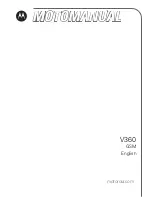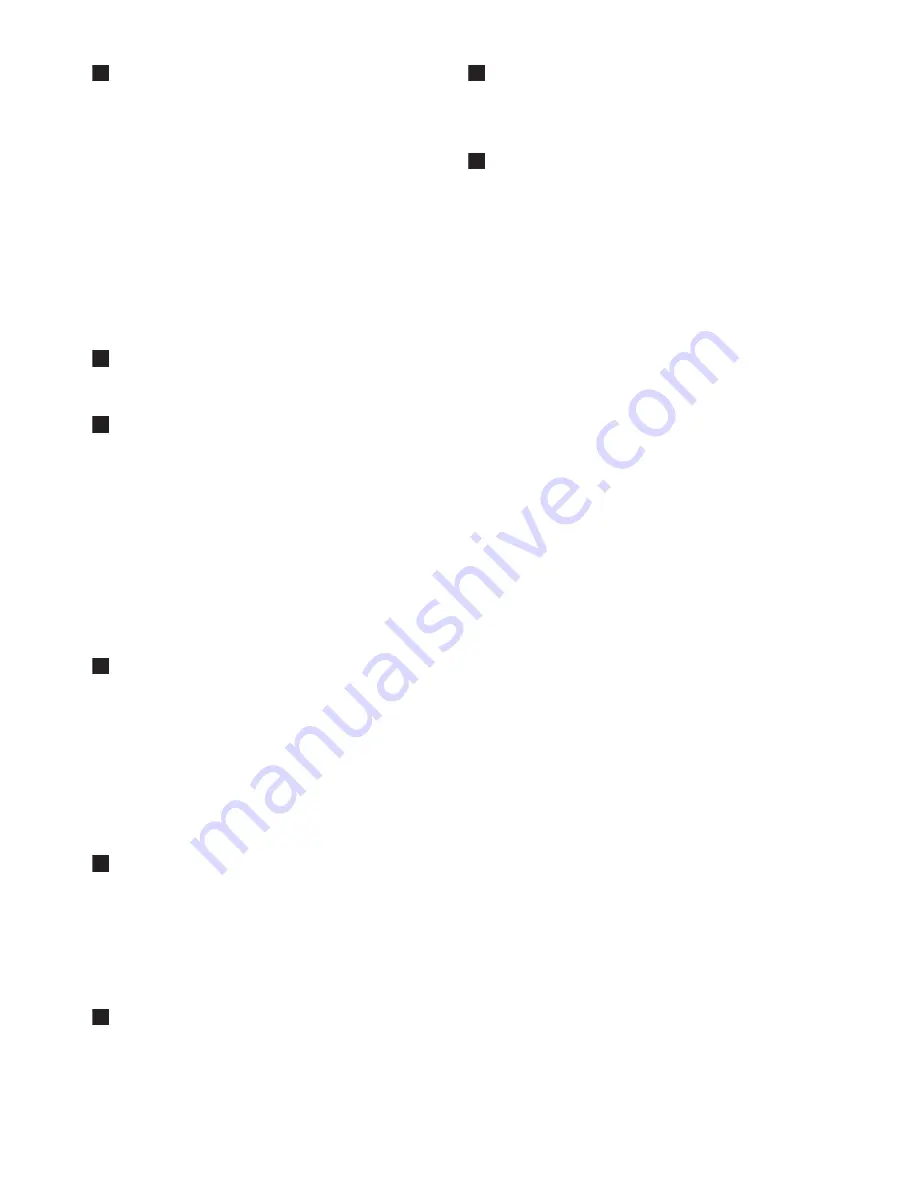
23
Index
Page key 7
Paging handset 17
Pause duration, select 16
Personalizing 13
Phone, overview 6
Phonebook memory 13
PIN 15
Power adapter, connect 8
Power requirements 3
Pre-Dial 10
Prefix set 16
Quick reference table for phone menus 19
Range 9
Recycling & disposal 4
Redial last number 10
Register a handset 14
Relative humidity 20
Reset phone 15
Ringer OFF 14
Ringing melody, select 14
Ringing volume, change 14
Safety 3
Save phonebook memory 13
Second call 11
Select a base 15
Signal icon 9
Standby mode 9
System PIN, change 15
Technical data 20
Temperature range 20
Temporary tone dialing 16
Text or number entry 11
Troubleshooting 21
Un-register a handset 15
Upper case input table 11
View phonebook memory 13
Voicemail 17
Warranty 9
Weight 20
Welcome mode 2
What’s in the box 5
P
Q
R
S
T
U
U
V
U
W