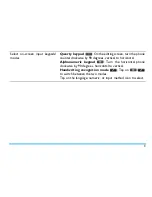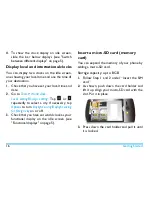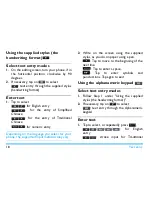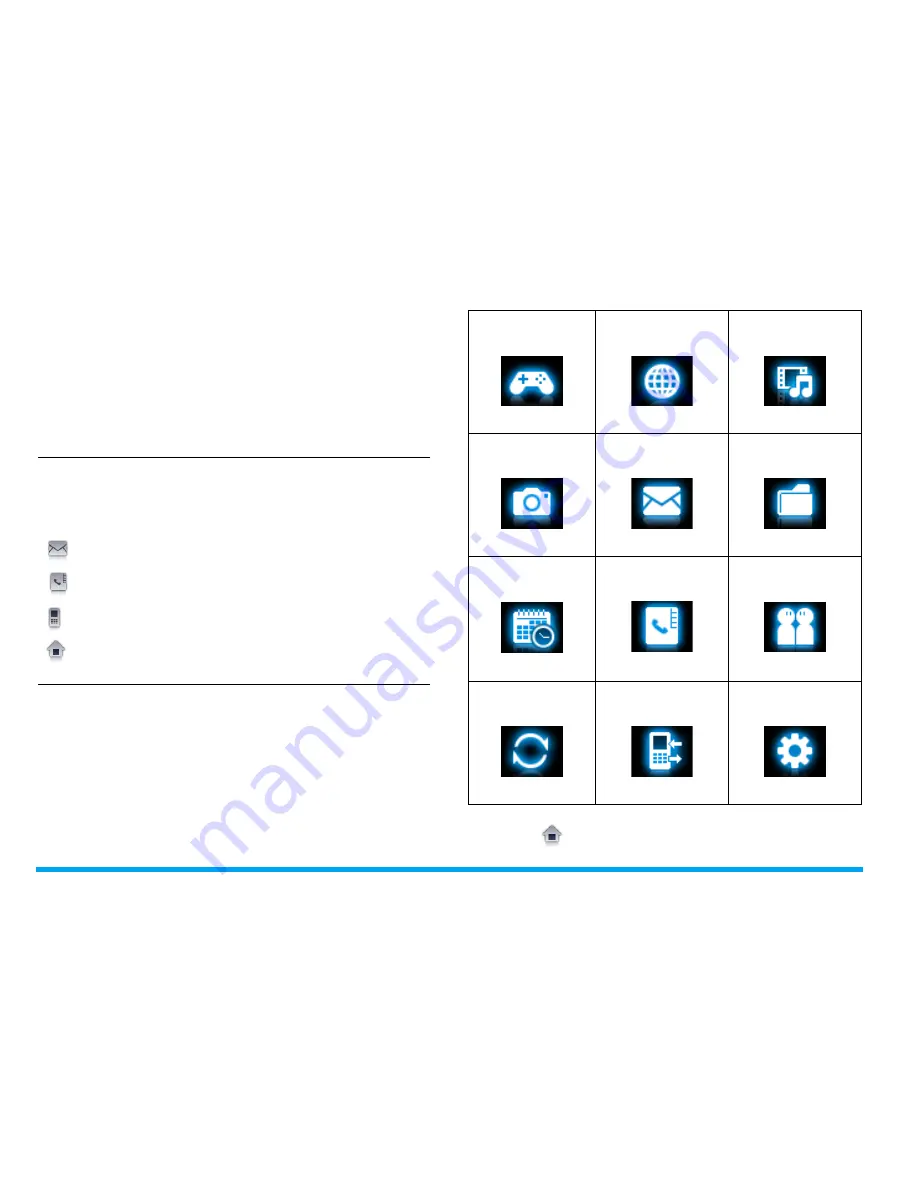
4
Quick access to functions
You can quickly access functions directly from
the idle screen (using the shortcut icons,
functional displays, or status pull-down menu),
or through the main menu.
Shortcut icons
On the idle screen, the four shortcut icons lead
you directly to four functional displays.
: Quick access to messaging
: Quick access to phonebooks
: Quick access to dial pad
: Quick access to main menu
Main menu
The main menu gives you access to all the
different features of your mobile phone. The
table below summarizes the functional icons on
the main menu. To find more information about
their functions, refer to the pages.
Tap on
on idle screen to access the main
Fun
Browser
Music
page 62 page 50
page 64
Camera
Messaging
My files
page 52
page 26
page 70
Tools
Contacts
Profiles
page 42
page 37
page 78
Bluetooth
Calls
Settings
page 75
page 73
page 79