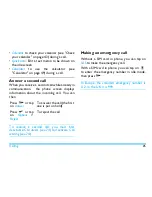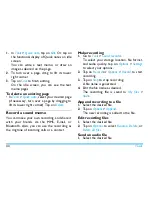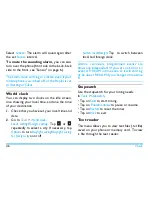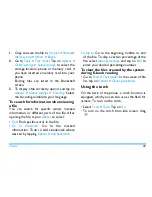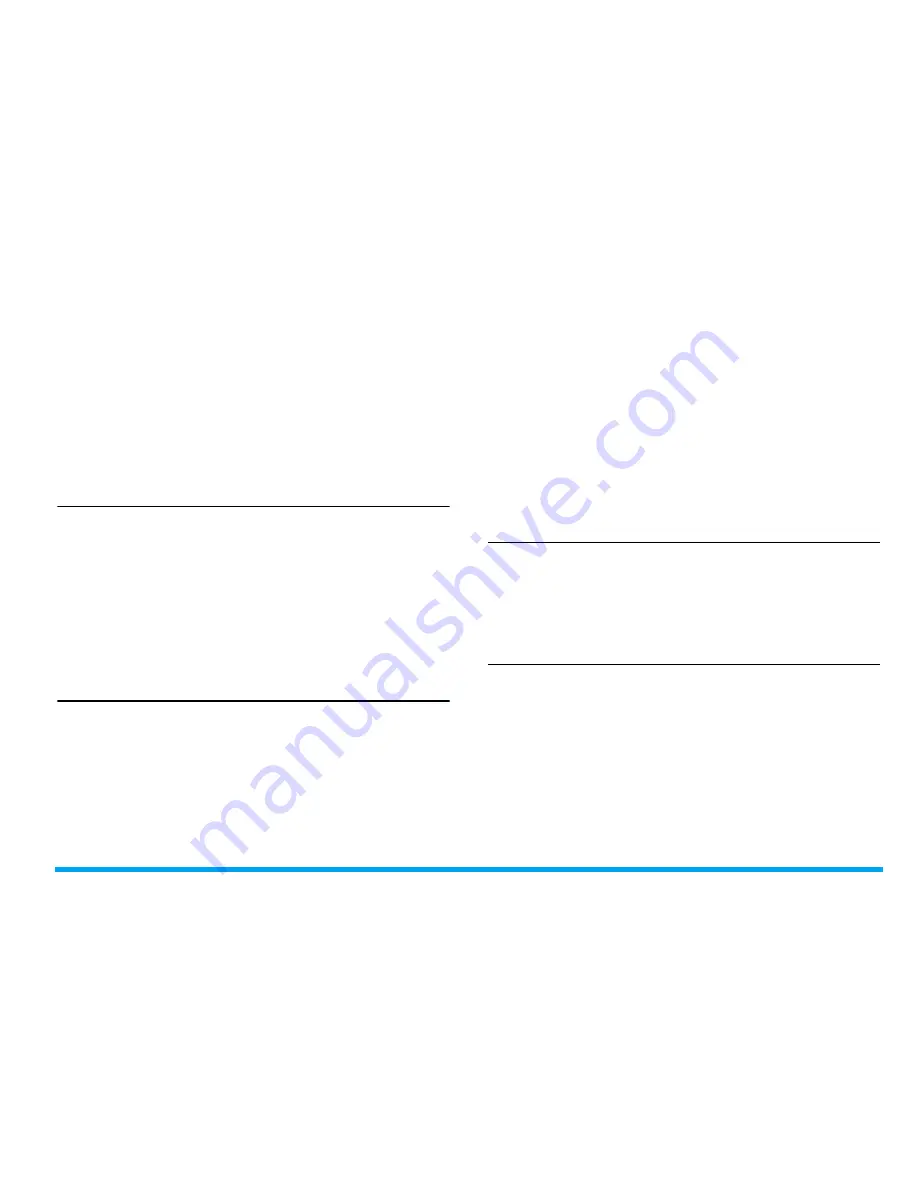
Contacts
39
Managing your contacts
You can copy or move your contact entries
among the three phonebooks. Also, you can
group your contacts as Family, Friends, Business
and others as you like. For different groups, you
can use different ringtones for identification, and
send messages to a group.
Copy, move or delete a contact
1.
Go to
Contacts
>
View contacts
. Select your
desired page of contacts.
2.
Select a desired contact (see see "Searching
for a contact").
3.
Tap on
Options
to select
Delete
,
Copy to
,
or
Move to
.
Copy, move or delete multiple
contacts
1.
Go to
Contacts
>
View contacts
. Select your
desired page of contacts.
2.
Select a desired contact. see "Searching for
a contact".
3.
Tap on
Options
>
Select multiple
. Select
Select all
or
Select one by one
to display a fully
checked or unchecked contacts list.
4.
Tap
to check or uncheck your selection.
5.
Tap on
Options
>
Copy to
phone
/
SIM1
or
SIM2
,
Move to phone
/
SIM1
or
SIM2
, or
Delete
.
Copy, move or delete all contacts
1.
Go to
Contacts
>
Advanced
.
2.
Select
Copy all
,
Move all
, or
Delete all
contacts
.
Group your contacts on the Smart
Phonebook
1.
Go to
Contacts
>
View groups
.
2.
Select a group. You can rename the group,
select a ringtone and a contact picture, and
add contacts to
Member list
.