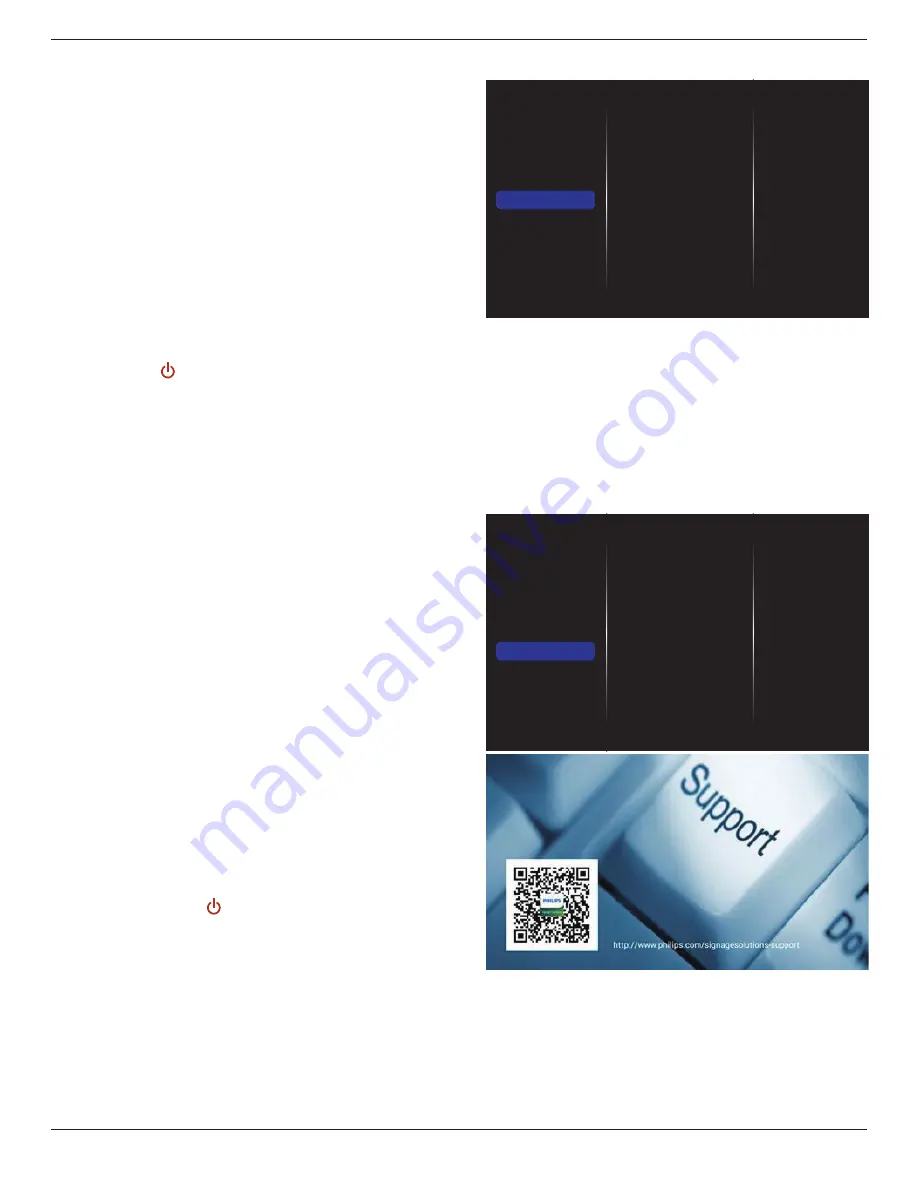
49BDL2005X
27
Human sensor
Set the display to turn on the backlight if human presence is
detected and turn off the backlight after a preset period of
time.
The options are: {Off, 10
~
60} minutes. This item is only
available when you plug in CRD41.
Power LED Light
Choose {
Off
} to turn off the power LED indicator.
Logo
Choose {
Off
} and
Philips
logo will not appear when you turn
the display On.
Advanced power management
When this function is set to
{On}
, the display will
automatically turn off if no signal is detected.
Source notification
When you press
[ ] POWER
button to turn on the display
from standby mode or change the input signal, the
information OSD is displayed on the top left side of the
screen.
Choose {
Off
} to disable this function.
DisplayPort Ver.
Set the DisplayPort version to 1.1a or 1.2, this setting is only
valid on DisplayPort input and output,
1.1a: Switch DisplayPort Ver. to 1.1a(default), the DisplayPort
output is the clone of the DisplayPort input.
1.2: Switch DisplayPort Ver. to 1.2 to support MST(Multi-
Stream Transport)
Notes:
• If the display shows a black screen or works
abnormally under DisplayPort source, please switch
to 1.1a and turn AC off and on.
• For DP daisy chain application, please select the same
DP version for all PD.
Cooling Fan
Select
{On}
to turn on the cooling fan permanently. Select
{Auto}
to turn on/off the cooling fan according to the
display’s temperature.
NOTES:
• The default
{Auto}
option will start running the
cooling fan if the temperature reaches
45°C (113°F)
.
The cooling fan will stop running if the temperature
reaches
43°C (109°F)
.
• A temperature-warning message will be shown on the
screen if the temperature reaches
58°C (136°F)
. All key
functions except [ ]
key will then be disabled.
• Once the temperature reaches
60°C (140°F)
, the
display power will be shut down automatically.
Factory settings
Reset all your customized settings to the factory defaults.
5.1.6. Advanced
Picture
Sound
Tiling
Network
General settings
Advanced
Help
Jitter clean
EQ boost
USB copying
Jitter clean
Turn on/off Jitter cleaning function for HDMI and DVI signal
quality enhancement. The default setting is on.
EQ boost
Adjust digital signal of EQ boost.
USB copying
Copy user logo “Welcomelogo.png” to internal memory .
5.1.7. Help
Picture
Sound
Tiling
Network
General settings
Advanced
Help











































