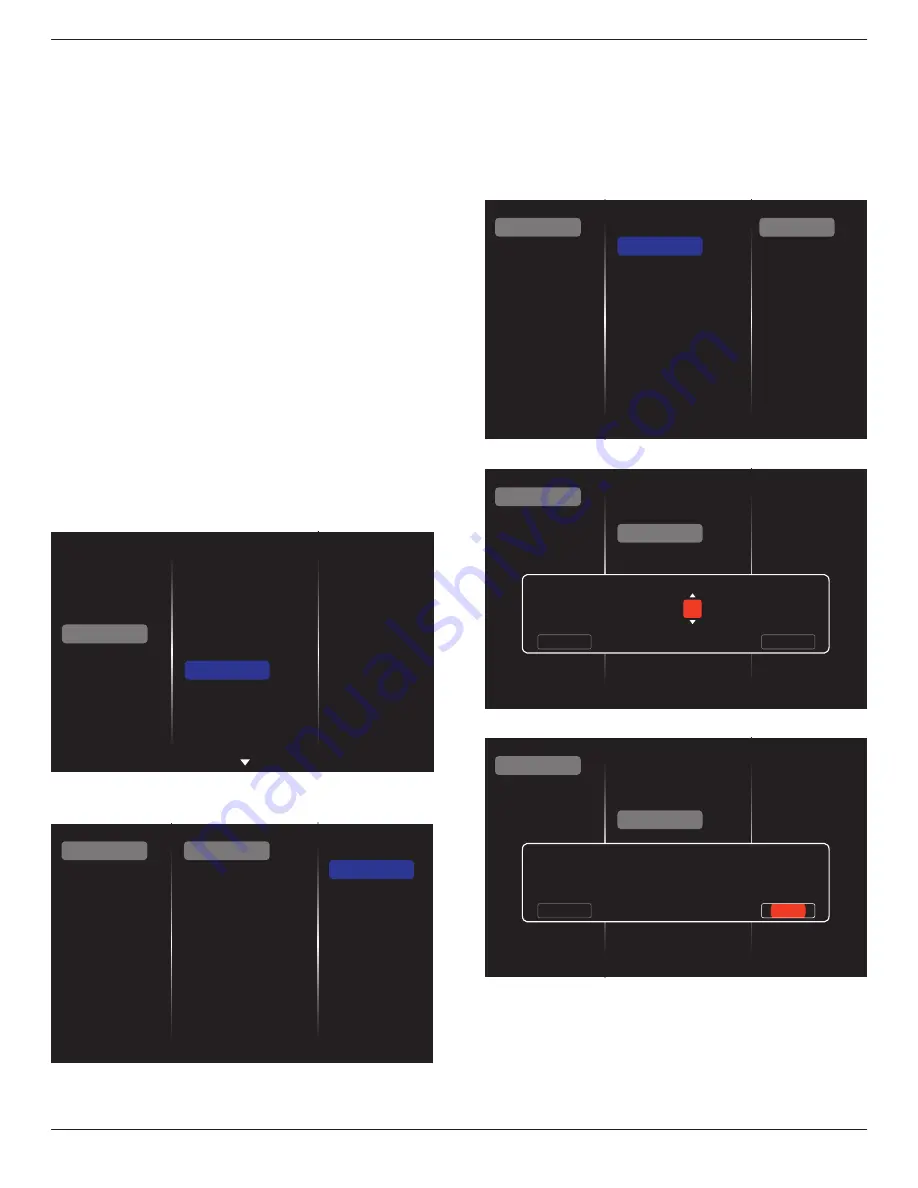
49BDL2005X
25
• Menu item
{Daylight saving start date}
Selection item
{1st,
2nd, 3rd, 4th, last}
Sunday of selection item
{1-12 month}
• Menu item
{Daylight saving stop date}
Selection item
{1st,
2nd, 3rd, 4th, last}
Sunday of selection item
{1-12 month}
• Menu item
{Correction time}
Selection item
{0.5, 1.0, 1.5,
2.0}
hour
• Menu item
{Daylight saving}
Selection item {
on, off
}
When “daylight saving” is “on”, the real time clock will be
adjusted automatically at the daylight saving time (e.g.
April 5, 2015, 02.00 o’clock: time will be set 1 hour later
or October 25, 2015, 02.00 o’clock: time will be set 1 hour
earlier).
Scheduling
This function allows you to program up to 7 different
scheduled time intervals for this display to activate.
You can set:
• Which input source the display will use for each
scheduled activation period.
• The time for the display to turn on and turn off.
• The days in a week for the display to activate.
NOTES:
• It is recommended that you set up the current date and
time in the
{Clock}
menu before using this function.
• After changing the
{Clock}
option in the
{General
settings}
menu, you need to set this
{Scheduling}
again.
Picture
Sound
Tiling
Network
General settings
Advanced
Help
Menu language
Monitor Group
Monitor ID
Eco mode
Auto search
Clock
Scheduling
Sleep timer
OneWire
Local KB lock
RC lock
1. You can set up to 7 schedules. Go to
Status
and choose
On
.
Status
Source
On time
Off time
Repeat modes
Playlist setting
Off
On
Schedule 1
Schedule 2
Schedule 3
Schedule 4
Schedule 5
Schedule 6
Schedule 7
2. Go to
Source
and select the input source. If {
Source
}
{
USB playlist
} is selected, you need to set the playlist.
If {
Source
}
{
Internet
} is selected, you need to set the
URL address.
NOTE: If
{Source}
{Autoplay}
is chosen, you need to
create a folder named “philips” in the root directory
of the USB and place the files (pictures or videos)
to display in the folder.
Status
Source
On time
Off time
Repeat modes
Playlist setting
Schedule 1
Schedule 2
Schedule 3
Schedule 4
Schedule 5
Schedule 6
Schedule 7
Slideshow durations
USB playlist
HDMI 1
HDMI 2
DisplayPort
Card OPS
DVI-D
YPbPr
AV
VGA
Internet
SmartCMS
3. Set
On time
.
Status
Source
On time
Off time
Repeat modes
Playlist setting
Schedule 1
Schedule 2
Schedule 3
Schedule 4
Schedule 5
Schedule 6
Schedule 7
On time
Cancel
Done
00
: 00
4. Set
Off time
.
Status
Source
On time
Off time
Repeat modes
Playlist setting
Schedule 1
Schedule 2
Schedule 3
Schedule 4
Schedule 5
Schedule 6
Schedule 7
Off time
Cancel
14 : 00
Done














































