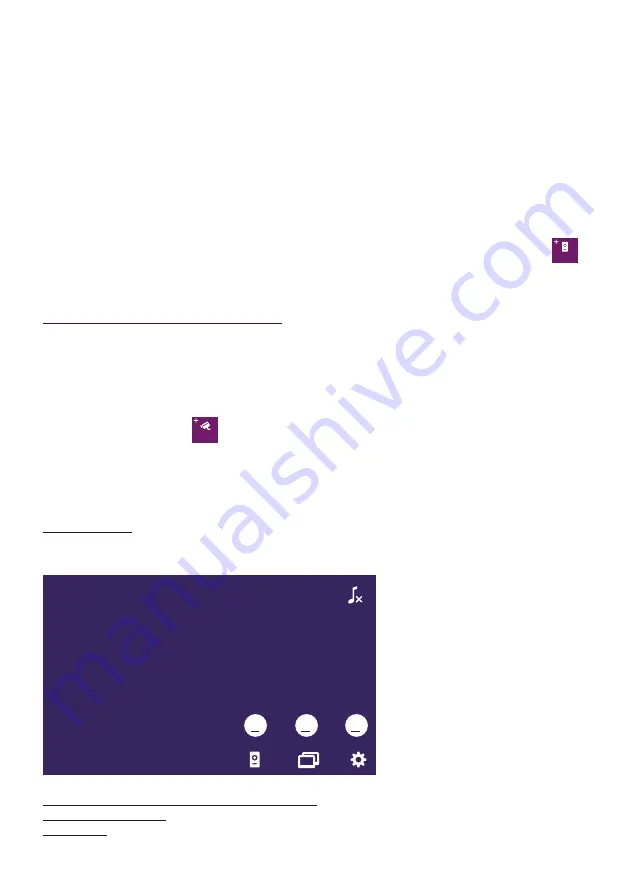
GB8
WelcomeEye Comfort / Compact / 09/17
5 - Drill.
6 - Use the correct fixings for the mounting surface (the screws provided are suitable for
solid walls).
7 – Connect the two wires from the monitor and, if necessary, connect the electric strike
plate and the gate (see section 1. Wiring). Configure the switches at the back of the
intercom panel (see section 2. Configuring the intercom).
8 – Insert the screws and refit the two caps concealing the retaining screws.
Note:
the screws must be driven through the black grommets on the back of the outdoor
station.
9 – Refit the front cover of the intercom and tighten the tamper-resistant retaining screw.
10 - Connect the 230V AC power supply to the modular adaptor, for an installation compliant
with applicable standards (NFC 15-100 in France).
- Verify the smooth functioning (video call, etc.).
- When there is a second intercom panel, don’t forget to configure the monitor(s).
On
11 - Attach a silicone seal* between the shield and the wall to stop flowing water. *Do
not use acetic acid-based silicone (vinegar odour).
5. Installing a camera (optional)
Connect the wires in accordance with the wiring diagram.
Choose a suitable place to install the camera.
Ensure that nothing gets in the way of the installation.
Screw the wall section with the screws provided (for solid walls).
Point the camera in the desired direction and tighten the retainer screw.
Configure the monitor(s)
On
Warning
:
no audio
6. MONITOR INTERFACE
Main Menu
Press the button to turn on the screen and access the main menu
00:00
01/01/2000
A
B
C
A. Monitoring function and response to a call
B. Intercom function
C. Settings






































