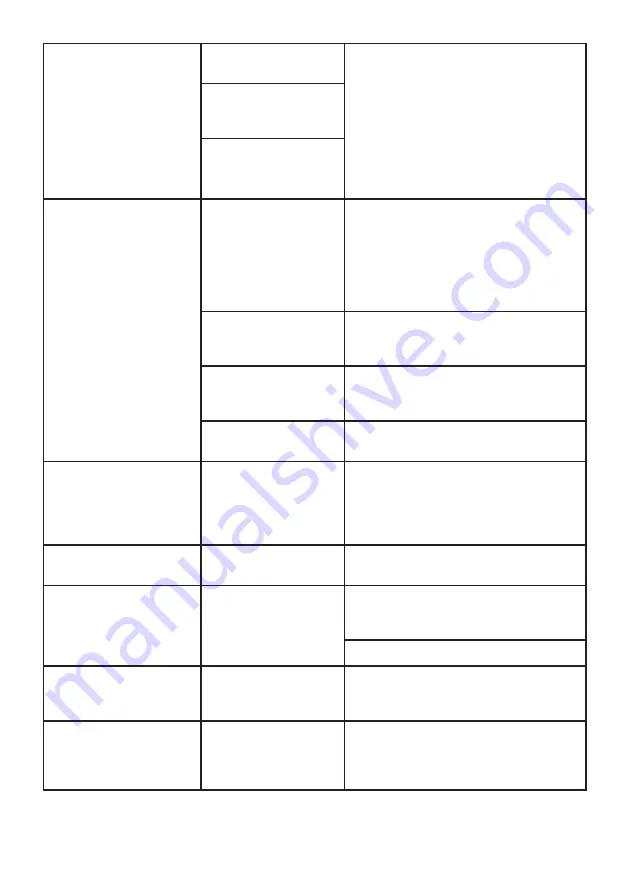
GB14
WelcomeEye Comfort / Compact / 09/17
• Does not work when
installed for the first
time
• Connection error
• The device is equipped with
major protections. Disconnect
the power supply for at least
1mn, correct the installation error
and reconnect. Please note that
none of the protective measures
will be effective if the product is
connected directly to the 230V AC
supply and that this error is not
covered by the warranty.
• Reversed polarity
of the supply
voltage
• Short-circuit on the
line
• The intercom panel
is on but the monitor
does not ring
• Switch
configuration of
the intercom panel
• Verify that the intercom panel is not
programmed in dual-family mode.
Reminder
: single-family =switch 2 set
to ON, dual-family = switch 2 set to
OFF. Don’t forget to turn the power
off for 5 seconds to activate the new
settings (page 6)
• Configuration
menu of the
monitor
• Verify that the monitor is valid
• Connection
• Verify that the monitor is connected
to 1 and 2 of the intercom panel (for
single-family use)
• Energy saving
mode activated
• See system option configuration in
the instructions.
• Poor picture and/or
sound
• Environment
• Check that the wires used are the
correct size and that the Video
doorphone's connection wires are
not in the same sheath as the 230V
AC wires
• Purple picture
• Connection
• The connection cable must not be
tangled
• Image is too bright
• Camera position
• Do not expose the lens of the
camera directly to sunlight or to a
reflective surface.
• Check the monitor settings
• The volume of the
intercom panel is too
low
• Settings
• Re-enter the settings on the back
of the intercom panel
• The volume from the
intercom panel is too
low
• The microphone
hole of the
intercom panel is
blocked
• Verify and rectify






































