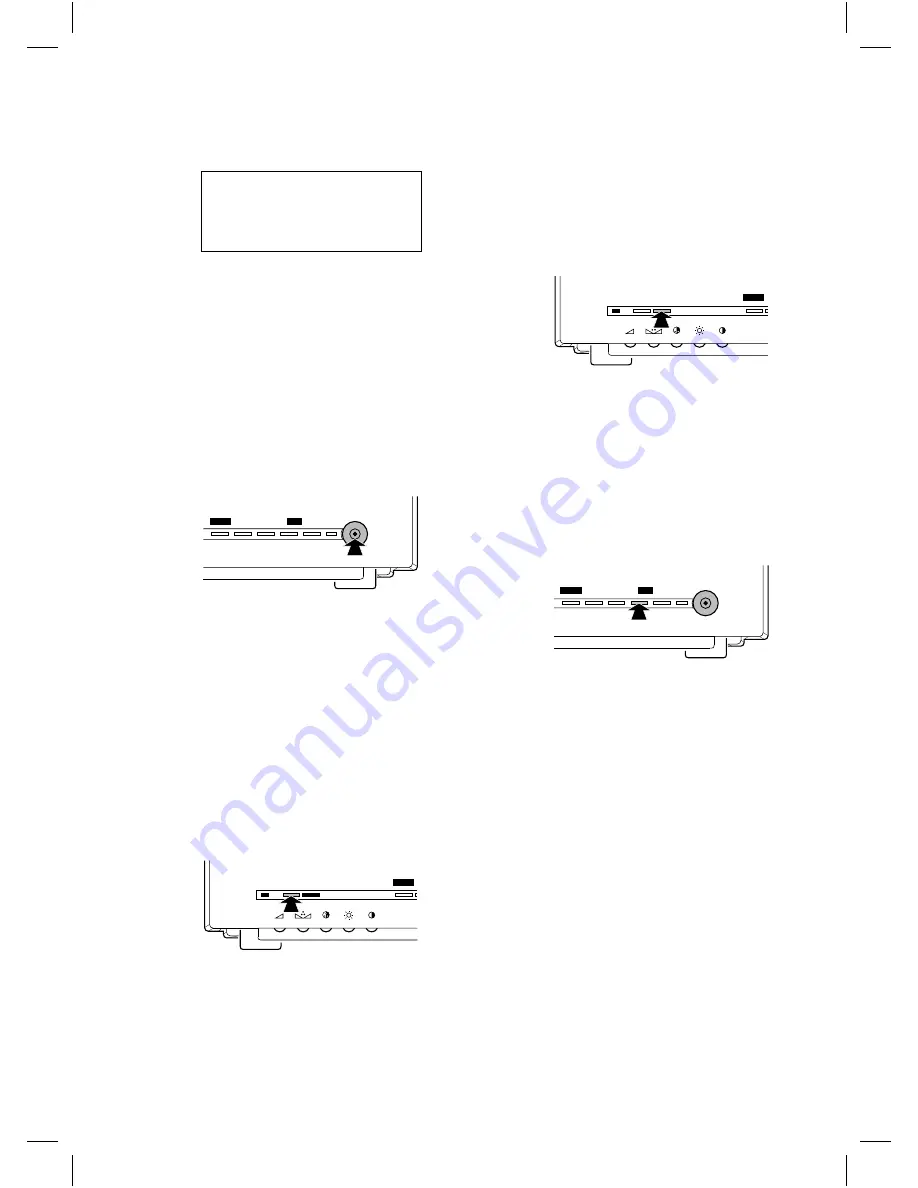
1
Power on
The monitor switches ON.
The following text appears on the monitor screen:
PHILIPS
OBSERVATION SYSTEM
VERSION x.x
SYSTEM CHECK
(x.x = version number)
After approximately 30 seconds or when a button is
pressed the camera image appears on the monitor screen.
Remark:
At the first installation or when one or more cameras
or accessories were added or removed from the system, the text
CONFIGURATION CHANGED will appear on the monitor
screen. In this way the monitor indicates that it has stored the
new system configuration.
2
Power off
The monitor switches OFF (system mode indication
LED is off).
Power save/active
1
Power active
Image and sound of the monitor are switched on (power
indication LED is green)
2
Power save
Image and sound of the monitor are switched off. The
camera continues to transmit images and sound to the
VCR, slave and aux. output. The alarm functions also
remain active.
In power save mode you can select between two
functions (selection is menu controlled):
•
non-silent function (system mode indication LED is red)
•
silent function (system mode indication LED is amber)
Talk function
Press
H
to speak through the intercom (optional).
Release the button to allow your visitor to speak to you.
Doorbell function:
If the doorbell button on the intercom box is pressed a
buzzer sounds and the symbol
u
is visible at the upper
left-hand side of the monitor screen. The monitor
switches to the camera input the intercom box is
designated to.
Remark:
The talk button and doorbell function are only
functional in combination with an intercom box (optional).
Action function
Press
I
, for instance to open a door. As long as
I
is pressed, a buzzer sounds and the symbol
U
is visible at the upper left-hand side of the monitor
screen. If the system consists of more cameras, the action
is done in the action box designated to the selected
camera input.
Remark:
The action button is only functional in combination
with an Alarm/Action box (optional).
Auto sequence on/off
•
off
The monitor displays the image (and sound) of one of
the connected cameras. The selected camera input
number is visible at the upper left-hand corner of the
monitor screen. Press
K
or
L
to select the
previous or next camera input.
•
on
The monitor switches slowly between the pictures (image
+ sound) of the connected cameras. The camera line
number and the symbol
V
are visible at the upper
left-hand corner of the screen.
Remark:
The
auto
button is only functional when:
•
camera mode is selected
•
the observation system is enlarged to at least two cameras
•
no menu is displayed
CL 66610005_012.AI
menu
_
+
next
auto
view
CL 66610005_015.AI
talk action
menu
CL 66610005_016.AI
talk action
menu
CL 66610005_017.AI
menu
_
+
next
auto
view
g
6










