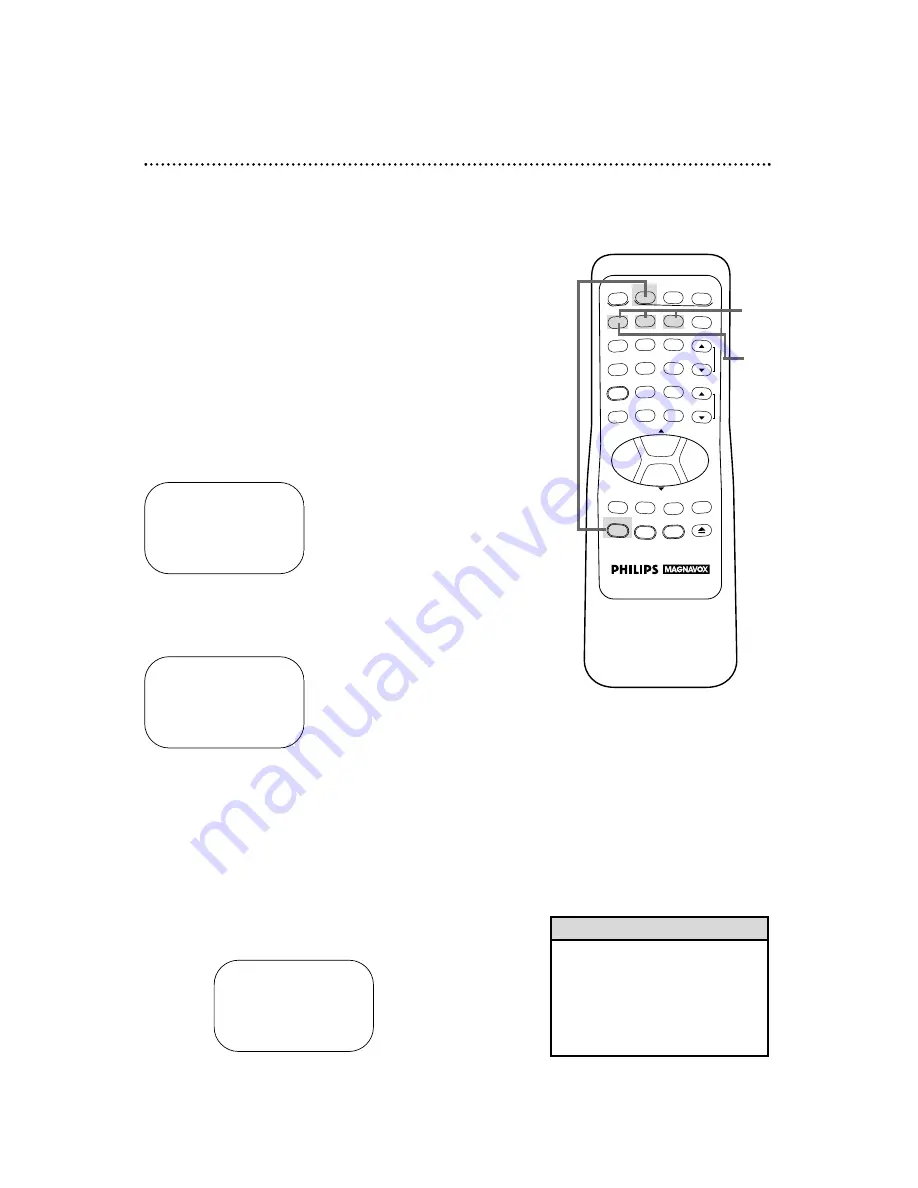
REW
PLAY
POWER
VCR PLUS+
/ENTER
SPEED
VCR
TIME SEARCH
TV
MUTE
CABLE
/DSS
VCR/TV
CHANNEL
VOLUME
REC/OTR
STATUS/EXIT
MEMORY
SLOW
PAUSE/STILL
MENU
CLEAR
EJECT
STOP
F.FWD
–
+
1
2
3
4
5
6
7
8
9
0
+100
DAILY PROGRAM (MON-FRI)
PROGRAM -1 2 3 4 5 6 7 8-
SELECT PROGRAM NUMBER
TO END PUSH EXIT
32 Timer Recording
Follow the steps below to program your VCR to record TV pro-
grams while you’re away from home. You can program up to eight
timer recordings. For each one, the VCR will turn itself on,
record, and turn itself off automatically. Before you begin make
sure:
●
Channels are programmed.
●
The clock is set.
●
There is a tape in the VCR. Make sure the tape’s record tab is
intact and the tape is long enough to record the program(s).
●
The VCR is in VCR position. The VCR light will appear on the
display panel when the VCR is in VCR position.
Do each step within 60 seconds of completing the previ-
ous step. If you don’t, you may start again at step 1.
1
Press the VCR button, then press the MENU button to
bring up the main menu display.
TO SELECT PUSH NO. SHOWN
1 PROGRAM
2 VCR SET UP
3 TUNER SET UP
4 SET CLOCK
TO END PUSH EXIT
2
Press the Number 1 button on the remote control to select
PROGRAM.
TO SELECT PUSH NO. SHOWN
1 ONCE
2 DAILY
3 WEEKLY
4 PROGRAM REVIEW
TO END PUSH EXIT
3
Select a once, daily or weekly recording.
●
Press the Number 1 button to select ONCE. The VCR
will record a TV program on any day you choose, up to 12
months away.
●
Press the Number 2 button to select DAILY. The VCR
will record every day from Monday to Friday – starting at the
same time and for the same length of time.
●
Press the Number 3 button to select WEEKLY. The VCR
will record on the same day, at the same time, and for the same
length of time every week.
Daily
Recording
Menu
Screen
1
2
3
• If you need to make a correction
while programming a timer record-
ing, press the CLEAR button until
the cursor is flashing on the item
you want to change. Then enter the
correct information.
Helpful Hint






























