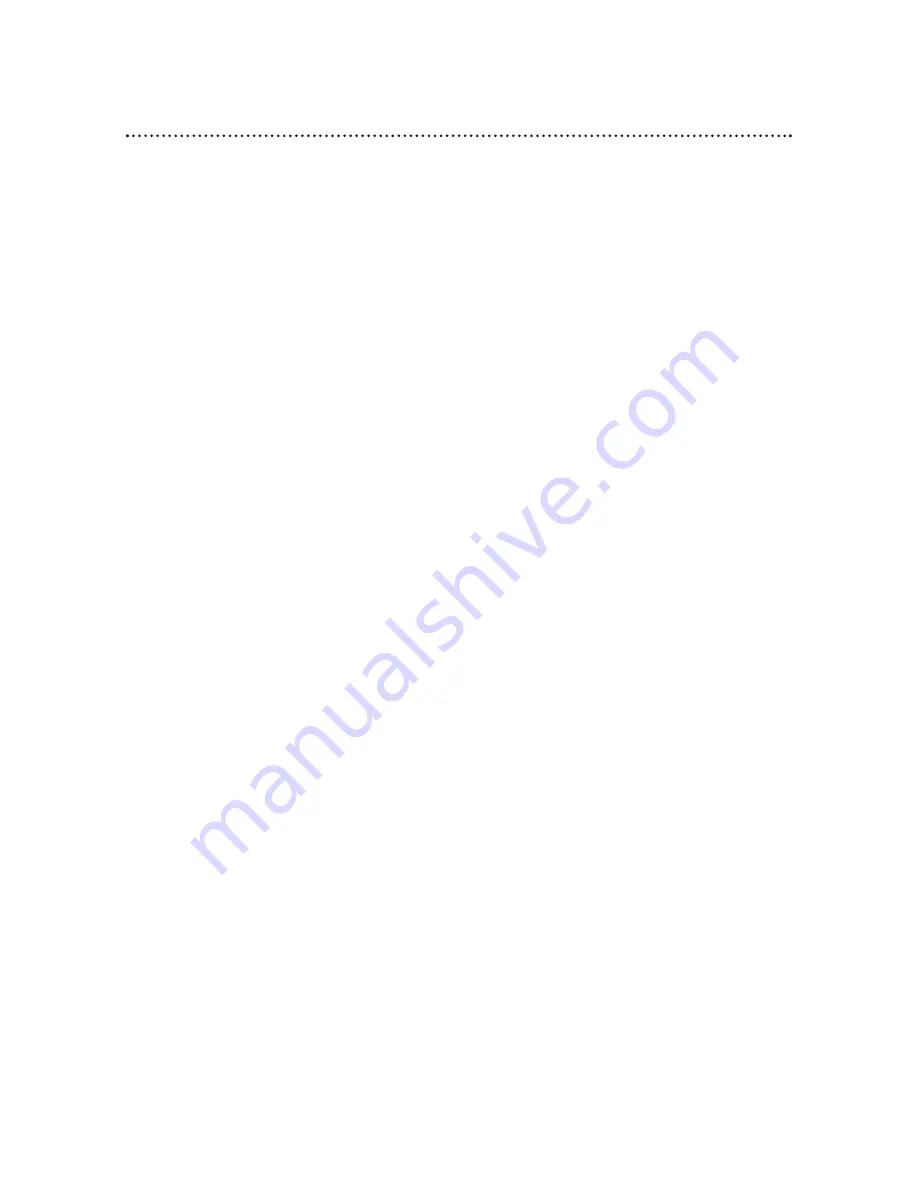
The Number buttons won’t work for channels above 69; channels above 13 cannot be received.
• Select CABLE at the TUNER SET UP menu, then let the VCR set up the channels. Details are on page 12.
A TV program cannot be recorded.
• Check the connections between the VCR, TV, antenna/cable, and Cable Box/DBS (if applicable). Details
are on pages 6-9.
• Make sure channels are programmed correctly. Details are on pages 12-13.
• Make sure the tape has a record tab. Details are on page 5.
TV programs cannot be watched normally.
• Put the VCR in TV position. Details are on pages 22 and 25.
• Check the connections between the VCR, TV, antenna/cable, and Cable Box/DBS (if applicable). Details
are on pages 6-9.
Line Input mode is selected.
• If you accidentally enter Line Input mode (L-1 or L-F will appear on the display panel), use the CH(annel)
8
/
9
button or the Number buttons to select another channel.
Multi-Channel Television Sound System
• You can only receive and record in stereo or second audio programs that are broadcast in stereo or
second audio. You can only play in stereo or second audio tapes that were recorded in stereo or second
audio. Details are on pages 52-54.
• If you select second audio when second audio is not available, the VCR will record normal audio.
• When you program your VCR to record in stereo, broadcasts are recorded in Hi-Fi stereo.
• You will only get stereo sound if you use audio cables to connect the AUDIO OUT Jacks on the VCR to
the AUDIO IN Jacks on your TV. The TV must be in Line Input (or Auxiliary) mode. See your TV
owner’s manual for details.
• When you connect the AUDIO OUT Jacks on your VCR to the AUDIO IN Jacks on your TV, the stereo
light on the TV might not glow. This is normal. If the VCR indicates you are receiving a stereo broadcast,
you are. (STEREO will appear in the status display.)
The VCR ejects the tape when the REC(ord)/OTR button is pressed or when the VCR power
is turned off to set a timer recording.
• Make sure the tape has a record tab. Details are on page 5.
The remote control is not available or the remote control will not access the VCR’s on-
screen menu.
• Use the front panel buttons to access the menu. You cannot access the TIMER menu using the front
panel buttons. Details are on page 22.
Cleaning the Video Heads
• Your VCR automatically cleans the video heads each time you insert a tape. However, the heads may
become dirty. USE CLEANING CASSETTE may appear on the screen, and “U:01” will appear on the dis-
play panel. These messages will appear briefly every seven seconds during tape playback. The messages
will appear until you adjust the tracking, remove and reinsert the tape, or clean the heads. (BLUE BACK-
GROUND should be set to ON in order for the message to appear on the screen.)
Use a commercially-available head cleaner or have an authorized servicer clean the video heads.
Eventually, the heads may need to be replaced. Only an authorized servicer should perform this service.
The playback picture is too dim, too bright, or fluctuates in brightness.
• Some programs may be broadcast with copyright protection technology in order to protect the rights of
copyright owners. This technology is used on programs that are recorded on video tapes or Digital
Video Discs (DVDs), as well as some programs broadcast by antenna/cable/satellite television channels.
Programs broadcast with copyright protection technology may not record clearly. Likewise, if you play a
tape that is a recording of a copyright protected program, the picture may not be clear. Tapes of copy-
right protected programs may have a picture that is dark or dim, or the brightness of the picture may
fluctuate. Therefore, you should avoid recording or playing copies of copyright protected programs.
This VCR incorporates copyright protection technology that is protected by method claims of certain U.S. patents
and other intellectual property rights owned by Macrovision Corporation and other rights owners. Use of this copy-
right protection technology must be authorized by Macrovision Corporation and is intended for home and limited
viewing uses only, unless otherwise authorized by Macrovision Corporation. Reverse engineering or disassembly is
prohibited.
Helpful Hints (cont’d) 65




















