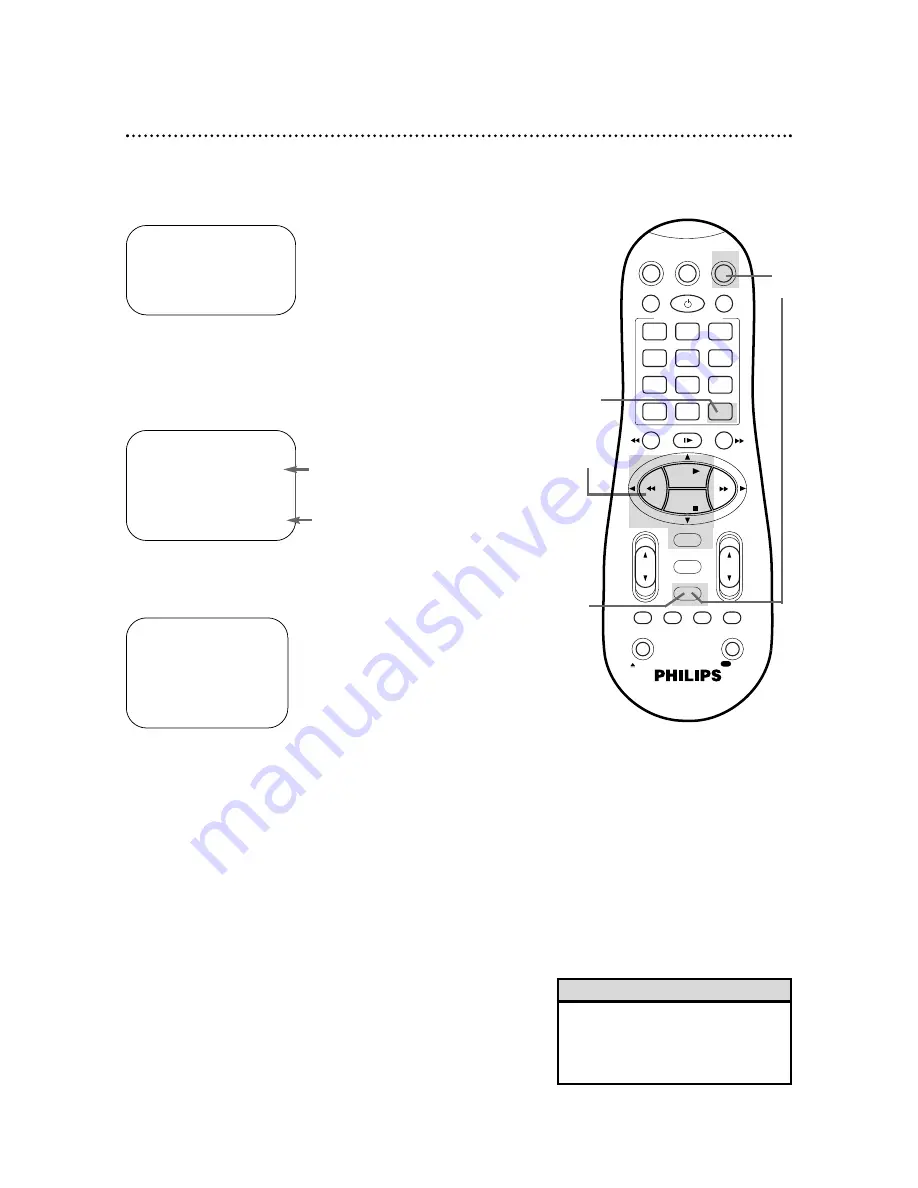
• To stop a timer recording that is in
progress, press the POWER button
on the remote control.
See page 64 for more hints.
Helpful Hint
1
Press the VCR button, then press the TIMER button.
Checking, Editing, or Clearing Timer Recordings
2
Press the PLAY
8
or STOP
9
button to select PROGRAM
REVIEW, then press the OK/STATUS button. The list of pro-
grammed timer recordings will appear. (If no timer recordings are
set, NO PROGRAM SET will appear briefly.)
3
To see the timer recordings individually, press the OK/STA-
TUS button. Information for the first program will appear.
4
Press the OK/STATUS button repeatedly to review all
programmed timer recordings. Or, press the REW(ind)
;
button to return to the previous screen.
→
VCR PLUS+
QUICK PROGRAMMING
PROGRAM REVIEW
SELECT:
,9
CONFIRM: OK
END: TIMER
PR
CH
START
STOP DATE
1
12
08:00P
10:00 06/10
2
3
20
10:00A
10:45
W
11/25
4
5
45
03:00P
03:15W 10/16
6
7
8
125
11:30P
01: 00D 12/04
NEXT: OK
END: TIMER
ONE TIME PROGRAM
PROGRAM
1
C/– 12 CABLE/TV
START +/–
08:00 PM
STOP +/–
10:00 PM
REC SPEED
SLP
DATE +/–
06/10/00
SATURDAY
ERASE: CLEAR
END: TIMER
NEXT: OK
PREV:
;
D indicates a Daily recording.
5
While the information is on the screen, you may change any
of the information except the program number. Refer to
pages 36-41.
6
To cancel the timer recording, press the CLEAR button. You
will either see the next timer recording or the menu will disappear.
7
When all programmed timer recordings have been dis-
played, the menu will disappear. Or, press the TIMER but-
ton to remove the menu.
6
7
2-4
1
W indicates a Weekly recording.
Program Review 43
VCR
TV
VCR/TV
QUICK PROGRAMMING
POWER
STILL/SLOW
SMARTPICTURE
CH
VOL
OK/STATUS
TIMER
TURBO
REC END
MENU
-
+
CBL / DBS
1
2
3
4
5
6
7
8
9
START
STOP
DATE
DBS
DAILY
PLAY
REW
FF
STOP
WEEKLY
/OTR
REC
REC
-
+
-
+
SPEED
0
CLEAR
.
.
.
.
.
.
.
.
.
.
.
.
.
.
.
.
.
.
.
.
.
.
.
.
.
.
..
..
..
..
..
..
..
..
SEARCH
MUTE
TIMER
AUDIO/
SKIP
SEARCH
EJECT
ALT
-
-
















































