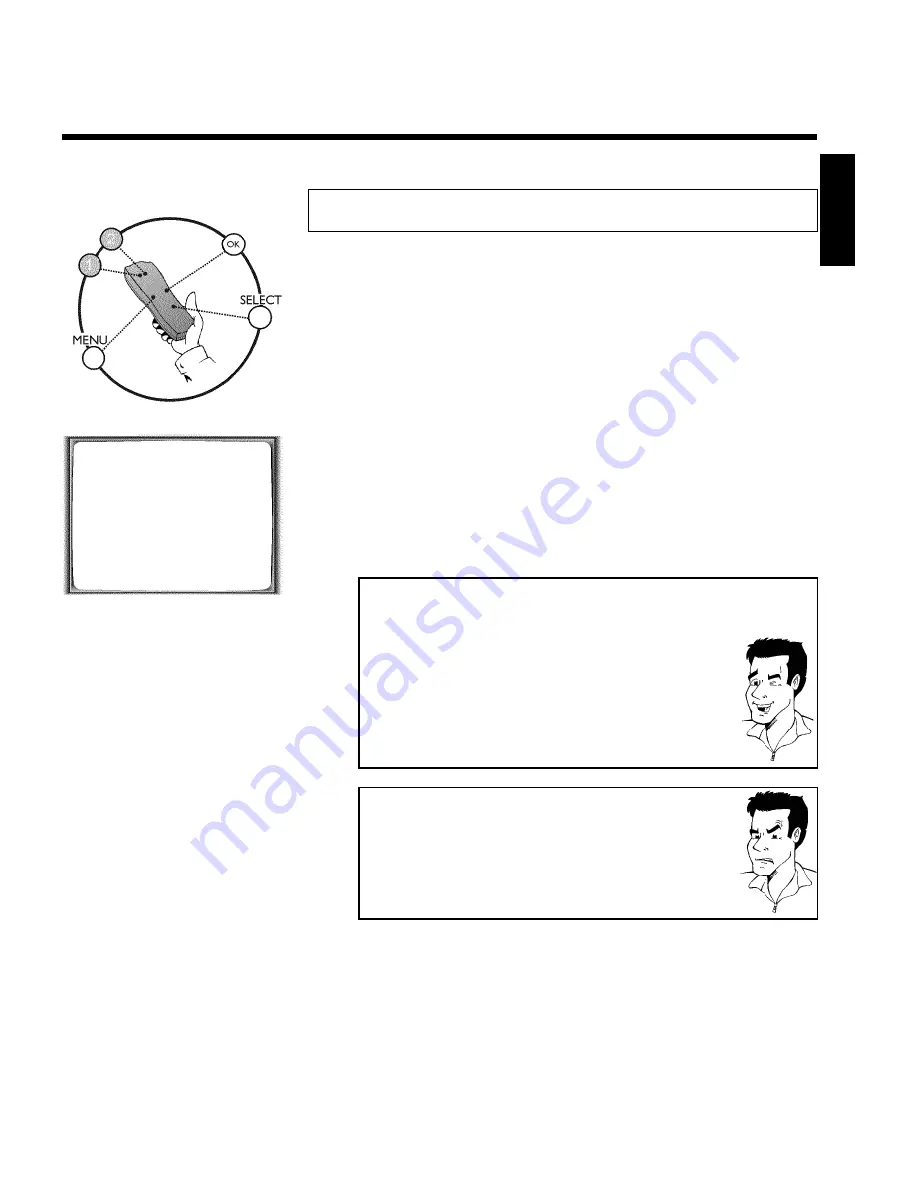
51
Switching the remote control command
If you use a second video recorder that reacts to the same remote control command (stop, play,
record, etc.) as this video recorder, then you can change the remote control and this video
recorder.
1
Switch on the TV set. If required, select the programme number for
the video recorder.
2
Press
MENU
on the remote control. The main menu will appear.
MENU
CLOCK
AUTO INSTALL
MANUAL SEARCH
FOLLOW TV
TV CHANNEL ALLOC.
RECORD SPEED
AUTO STANDBY
VIDEOSYSTEM
SPECIAL SETTINGS
________________________________
…EXITpMENU
OK
†HOTLINEpCL
3
Press the
SELECT
button on the remote control. In addition, press
the number button
2
to change the remote control to 'VCR2'.
4
Confirm with
OK
.
The main menu will disappear. If you have switched the remote
control and the video recorder to '
VCR
2
', '
RESPONDS TO VCR2
' will
appear on the TV screen.
What do I need to pay attention to when changing the remote
control and video recorder?
You must always change both video recorder and remote control to the same
setting, e.g. video recorder
and
remote control to '
VCR
1
' or '
VCR
2
'.
After you change the batteries in the remote control, it will switch back to
'
VCR
1
'.
How can I change back to '
VCR
1
'?
- Press
MENU
. The main menu will appear.
- Press the
SELECT
button on the remote control. Then press the number
button
1
to change the remote control to '
VCR
1
'.
- Confirm with
OK
on the remote control. The main menu will disappear.
This picture will appear on the screen: '
RESPONDS TO VCR1
'
a
The main menu will not disappear and no message appears
b
The remote control command was not recognised by the video recorder.
Repeat step
3
.
a
This will, for example, appear in the display: '
VCR
2
'
b
Remote control and video recorder were not both changed. If you press a
button for a long time, the video recorder settings appear in the display. In
this case '
VCR
2
'. You need to also change the remote to '
VCR
2
' (button
SELECT
and
2
).
ENGLISH
Other functions
Summary of Contents for VR620/07
Page 5: ......
Page 63: ...59 ENGLISH ...
Page 66: ...2 3103 116 06551 1443 000 VR620 07 WwnnNNNwwnWnnnWnwWNnNwWnnWnwnN ...


























