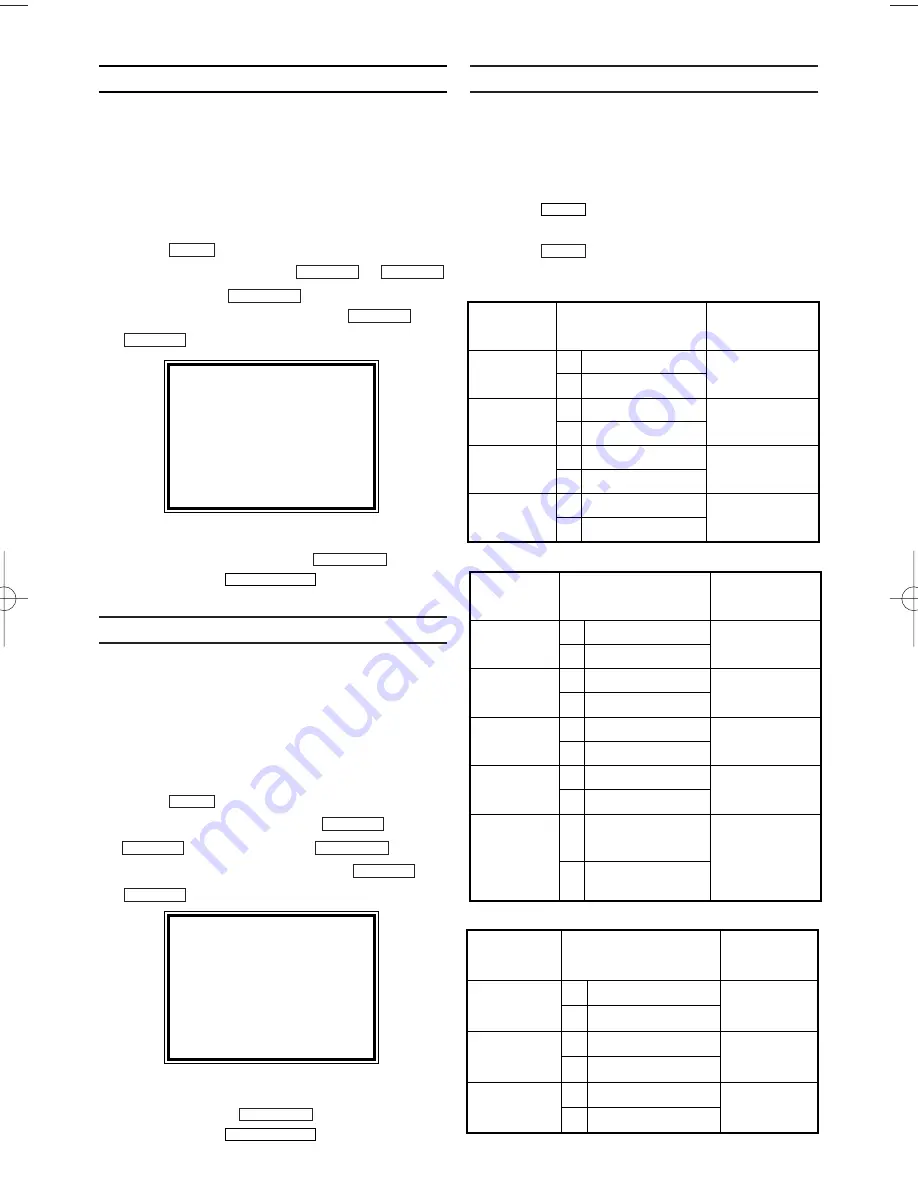
EN
Automatic switch-off
If you haven't used the video recorder for a few
minutes in certain modes (e.g.: STOP), it will
switch to standby automatically. You can cancel
this function to use the video recorder as a tele-
vision receiver.
1.
1.
Switch on the TV. If required, select the pro-
gramme number for the video recorder.
2.
2.
Press
. The main menu will appear.
3.
3.
Select 'VCR SET UP' using
or
and confrim with
.
4.
4.
Select 'AUTO STANDBY' using
or
.
5.
5.
Select 'OFF' (no automatic switch-off) or 'ON'
(automatic switch-off) with
.
6.
6.
To end, press
.
Clock Display
This function allows you to switch the VCR dis-
play off. It is useful in case you feel disturbed by
the display-brightness while watching TV in a
dark room. It also reduces the power consump-
tion.
1.
1.
Switch on the TV. If required, select the pro-
gramme number for the video recorder.
2.
2.
Press
. The main menu will appear.
3.
3.
Select 'VCR SET UP' using
or
and confrim with
.
4.
4.
Select 'CLOCK DISPLAY' using
or
.
5.
5.
Select 'OFF' (no clock display) or 'ON' (clock
display on) with
.
6.
6.
To end, press
.
Selecting the sound channel
You can select the desired sound channel during
playback or while receiving TV channels via the
video recorder. This allows you to select a
desired language for multi-language transmis-
sions.
1.
1.
Press
. This will show the current
sound setting.
2.
2.
Press
until the desired setting
appears in the display.
AUDIO
AUDIO
STATUS/EXIT
FWD
1
-
B
STOP
C
-
L
PLAY
B
-
K
FWD
1
-
B
STOP
C
-
L
PLAY
B
-
K
MENU
STATUS/EXIT
FWD
1
-
B
STOP
C
-
L
PLAY
B
-
K
FWD
1
-
B
STOP
C
-
L
PLAY
B
-
K
MENU
SELECT
K L
CHOOSE
B
STATUS DISPLAY
[ON]
BLUE BACKGROUND[ON]
→
AUTO STANDBY
[ON]
CLOCK DISPLAY
[ON]
END=EXIT
• Reception of stereo broadcasts:
STEREO
LEFT
RIGHT
NONE
Display on
the TV screen
Mode
Stereo
L
R
Monaural
L Audio
R Audio
L Audio
L Audio
R Audio
R Audio
L
+ R Audio
L
+ R Audio
L
R
L
R
L
R
L
R
AUDIO OUTPUT
• During reception of bilingual broadcasts:
Display on
the TV screen
Mode
MAIN
SUB
MAIN
SUB
MAIN
SUB
MAIN
SUB
Main Audio
Main Audio
Sub Audio
Sub Audio
Main Audio
Sub Audio
L
R
L
R
L
R
AUDIO OUTPUT
• During playback of the recorded tape in Hi-Fi mode:
Mode
Stereo
L
R
MIX
STEREO
LEFT
RIGHT
MIXED
Display on
the TV screen
Hi Fi L Audio
Hi Fi R Audio
Hi Fi L Audio
Hi Fi L Audio
Hi Fi R Audio
Hi Fi R Audio
Normal Audio
Normal Audio
Hi Fi L Audio
+ Normal Audio
Hi Fi R Audio
+ Normal Audio
L
R
L
R
L
R
L
R
L
R
AUDIO OUTPUT
Monaural
MONO
14
SELECT
K L
CHOOSE
B
STATUS DISPLAY
[ON]
BLUE BACKGROUND[ON]
AUTO STANDBY
[ON]
→
CLOCK DISPLAY
[ON]
END=EXIT
HE474ED(EN).QX3 03.2.22 5:47 PM Page 14
















