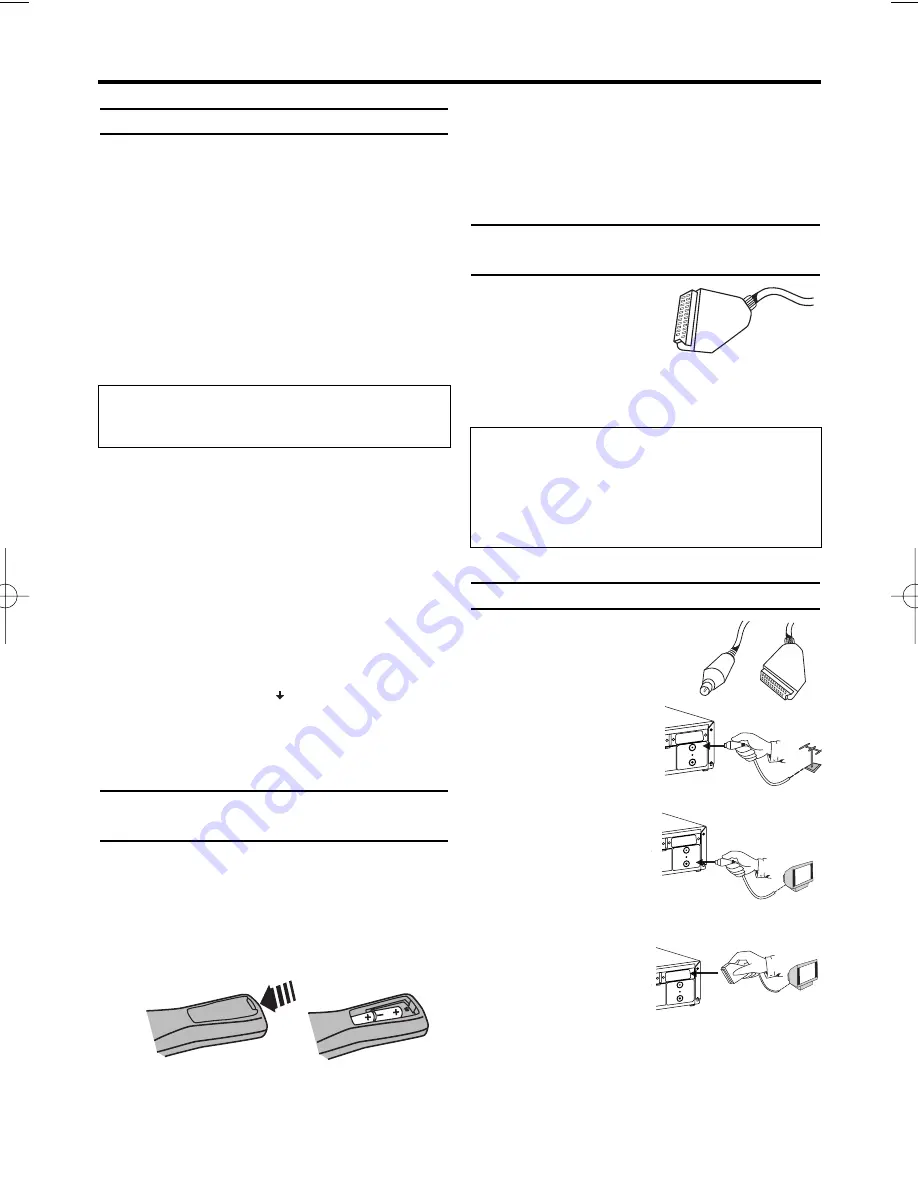
4
EN
Important for the United Kingdom
This apparatus is fitted with an approved moulded 10
Amp plug. To change a fuse in this type of plug pro-
ceed as follows:
1.
1.
Remove fuse cover and fuse.
2.
2.
Fix new fuse which should be a
BS1362 3A,ASTA or BSI approved type.
3.
3.
Refit the fuse cover.
If the fitted plug is not suitable for your socket outlets,
it should be cut off and an appropriate plug fitted in its
place.
If the mains plug contains a fuse, this should have a
value of 3A. If a plug without a fuse is used, the fuse at
the distribution board should not be greater than 3A.
How to connect a plug:
The wires in the mains lead are coloured in accor-
dance with the following code:
BLUE- 'NEUTRAL' ('N')
BROWN- 'LIVE' ('L')
4.
4.
The BLUE wire must be connected to the terminal
which is marked with the letter 'N' or coloured
BLACK.
5.
5.
The BROWN wire must be connected to the termi-
nal which is marked with the letter 'L' or coloured
RED.
6.
6.
Do not connect either wires to the earth terminai in
the plug which is marked with the letter 'E' or by
the safety earth symbol
or coloured green or
green-and-yellow.
Before replacing the plug cover, make certain that the
cord grip is clamped over the sheath of the lead-not
imply over the two wires.
Preparing the remote control for
operation
The remote control and its batteries are packed
separately in the original video recorder packag-
ing. You must install the batteries in the remote
control before use.
1.
1.
Take the remote control and the enclosed
batteries (2 batteries).
2.
2.
Open the remote control's battery compart-
ment and place the batteries in it as shown in
the picture and close the battery compart-
ment.
The remote control is now ready to use. Its
range is approximately 5 metres.
Connecting your video recorder to
the TV set
The necessary cable
connections must be
made before you can
record or playback TV
programmes using your video recorder.
We recommend that you use a scart cable to
connect your TV and video recorder.
Connecting with a scart cable
Have the following cables ready:
an aerial cable (1, supplied), a
scart cable (2, not supplied).
1.
1.
Remove the aerial cable
plug from your TV set.
Insert it into the AERI-
AL at the back of the
video recorder.
2.
2.
Insert one end of the
supplied aerial cable
into the RF OUT at
the back of the video
recorder and the
other end into the
aerial input socket at
the back of the TV set.
3.
3.
Plug one end of a
scart cable into the
scart socket AV1(TV)
at the back of the
video recorder and
the other end into the suitable scart socket on
your TV reserved for the video recorder oper-
ation (see your TV's operating instructions).
4.
4.
Switch on the TV.
1. Connecting the video recorder
What is a scart cable?
The scart or Euro AV cable serves as the uni-
versal connector for picture, sound and control
signals. With this type of connection, there is
practically no loss of quality during the picture
or sound transfer.
1
2
AERIAL
RF OU
T
TV
AERIAL
RF OUT
RF OUT
TV
AERIAL
TV
RF OUT
TV
AERIAL
The severed plug must be destroyed to avoid a possi-
ble shock hazard should it be inserted into a 13A
socket alsewhere.
VR330/07.qx3 02.2.6 10:10 AM Page 4
Summary of Contents for VR330/07
Page 2: ...VR330 07 ...





































