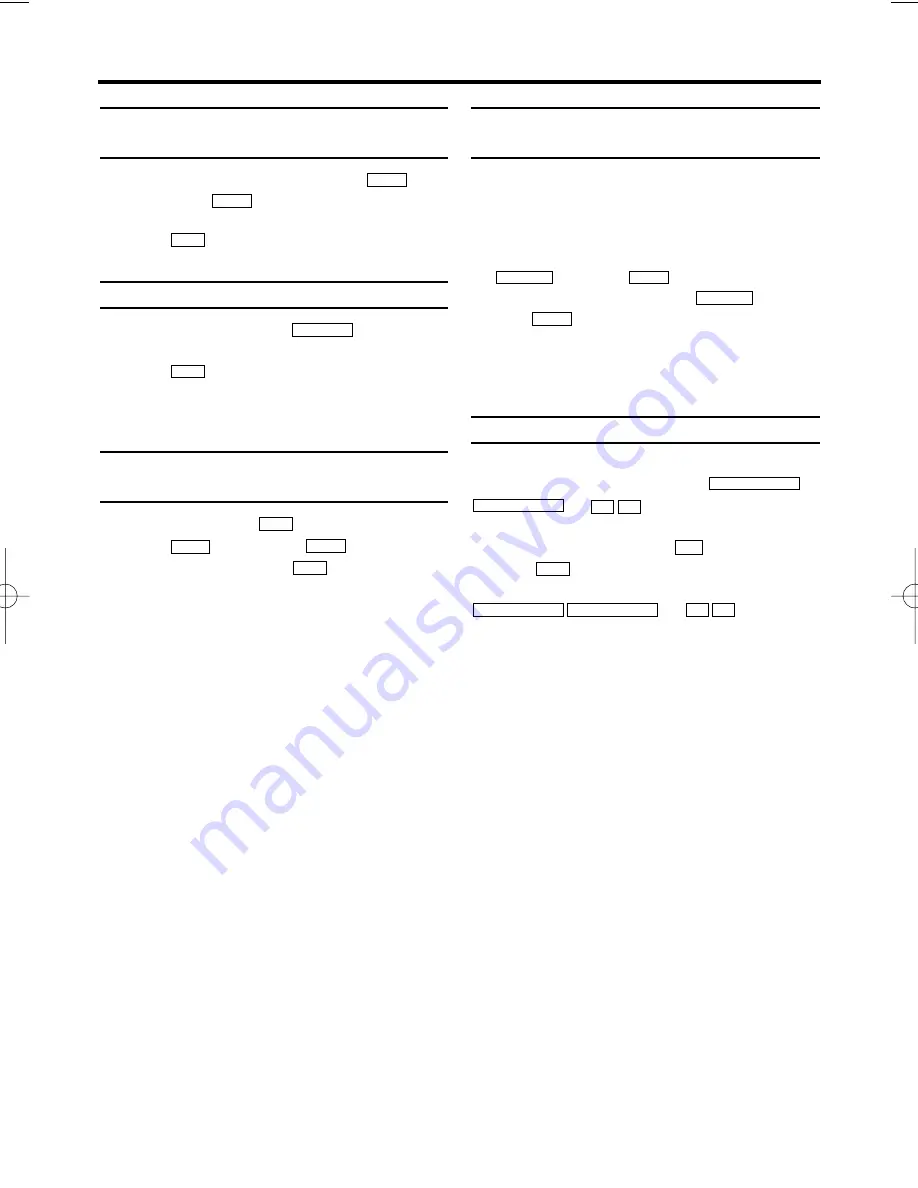
12
EN
Searching for a tape position with
picture (scanning)
1.
1.
While a cassette is playing, press
(reverse) or
(forward) one or more
times.
2.
2.
Press
to resume playback.
Still picture
1.
1.
During playback, press
to stop the
tape and display a still picture.
2.
2.
Press
to resume playback.
Scanning and still interfere with the picture quali-
ty. The sound is switched off. This is not a fault in
your video recorder.
Searching for tape position without
picture (forward wind and rewind)
1.
1.
Stop the tape with
.
2.
2.
Press (reverse)
or (forward).
3.
3.
To stop the tape, press
.
Automatic search for a tape position
(index search)
Every time a tape is recorded an index marking
is written on the tape.
These marked positions can be found again
quickly and easily later.
1.
1.
To search for the previous marking, press
and then
.
2.
2.
For the next marking, press
and
then .
3.
3.
As soon as the video recorder finds this
marking, it automatically switches to play-
back.
Manual Tracking
To manually adjust the tracking during playback
and slow motion playback, press
or .
Tracking will return to Automatic Tracking
Adjustment when you press
, insert a tape,
or press
.
To remove vertical jitter in a Still picture, press
or .
P-
P+
PROGRAMME-
PR
K B
L C
P-
P+
PROGRAMME-
PR
B 1
INDEX
3
3
s 0
INDEX
3
3
L C
B 1
s 0
L C
K B
STILL
2
K B
B 1
s 0
VR330/07.qx3 02.2.6 10:10 AM Page 12
Summary of Contents for VR330/07
Page 2: ...VR330 07 ...





















