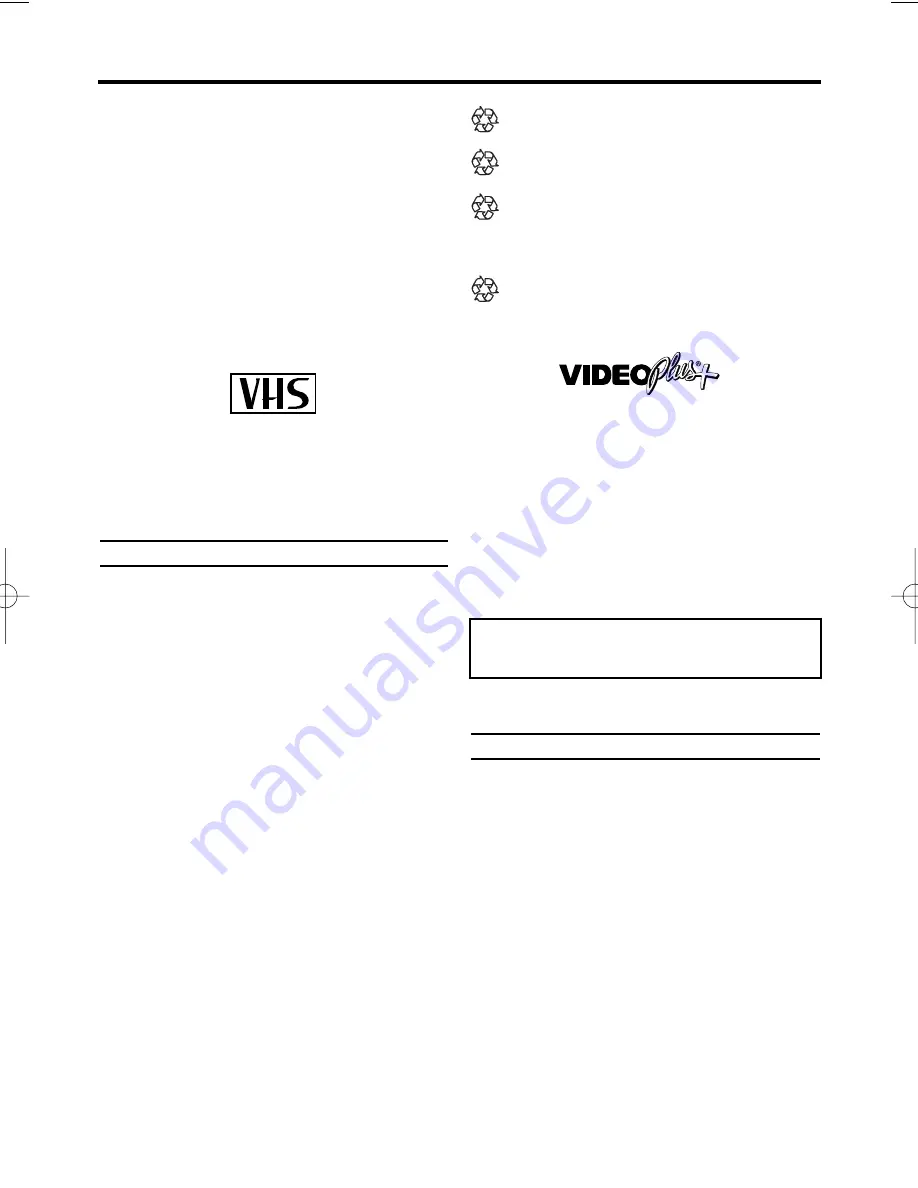
2
EN
Thank you
for buying a Philips video recorder.
This video recorder is one of the most sophisti-
cated and easy-to-use video recorders (VCR) on
the market. Please take the time to read this
operating manual before using your video
recorder. It contains important information and
notes regarding operation. The video recorder
should
not be turned on immediately after
transportation
from a cold to a hot area or vice
versa, or in conditions of extreme humidity. Wait
at least
three hours
after transporting the
device. The video recorder needs this time in
order to become acclimatised to its new environ-
ment (temperature, air humidity, etc.).
This video recorder is used for the recording and
playback of VHS videocassettes. Cassettes with
the VHS-C label (VHS cassettes for camcorders)
may only be used with a suitable adapter.
We hope you enjoy your new video recorder.
Important notes regarding operation
Danger: High voltage!
Do not remove the top cover as there is
a risk of an electrical shock!
The video recorder does not contain any
components that can be repaired by the
customer. Please leave all maintenance
work for qualified personnel.
As soon as the video recorder is connected
to the power supply, there are some compo-
nents that are in constant operation. To
switch off the video recorder completely you
must disconnect it from the power supply.
Make sure that air can circulate freely
through the ventilation slots on the video
recorder. Do not place the device on an
unsteady base.
Make sure that no objects or liquids enter
the video recorder. Do not place vases or
the like on the video recorder. If liquid is
spilt into it, immediately disconnect the
video recorder from the power supply and
call After-sales Service for advice.
Do not place any combustible objects on
the device (candles, etc.).
Make sure that children do not place any
foreign objects within the openings or venti-
lation slots.
These operating instructions have been
printed on non-polluting paper.
Deposit old batteries at the appropriate col-
lection points.
Please make use of the facilities available in
your country for disposing of the packaging
of the video recorder in a way that helps to
protect the environment.
This electronic device contains many mate-
rials that can be recycled. Please enquire
about the possibilities for recycling your old
device.
VIDEO Plus+ and PlusCode are registered
trademarks of Gemstar Development
Corporation. The VIDEO Plus+ system is
manufactured under license from Gemstar
Development Corporation.
So that you can identify your machine for service
questions or in the event of theft, enter the serial
number here. The serial number (PROD.NO.) is
printed on the type plate fixed at the back of the
device.
This product complies with the requirements of
Directive 73/23/EEC +89/336/EEC +93/68 EEC.
Specifications
Voltage:
230-240V/50Hz
Power consumption :
20W
Power consumption (Standby):
less than 4W
(PWR. in the display switched off)
Rewind time:
approx. 100 seconds (cassette E-
180)
Dimensions in cm/ft (WxDxH):
36.0x22.6x9.2 /
1.2x0.3x0.9
Number of video heads :
2
Recording/playback time:
3 hours (SP) (cas-
sette E-180)
6 hours (LP) (cassette E-180)
OPERATING INSTRUCTIONS
MODEL NO. : VR330/07
PROD. NO.
...........................
!
"
"
"
!
!
!
PAL
VR330/07.qx3 02.2.6 10:10 AM Page 2
Summary of Contents for VR330/07
Page 2: ...VR330 07 ...




































