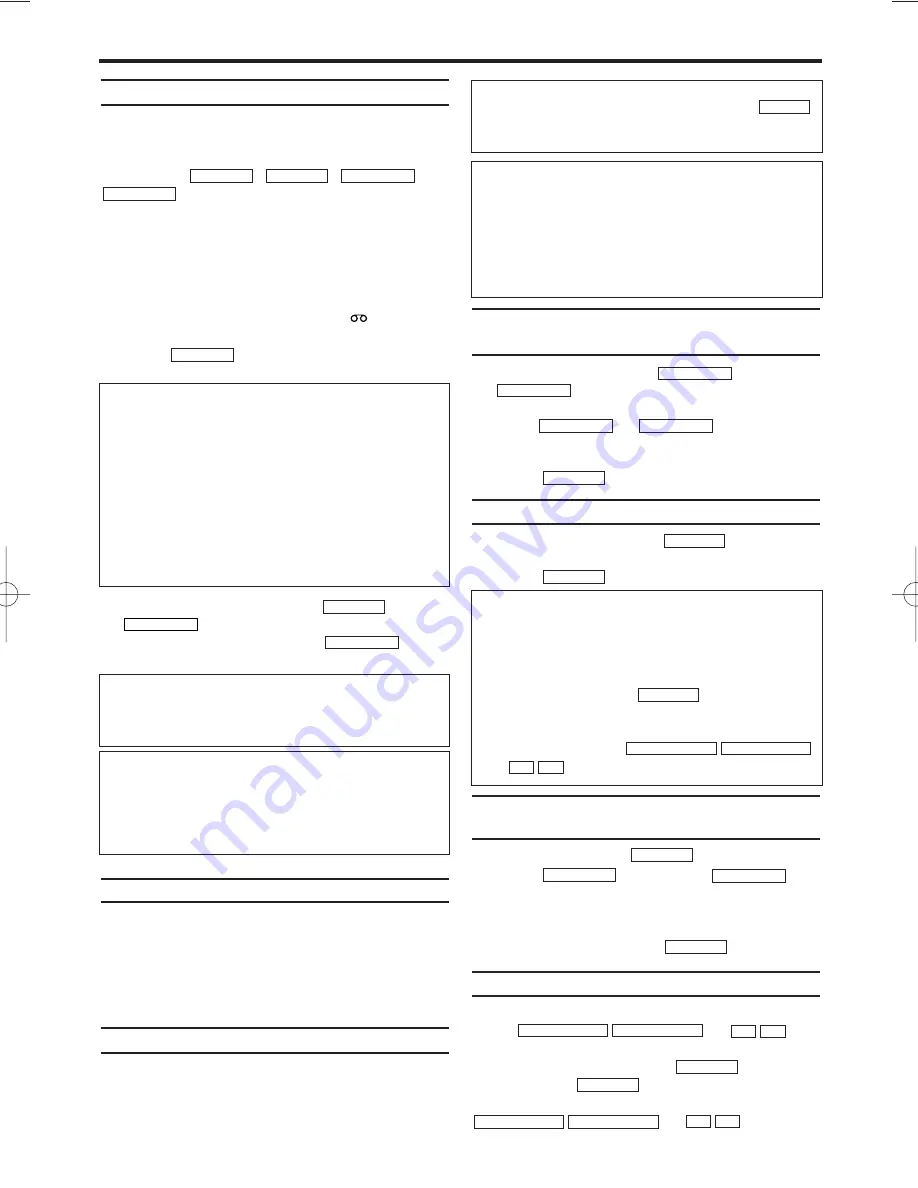
Playing back cassettes
You can operate the video recorder using the
remote control or the buttons on the front of the
video recorder.
If
you
press , ,
or
while the set is in Stand-by, the
power will be automatically turned on.
Additionally, if a cassette was already inserted,
the corresponding operation will be performed.
Your video recorder can only record and play
back standard VHS cassettes.
1.
1.
Put a cassette into the cassette slot. The cas-
sette is inserted automatically. '
' will
appear on the display.
2.
2.
Press
to view the tape. 'PLAY' will
appear on the display.
3.
3.
To stop the playback, press
or
on the video recorder.
4.
4.
To eject the cassette, press
when
the video recorder stops the playback.
Playing back NTSC cassettes
This video recorder can also play back cassettes
that have been recorded in SP [Standard Play]
or SLP [Super Long Play] mode in the NTSC
standard (for example, American cassettes).
However, this only works on PAL-television sets
that are suitable for a picture frequency of 60Hz.
Displaying current tape position
The following information is displayed on the
screen: e.g.: 0:02:45 shows the counter in hours,
minutes and seconds.
SP/LP: will show the recorded speed of your cassette.
Searching for a tape position with
picture (scanning)
1.
1.
During playback, press
(reverse) or
(forward).
2.
2.
If you want to search in super high speed,
press or once
more.
(This function will not operate for a NTSC cas-
settes playback in SP mode.)
3.
3.
Press
to resume playback.
Still picture
1.
1.
During playback, press
to stop the
tape and display a still picture.
2.
2.
Press
to resume playback.
Searching for tape position without
picture (forward wind and rewind)
1.
1.
Stop the tape with
.
2.
2.
Press (reverse)
or
(forward). 'Fr' or 'FF' will appear on the dis-
play for 5 seconds, and then, the real time
counter time will appear.
3.
3.
To stop the tape, press
.
Manual tracking
To manually adjust the tracking during playback,
press or
.
Tracking will return to Automatic Tracking
Adjustment when you press
, insert a
tape, or press
.
To remove vertical jitter in a Still picture, press
or .
P–
P+
PROGRAMME-
PR
PLAY
B
-
K
STOP
C
-
L
P–
P+
PROGRAMME-
PR
STOP
C
-
L
FWD
1
-
B
REW
0
-
s
STOP
C
-
L
PLAY
B
-
K
STILL
2
PLAY
B
-
K
FWD
1
-
B
REW
0
-
s
FWD
1
-
B
REW
0
-
s
STOP/EJECT
STOP/EJECT
STOP
C
-
L
PLAY
B
-
K
REW
0
-
s
FWD
1
-
B
STOP
C
-
L
PLAY
B
-
K
EN
5. Playback
DIGITAL STUDIO PICTURE CONTROL
Philips has developed a system which produces
the best possible playback quality. For old and
often-used video cassettes, this system reduces
interference. For new or high quality cassettes,
it emphasises the details.
Picture/ sound quality is poor
When playing rental videos or older, poorer
quality cassettes, it may not be possible to com-
pletely filter out picture and sound interference.
This is not a fault in your machine. Read the
section 'Manual tracking'.
Automatic switch-off of special functions
Many functions (e.g. pause, still picture) switch
themselves off automatically after a short time in
order to protect the cassette and to save energy.
Do I need to change the playback speed
when playing back LP recordings?
During playback, the correct speed will automati-
cally be selected. For more information, please
read the section 'Selecting the recording speed
(SP or LP)' in the chapter 'Manual recording'.
How can I set the counter to '0:00:00'?
You can set the counter to '0:00:00' with
.
When you put a cassette in the video recorder,
the counter will automatically reset to '0:00:00'.
CLEAR
The counter does not move
This occurs when there are no recordings on a por-
tion of a tape. This is not a fault in your video recorder.
The screen shows '-0:01:20'
If you rewind a cassette from the tape position
'0:00:00', the counter will show for instance,
'-0:01:20' (the cassette was rewound to
1 minute and 20 seconds before '0:00:00').
9
Scanning and still picture interfere with the
picture quality
Please note that the sound is muted during
those functions.
• You may observe noiselines on the TV screen
while in Still mode. This is normal. Note that
each time you press
the lines will
change position.
• If you observe a vertical jitter of the picture, sta-
bilize it by pressing
or
while in Still mode.
P–
P+
PROGRAMME-
PR
STILL
2
HG273ED(EN).qx3 04.2.6 10:58 AM Page 9
















