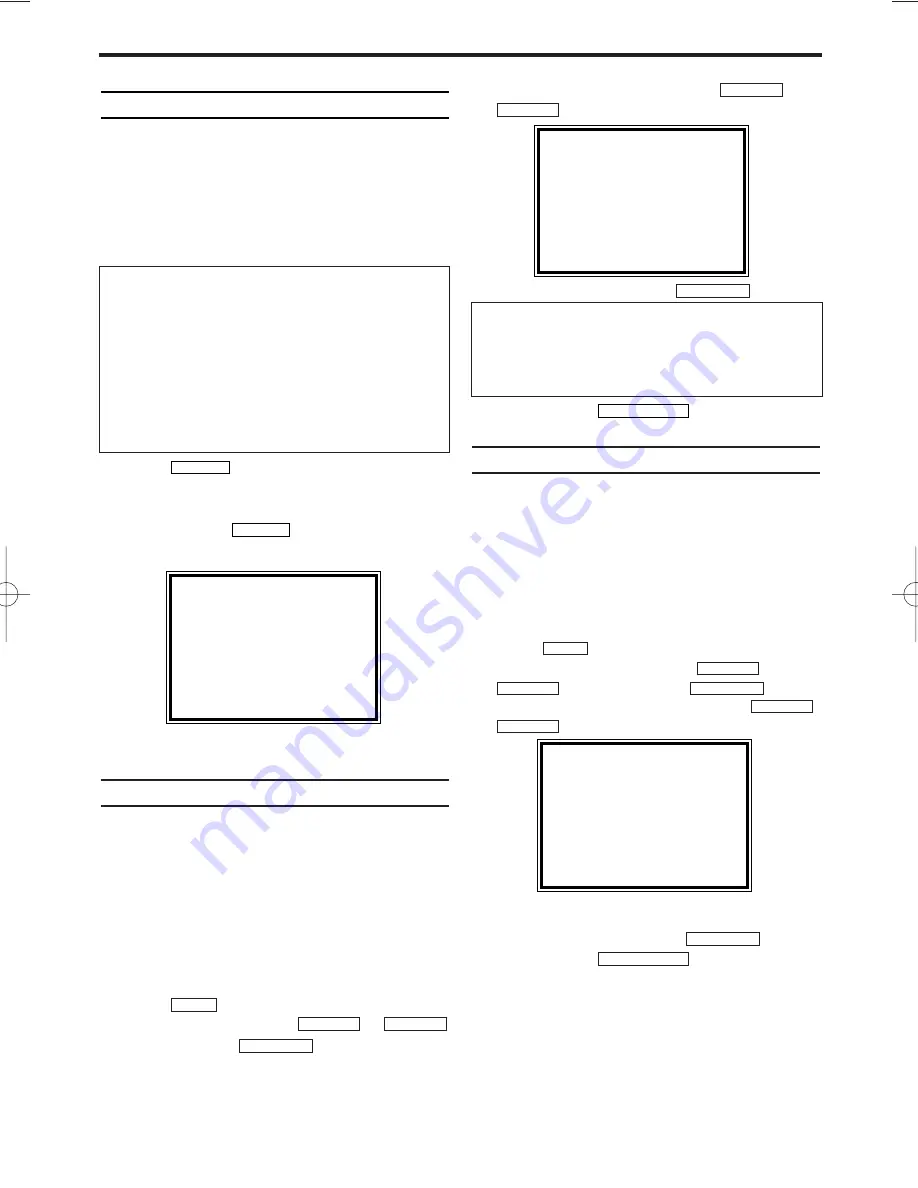
EN
8. Other Functions
Changing the video (colour) system
If you playback recordings made on other video
recorders or you want to record from external
sources (via the scart socket), the automatic
video (colour) system switch-over may lead to
colour distortion.
You can switch off the automatic TV system
switch-over as follows.
1.
1.
Press
on the remote control to
select the TV (colour) system with the least
disruptions during playback.
Each pressing
, the display will
change cyclicaly; AUTO, ME-SECAM, PAL.
2.
2.
After 5 seconds, the OSD will disappear.
Switching the status display off or on
Along with the on screen menu, the status dis-
play also displays information on the current
operating status (counter, playback, recording,
TV channel, etc.) on the TV screen. You can
switch off the information about the operating
status so that the status display is not recorded
when copying videocassettes.
1.
1.
Switch on the TV. If required, select the pro-
gramme number for the video recorder.
2.
2.
Press
. The main menu will appear.
3.
3.
Select 'VCR SET UP' with
or
and confirm with .
4.
4.
Select 'STATUS DISPLAY' with
or
.
5.
5.
Select 'ON' or 'OFF' with
.
6.
6.
To end, press
.
Blue Background on or off
If you want the TV screen to be solid blue when
a weak signal is received, set BLUE BACK-
GROUND to ‘ON’. The screen will be blue and
the sound will be muted. Or, if you want to
receive the weak signal, set BLUE BACK-
GROUND to ‘OFF’.
1.
1.
Switch on the TV. If required, select the pro-
gramme number for the video recorder.
2.
2.
Press
. The main menu will appear.
3.
3.
Select 'VCR SET UP' using
and confirm with
.
4.
4.
Select 'BLUE BACKGROUND' with
.
5.
5.
Select 'OFF' (no blue background) or 'ON'
(blue background on) with
.
6.
6.
To end, press
.
STATUS/EXIT
FWD
1
-
B
STOP
C
-
L
PLAY
B
-
K
FWD
1
-
B
STOP
C
-
L
PLAY
B
-
K
MENU
STATUS/EXIT
FWD
1
-
B
STOP
C
-
L
PLAY
B
-
K
FWD
1
-
B
STOP
C
-
L
PLAY
B
-
K
MENU
SYSTEM
SYSTEM
SELECT
K L
CHOOSE
B
→
STATUS DISPLAY
[ON]
BLUE BACKGROUND [ON]
AUTO STANDBY
[ON]
CLOCK DISPLAY
[ON]
END=EXIT
Which settings can I choose?
'ON': Shows the status display
for a few seconds only.
'OFF': Switches off the status display.
SELECT
K L
CHOOSE
B
STATUS DISPLAY
[ON]
→
BLUE BACKGROUND [ON]
AUTO STANDBY
[ON]
CLOCK DISPLAY
[ON]
END=EXIT
13
Video (colour) systems
Other countries, other video (colour) systems:
In central Europe transmissions are broadcast
in the PAL system (Phase Alternation Line)
standard. France uses SECAM (Séquentiel à
mémoire). Middle East countries use ME-
SECAM (Middle East SECAM).In some coun-
tries (USA and Japan), TV viewers receive their
programmes as an NTSC signal (National
Television System Committee).
AUTO
HG273ED(EN).qx3 04.2.3 10:54 AM Page 13
















