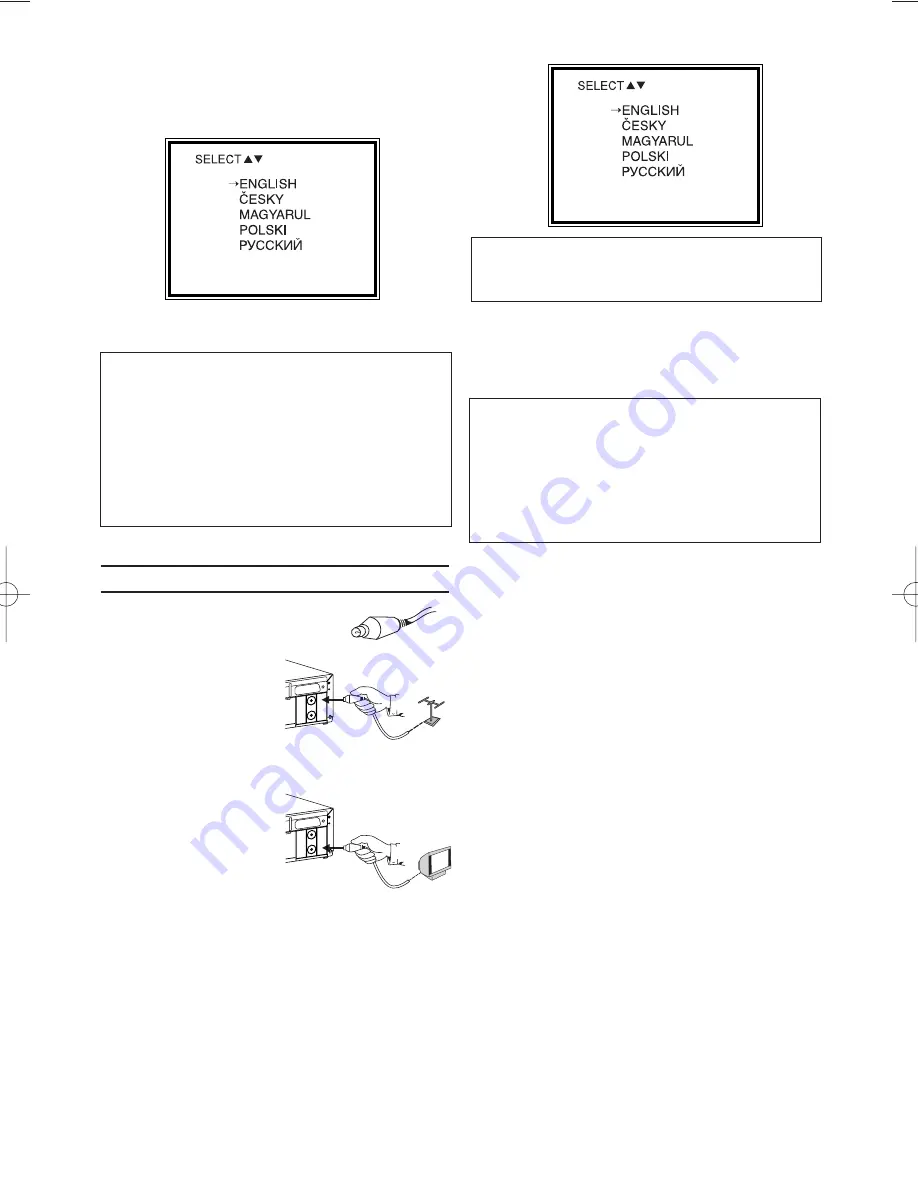
EN
6.
6.
If the connection was properly made and
your TV was automatically switched to the
programme number for the scart socket, you
will see the following picture:
Then, read the section 'Preparation for use' in
the chapter 'Installing your video recorder'.
Connecting without a scart cable
Have an aerial cable (supplied) ready.
1.
1.
Switch off your TV.
2.
2.
Remove the aerial
cable plug from the
aerial input socket of
the TV. Insert it into
the AERIAL at the
back of the video
recorder.
3.
3.
Insert one end of the
supplied aerial cable
into the RF OUT at
the back of the video
recorder and the
other end into the
aerial input socket at the back of the TV.
4.
4.
Insert AC cable into the wall socket.
5.
5.
Switch on your TV and select the programme
number used for video playback on your TV
(see your TV's operating instructions).
6.
6.
Start the TV's channel search manually as if
you wanted to save a new TV channel until
the next screen appears (see your TV's oper-
ating instructions).
7.
7.
Save this programme number setting on your
TV for video recorder operation.
Then, read the section 'Preparation for use' in
the chapter 'Installing your video recorder'.
My screen is empty
• Many TVs are switched to the programme
number for the scart socket by way of a con-
trol signal sent through the scart cable.
• If the TV does not automatically switch to the
scart socket programme number, manually
change to the corresponding programme
number on your TV (see your TV's operating
instructions).
AERIAL
R F O
U T
A E R I A
L
TV
RF OUT
R F O
U T
A E R I A
L
TV
I do not see a Language setting picture
• Check the cable connections.
• Repeat the channel search on your TV.
Programme number for video recorder oper-
ation
You have now saved a programme number for
use by your video recorder as you would a reg-
ular TV channel. This programme number must
now be used in future for video recorder play-
back ('video recorder' TV channel).
5
PUSH MENU TO CONTINUE
PUSH MENU TO CONTINUE
HG273ED(EN).qx3 04.2.3 10:54 AM Page 5
















