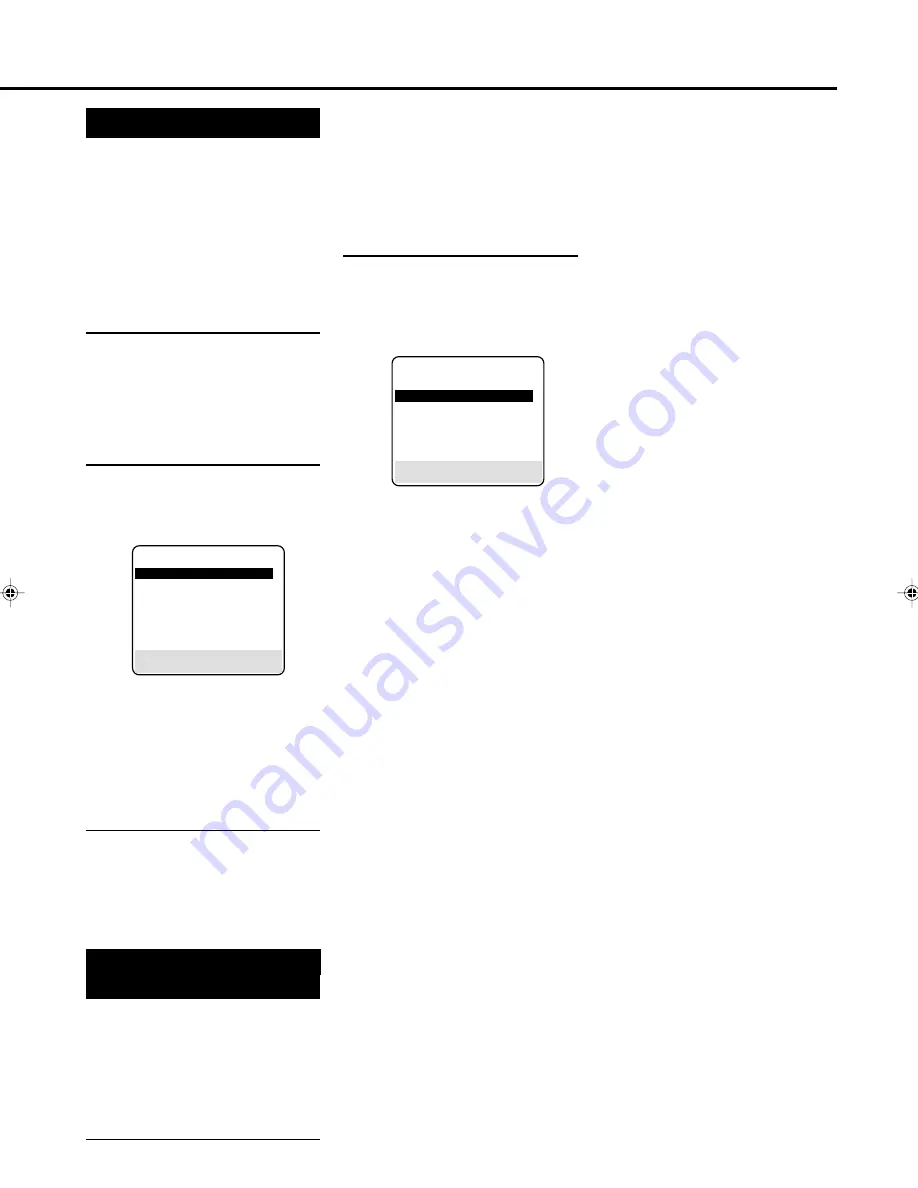
— 27 —
Selecting Recording Format
When shipped from the factory, this
VCR has been set to select
automatically S-VHS format for
recording on an S-VHS tape and VHS
format for recording on a VHS tape. If
you want to make a recording using
VHS format on an S-VHS tape, follow
the procedure below.
1
Select VCR Set Up Screen
1 Press
VCR
.
2 Press
MENU
.
3 Press
5
or
∞
to select “VCR SET
UP” then press
OK/STATUS
.
The VCR Set Up menu appears.
2
Select Recording Format
1 Press
5
or
∞
to select “S-VHS”.
2 Press
4
.
Each time you press the button, the
setting changes.
ON:
Normally select this.
OFF:
Select this when you want to make a
recording using the VHS format on
an S-VHS tape.
3
Finish Setting
Press
MENU
.
Notes:
• When playing a tape that has been
recorded in S-VHS, the S-VHS indicator
lights on the display panel regardless of
the “S-VHS” mode setting.
Selecting AV1 and AV2
Output/Input signal
This VCR has two AV terminals on the
rear panel. You have to correctly set the
input or output signal depending on the
type of unit connected to these
terminals.
1
Select VCR Set Up Screen
1 Press
VCR
.
2 Press
MENU
.
3 Press
5
or
∞
to select “OUTPUT/
INPUT SET UP” ,then press
OK/
STATUS
.
The Output/Input Set Up menu
appears.
2
Select AV1, AV2
If you are connected to the AV1 (L-1)
IN/OUT connector and use this VCR
as a player:
1 Press
5
or
∞
to select “A/V1
OUTPUT”.
2 Press
4
to select one of the
following:
VIDEO
: If a connected device’s
input is compatible only
with regular video signals.
S-VIDEO : If a connected device’s
input is compatible with
Y/C (S-Video) signals.
This setting will let you
take advantage of higher
quality S-VHS pictures.
• If “A/V2 SELECT” is set to
“DECODER”, it is impossible to set
“A/V1 OUTPUT” to “S-VIDEO”.
3 Press MENU.
If you are connected to the AV1 IN/
OUT connector and use this VCR as
a recorder:
1 Press
5
or
∞
to select “
A/V1
INPUT”
.
2 Press
4
to select VIDEO or
S-VIDEO depending on the
connected device output signal.
3 Press
MENU
to exit the menu
operations.
• If the “A/V1 OUTPUT” is set to
“S-VIDEO”, it is impossible to set
“A/V1 INPUT” to “S-VIDEO”.
If you are connected to the AV2
(L-2) IN/DECODER connector;
1 Press
5
or
∞
to select “A/V2
SELECT”.
2 Press
4
to select one of the
following:
A/V
: To use this recorder as
the recording deck,
where the player is
connected to the AV2
(L-2) IN/DECODER
connector, or to use the
satellite tuner con-
nected to the AV2 (L-2)
IN/DECODER
connector.
DECODER : To use a decoder
connected to the AV2
(L-2) IN/DECODER
connector.
SAT
: To view a satellite
programme with the
TV set while the
recorder is turned off.
(
✈
P. 34)
• If the “A/V1 OUTPUT” is set to
“S-VIDEO”, it is impossible to set
“A/V2 SELECT” to “DECODER”.
• If “A/V2 SELECT” is set to
“SAT”, “SAT” appears at channel
position display instead of “L-2”.
3 Then, select the video input signal:
Press
5
or
∞
to select “A/V2
INPUT”.
4 Press
4
to select one of the
following:
VIDEO
: If a connected device’s
output is compatible only
with regular video signals.
S-VIDEO : If a connected device’s
output is compatible with
Y/C (S-Video) signals.
This setting will let you
take advantage of higher
quality S-VHS pictures.
5 Press
MENU
to exit the menu
operation.
• If you are not connecting a
decoder or satellite tuner to the
A/V2 (L-2) IN/DECODER
connector, leave “A/V2
SELECT” set to “A/V”.
• If “A/V2 SELECT” is set to
“DECODER”, it is impossible to
set “A/V2 INPUT” to
“S-VIDEO”.
• The default setting of "A/V2
SELECT" is “A/V”; if the VCR’s
memory backup has expired due
to a power cut or because the
AC was removed from the VCR,
“A/V” will be automatically
selected when the power is
restored to the VCR. If you are
using a decoder or satellite
tuner, be sure to set “A/V2
SELECT” back to appropriate
setting.
PREVIOUS PAGE
\
S-VHS
ON
COLOUR SYSTEM PAL/NTSC
SELECT :
5∞
CHANGE :
4
END : MENU
OUTPUT/INPUT SET UP
A/V1
OUTPUT
VIDEO
\
A/V1
INPUT
VIDEO
A/V2
SELECT
A/V
A/V2
INPUT
VIDEO
SELECT :
5∞
CHANGE :
4
END : MENU
Untitled-2
16/08/2000, 15:38
27




























