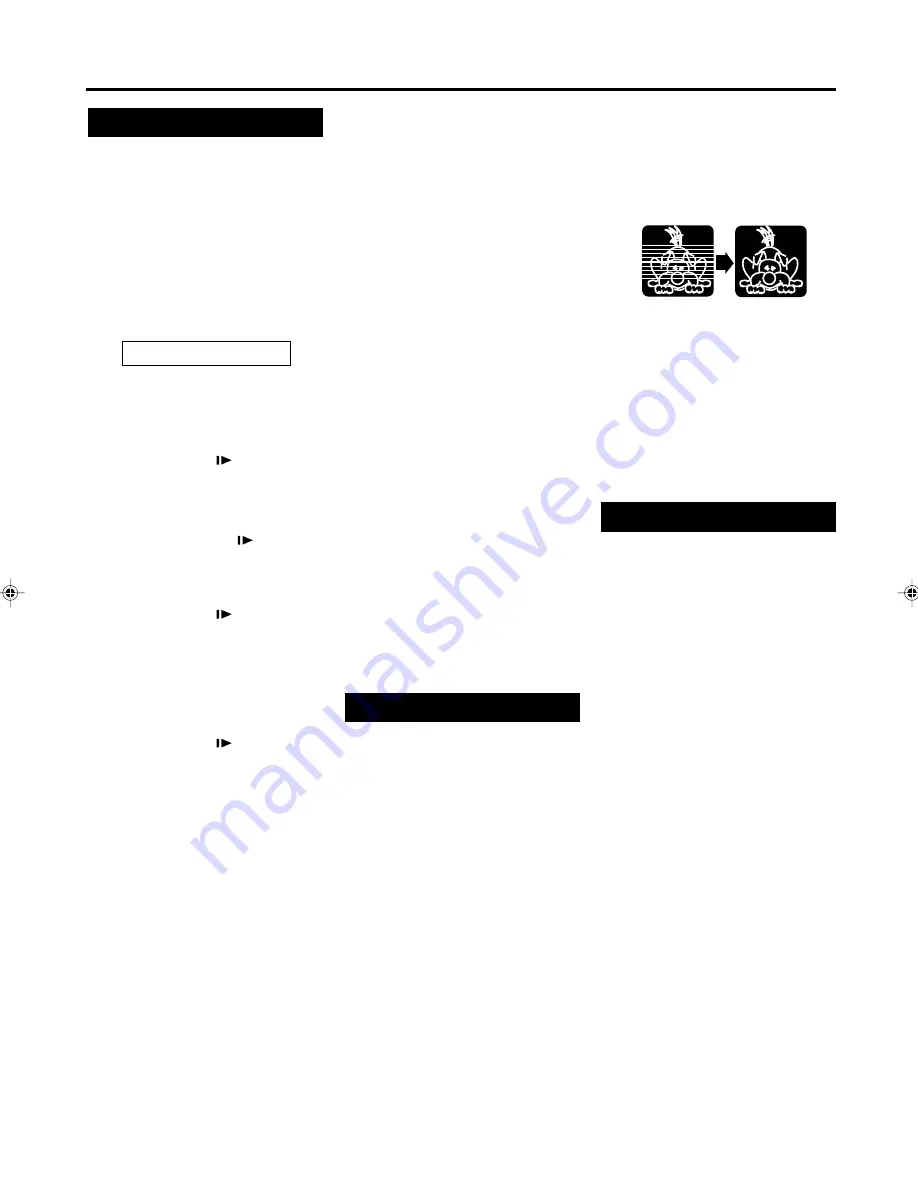
— 23 —
A
DVANCED
O
PERATIONS
• During a still picture:
Press
CH
5
/
∞
(or
PROGRAMME
5
/
∞
on the front panel) to reduce
jitter in the still picture.
This is available only for MESECAM
tape.
To cancel manual tracking, stop the
tape, eject the tape, then re-insert it.
Notes:
If you keep pressing
5
/
∞
button,
you might get “USE CLEANING
CASSETTE” message on the screen (and
“U:01” on display window). Please
disregard this message and re-adjust the
tracking. However, if the message appears
automatically (without pressing
5
/
∞
),
this indicates that your video heads
are dirty. (
✈
P.39)
Index Search
You can locate an index marked at the
beginning of each recording on a tape
recorded on this VCR (or an indexed
tape).
Press
¢
or
4
repeatedly until the
appropriate number is displayed on the
TV screen before starting play.
Rapid forward or reverse search begins.
When it finds the designated index,
playback starts automatically.
• Locate an index number by pressing
the button repeatedly, indicating how
many index marks ahead of or
behind that recording you want is
from the tape’s current position.
• Up to the ±9th index mark from the
current position on the tape can be
located.
Special Effect Playbacks
Are you familiar with tape playback?
If so, you are ready to enjoy the special
effect playback features described
below.
To skip playback for a certain
period
Press
SKIP SEARCH
during playback
to search forward for 30 seconds by the
time counter reading.
Each time you press the button, the
search time increases as follows:
30
=
60
=
90
=
120 sec.
The VCR automatically resumes
normal playback after searching for the
specified period.
To view a still picture
Press
STILL/SLOW
briefly (or
PAUSE/STILL
8
on the front panel)
during playback.
Playback is frozen or stopped and a
still picture appears.
Press the
STILL/SLOW
button
repeatedly to advance the still picture
frame by frame.
To advance a still picture:
Press
STILL/SLOW
or
PAUSE/
STILL
8
again. Each time a button is
pressed, a still picture advance one
frame.
To resume playback, press
PLAY
3
.
To view a slow motion picture
Press
STILL/SLOW
(or
PAUSE/
STILL
8
on the front panel) for more
than 2 seconds during playback.
To decrease the slow motion speed
(and reverse the slow motion
playback), press
STILL/SLOW –.
To increase the slow motion speed
(and forward the slow motion
playback), press
STILL/SLOW +.
To resume playback, press
PLAY
3
.
Notes:
• No sound comes out during special effect
playbacks.
• If you keep viewing slow motion and still
pictures for more than 5 minutes, the VCR
automatically stops to protect the tape
and video heads.
• During special effect playbacks, some
noise bars will appear on the TV screen.
To rapidly locate, then freeze,
a particular scene
During tape playback or Still mode,
follow these steps.
1 Press
JOG/SHTL
so that the
JOG/SHTL
button lights.
2 Turn and hold the Shuttle ring
clockwise (or counterclockwise) to
fast forward (or reverse) a picture.
As you turn the ring further, the
search speed increases. You may
only use the Shuttle ring when the
JOG/SHTL button is lit.
3 Releasing the Shuttle ring freezes the
picture in still mode.
Notes:
• No sound comes out during special effect
playbacks.
• If you keep viewing slow motion and still
pictures for 5 minutes, the VCR
automatically stops to protect the tape
and video heads.
• During special effect playbacks, some
noise bars will appear on the TV screen.
• When normal playback resumes from
search, still, slow motion or frame-by-
frame playback, the picture may jitter
vertically momentarily depending on the
type of TV being used.
• When using the jog dial or shuttle ring on
the front panel, you do not have to press
JOG/SHTL on the remote control.
Tracking Adjustments
Auto tracking
Each time a tape is inserted, auto tracking
starts working and continuously analyses
the signal to adjust for optimum picture
quality during playback. So, there is no
need for you to minimize noises in most
tapes during playback.
Manual tracking
• During normal playback:
If auto tracking cannot eliminate noises
well during playback, press
CH
5
/
∞
(or
PROGRAMME
5
/
∞
on the front
panel).
• During a slow motion picture:
Press
CH
5
/
∞
(or
PROGRAMME
5
/
∞
on the front panel) to mini-
mize noises in the slow motion
picture.
Untitled-2
16/08/2000, 15:38
23






























