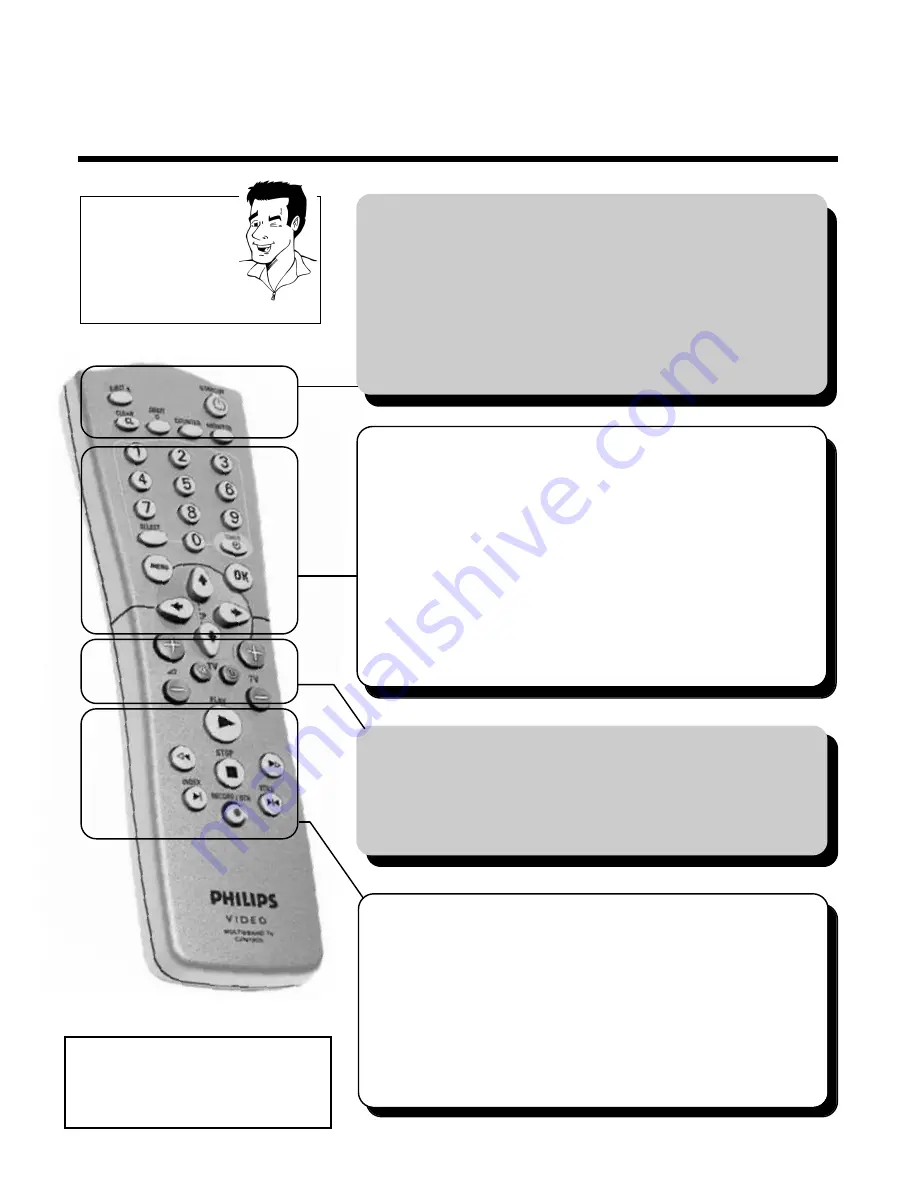
R
EMOTE CONTROL
E
NGLISH
2
2
RReem
moottee ccoonnttrrooll
EEJJEEC
CTT
J
J
ä
Eject inserted cassette
SSTTA
AN
ND
DBBYY//O
ON
N
m
m
ä
Switch set on / off
ä
Interrupt function
ä
Interrupt programmed recording
C
CLLEEA
ARR//C
CLL
ä
Delete TV channel / entry
SSM
MA
ARRTT
*
*
ä
select picture adjustment
C
CO
OU
UN
NTTEERR
ä
Display picture position
M
MO
ON
NIITTO
ORR
ä
Toggle between TV reception and
video recorder reception
You will find
explanations for the
controls and the displays
on your video recorder
on the second to last
page of these operating
instructions.
T
TIIPP
H
H
ä
In STOP or STANDBY mode: Rewind
ä
In playback mode: Fast reverse
PPLLA
AYY
G
G
ä
Play back recorded cassette
I
I
ä
In STOP or STANDBY mode:Wind forward
ä
In playback mode: Fast forward
SSTTO
OPP
h
h
ä
Stop tape
RREEC
CO
ORRD
D//O
OTTRR
n
n
ä
Start manual recording
IIN
ND
DEEX
X
E
E
ä
With
H
H
or
I
I
: Search for index marking
SSTTIILLLL
R
R
ä
Stop tape and show still picture
4
Operating instructions
4
Quick Start Guide
4
Remote control
4
Batteries
4
Aerial cable
4
Mains cable
4
Scart cable
TTVV ffuunnccttiioonnss
++
S
S
--
ä
Increase / reduce TV volume
y
y
// TTVV
ä
Switch sound on / off
TTVV //
m
m
ä
Switch TV on / off
++ TTVV --
ä
Select next / previous programme number
A
Acccceessssoorriieess
00--99
ä
Enter data
ä
Select programme number
TTU
URRBBO
O TTIIM
MEERR
ä
Programme Turbo Timer recordings
TTIIM
MEERR
k
k
ä
Programme recordings
ä
Check / change recordings
ä
Delete recordings
M
MEEN
NU
U
ä
Switch main menu on / off
SSEELLEEC
CTT
ä
Select function
O
OK
K
ä
Store
ä
Confirm
;;
PP++ //
==
PP--
ä
Select next / previous menu point
ä
Select next / previous programme number
Q
Q
//
P
P
ä
Select entry field
































