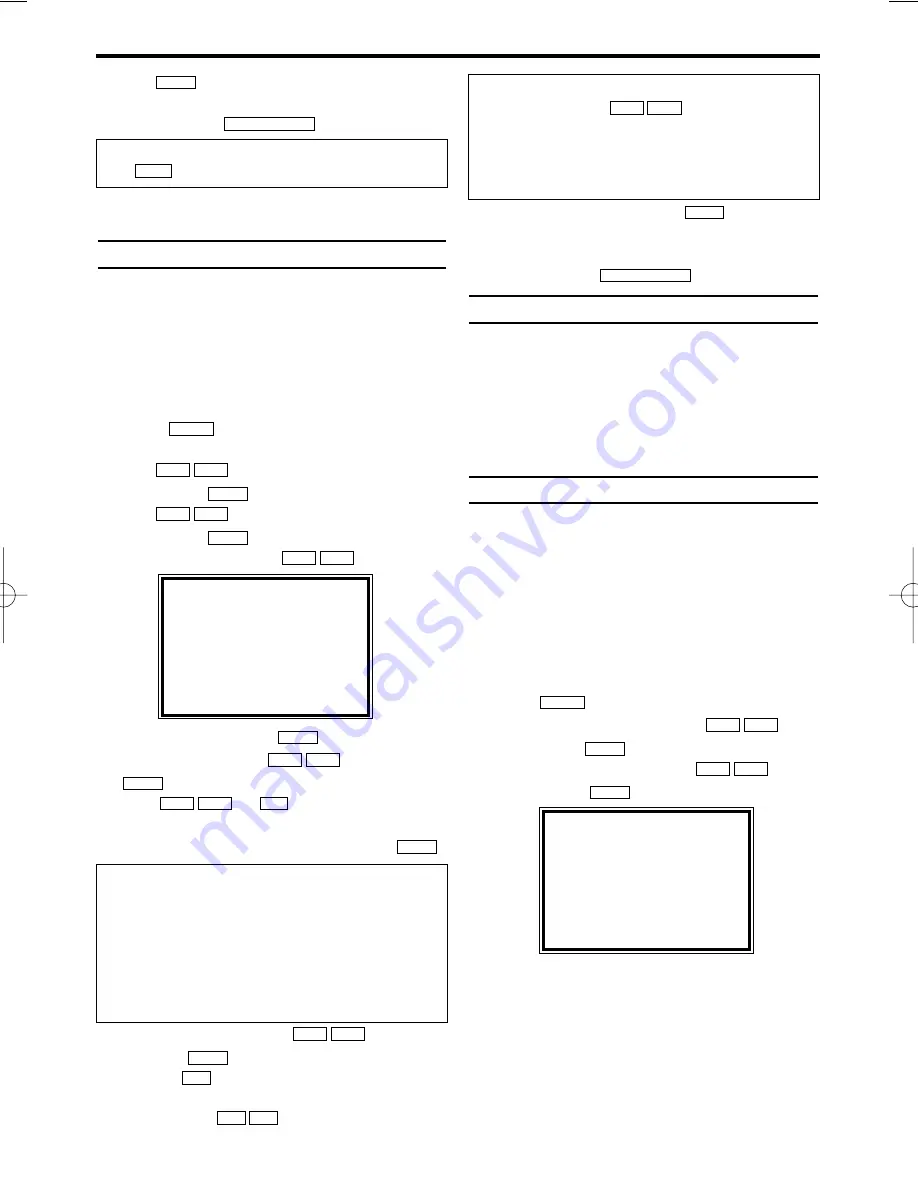
7.
7.
Use
to select 'ON'
(Decoder switched on).
8.
8.
To end, press
.
The decoder has now been allocated to this TV
channel.
Manual TV channel search
In some cases it can occur that all of the TV
channels are not found and saved during the first
installation. In this case, the missing or coded TV
channels must be searched for and stored man-
ually.
1.
1.
Switch on the TV set. If required, select the
programme number for the video recorder.
2.
2.
Press .
The main menu will appear.
3.
3.
Use
to select 'TUNER SET UP'.
Then press
.
4.
4.
Use
to select 'MANUAL TUNING'.
Then press
.
5.
5.
Select 'SYSTEM' with
.
6.
6.
Select 'L' or 'BG' with
.
7.
7.
Select 'PROG.' with
. Then press
.
8.
8.
With
or
, select the desired
programme number that you want to use for
the TV channel, e.g. 'P01'. Then press
.
9.
9.
Select 'CHANNEL' with
, and con-
firm with
. Then enter the desired chan-
nel with
.
If you set 'SKIP' on, you can skip the channels
when you press
.
10.
10.
Save the TV channel with
.
11.
11.
To search for other TV channels, begin again
at step 5.
12.
12.
To end, press
.\
Using the satellite receiver
Satelite channels from a satellite receiver (con-
nected to the scart socket AV2(DECODER) ) are
received on the video recorder on programme
number 'AV2' with 0.0.2.
You should select the satelite channels to be
received by the satellite receiver directly on the
receiver itself.
Automatic Tuning
During installation, all available TV channels are
searched for and saved. If the channel assign-
ments of your cable or satellite TV provider
change or if you are re-installing the video
recorder, e.g. after moving house, you can start
this procedure again. This will replace the TV
channels already saved with the new ones.
1.
1.
Switch on the TV. If required, select the pro-
gramme number for the video recorder.
2.
2.
Press
. The main menu will appear.
3.
3.
Select 'TUNER SET UP' with
and
confirm with
.
4.
4.
Select 'AUTO TUNING' with
and
confirm with
.
5.
5.
The automatic TV channel search starts. This
allows the video recorder to save all available
TV channels. This procedure may take sever-
al minutes.
6.
6.
When the TV channel search is complete,
'COMPLETED' will briefly appear on the TV
screen.
B 1
L C
K B
B 1
L C
K B
MENU
STATUS/EXIT
B 1
P–
P+
0..9
B 1
L C
K B
B 1
0..9
L C
K B
B 1
L C
K B
B 1
L C
K B
B 1
L C
K B
B 1
L C
K B
MENU
STATUS/EXIT
B 1
6
EN
What is a special channel?
TV channels are transmitted in certain pre-
defined frequency ranges. These ranges are
divided into channels.
A specific frequency/channel is assigned to
each TV station.
Certain frequency ranges are specified as spe-
cial channels (hyperband channels).
I don't know the channels for my TV stations
In this case, press
in 'CHANNEL' to
start the automatic channel search. A changing
channel number will appear on the TV screen.
Continue the automatic search until you have
found the desired TV channel.
L C
K B
PLEASE WAIT
START
FINISH
❚ ❚ ❚ ❚ ❚ ❚ ❚ ❚ ❚ ❚ ❚
❚ ❚ ❚ ❚ ❚ ❚ ❚ ❚ ❚ ❚ ❚ ❚
MANUAL TUNING
→
SYSTEM
[ L ]
PROG.
P55
CHANNEL
055
DECODER
[OFF]
SKIP
[OFF]
SELECT
K L
CHOOSE
B
END=EXIT
How can I switch off the decoder?
Use
to select 'OFF' (Decoder switched off).
B 1
VR130/39(EN).qxp* 02.3.15 8:11 PM Page 6
















