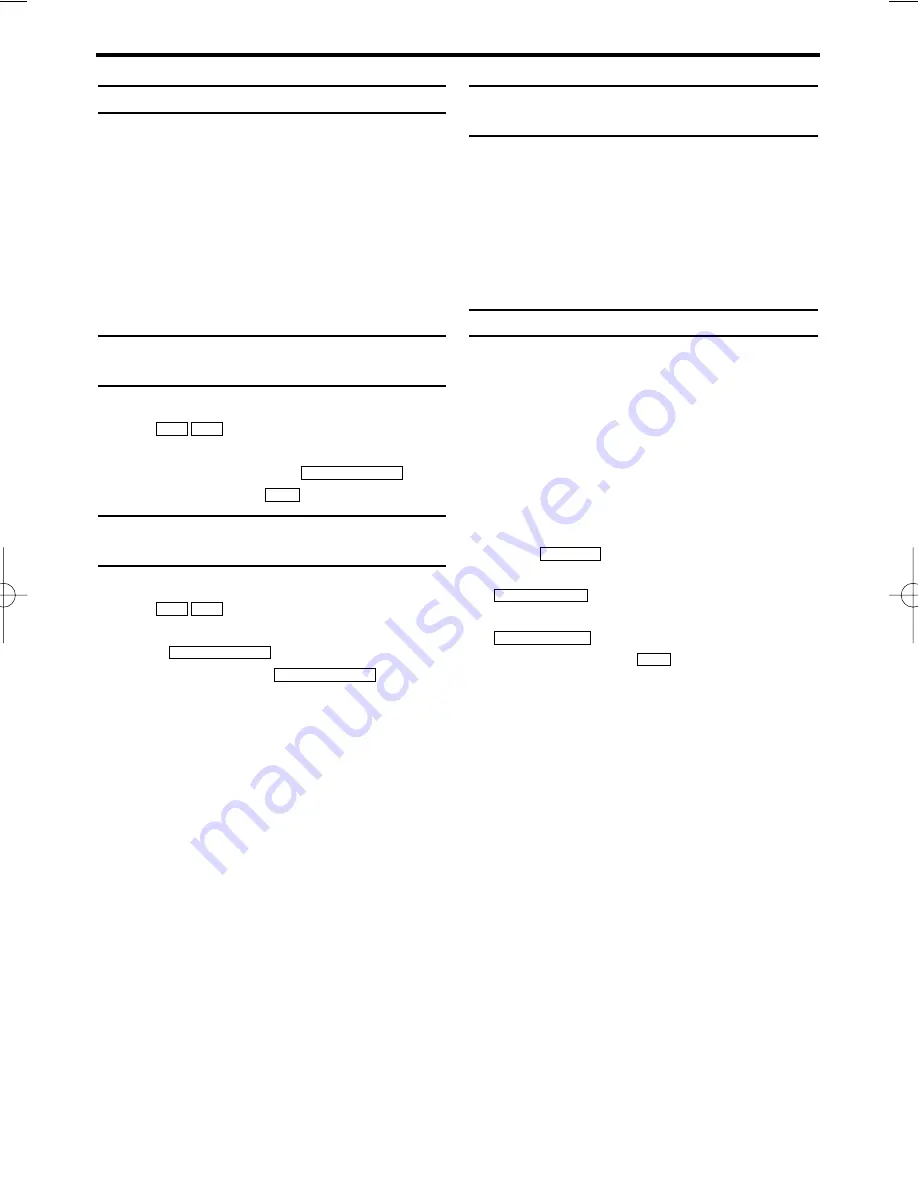
10
EN
6. Manual recording
General information
Use
'Manual Recording'
to make a sponta-
neous recording (for example, a programme cur-
rently being shown).
If you want to start and stop a recording manual-
ly, read the section
'Recording without auto-
matic switch-off'
.
If you want to start a recording manually but
have it stopped automatically, read the section
'Recording with automatic switch-off'
. (e.g.
not to record to the end of the tape)
Recording without automatic
switch-off
1.
1.
Insert a cassette.
2.
2.
Use
to select the programme num-
ber you want to record, for example, 'P01'.
3.
3.
To start recording, press
.
4.
4.
Stop recording with
.
Recording with automatic switch-off
(OTR One-Touch-Recording)
1.
1.
Insert a cassette.
2.
2.
Use
to select the programme num-
ber you want to record.
3.
3.
Press .
4.
4.
Each time you press
you will
add 30 minutes to the recording time.
Preventing accidental erasing of
cassettes
All cassettes (except for rental and store cas-
settes) have a security tab on the back of the
cassette.
To prevent recording over important recordings
(erasing), you can remove this security tab.
If you later decide to record on a protected cas-
sette, simply cover the hole with adhesive tape
or slide the tab to the right.
Lining up recordings (assemble cut)
When you add a further recording to a cassette,
which already has a recording on it, a short
blank (flicker) can appear between the old and
the new recording or the picture itself can flicker.
To help reduce these from occurring, proceed as
follows:
1.
1.
Find the tape position of the old recording
where you want to insert the new recording.
2.
2.
Look at the last minute of the old recording
(playback).
3.
3.
Press
at the tape position where
the new recording is to go and press
.
4.
4.
Now start recording as usual by pressing
on the remote control.
5.
5.
Stop recording with
.
L C
RECORD/OTR
I
RECORD/OTR
I
STILL
2
2
RECORD/OTR
I
RECORD/OTR
I
P-
P+
L C
RECORD/OTR
I
P-
P+
VR130/39(EN).qxp* 02.3.15 8:11 PM Page 10
















