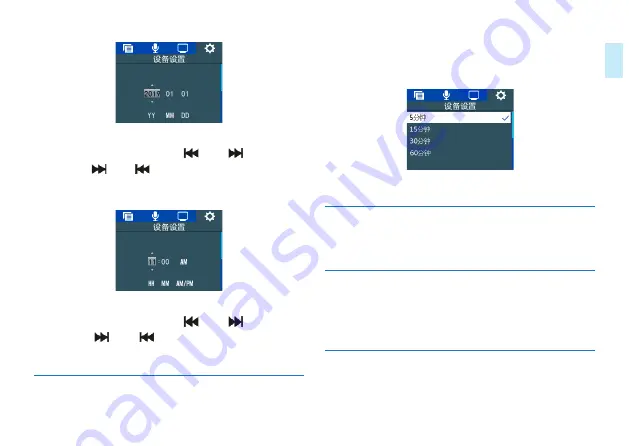
26 ZH
ZH 27
中文
在此界面下,按“+”或“-”与“
”和“
”可以设置实
时日期。按“
”和“
”选择年﹑月﹑日;按“+”或“-”
改变相应位置数值。
选择”设置时间”菜单 , 将会显示如下参考界面:
在此界面下,按“+”或“-”与“
”和“
”可以设置实
时时间。按“
”和“
”选择时、分;按“+”或“-”改
变相应位置数值。
8.4.2 自动关闭
在设定的时间内没对机器做任何操作,系统将会自动关机。自
动关机设置参考界面如下:
8.4.3 格式化设备
格式化本机内存 / 外置卡。
8.4.4 录音指示灯
打开录音灯,录音时录音指示灯将会亮,关闭时,录音指示灯
不亮。
8.4.5 设备声音
打开设备声音时,按键操作有按键音。关闭时,按键操作无声音。
Summary of Contents for VoiceTracer VTR7800
Page 1: ...使用手册 VTR8400 VoiceTracer 音视频记录仪 User manual ...
Page 2: ......
Page 7: ...ZH 7 中文 3 您的数码录音笔 3 1 供货范围 3 2 概览 ...
Page 11: ...ZH 11 中文 提示 在文件移入或移出录音笔时 请不要断开录音笔与电脑的 连接 否则会损坏文件 ...
Page 15: ...ZH 15 中文 ...
Page 35: ...EN 35 English ...
Page 36: ...36 EN 3 Your Digital Voice Recorder 3 1 What s in the box 3 2 Overview ...
Page 61: ...EN 61 English ...
Page 62: ...62 EN VTR7800 ...
Page 63: ...EN 63 ...
















































