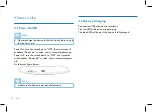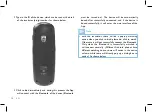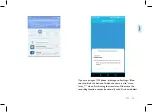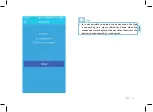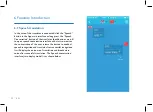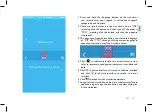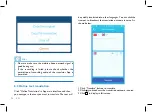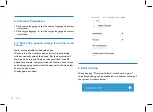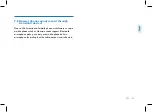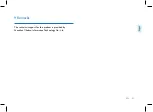EN 39
Eng
lish
7.6 Huawei phone cannot record through
translator device?
Due to the limitations of mobile phone manufacturers, some
mobile phones such as Huawei cannot support Bluetooth
microphone pickup, can only use mobile phone built-in
microphone for pickup, but the audio output is not affected.
Summary of Contents for VoiceTracer VTR5080
Page 1: ...User manual 使用手册 ...
Page 2: ...2 ZH ...
Page 8: ...8 ZH 开机 蓝色 LED 亮 1 秒 关机 红色 LED 亮 1 秒 充电 红色 LED 常亮 充满电 蓝色 LED 常亮 低电 红色 LED 闪烁 ...
Page 19: ...ZH 19 中文 9 备注 本产品由深圳市车宝信息科技有限公司提供技术支持 ...
Page 42: ...VTR5080 ...
Page 43: ......