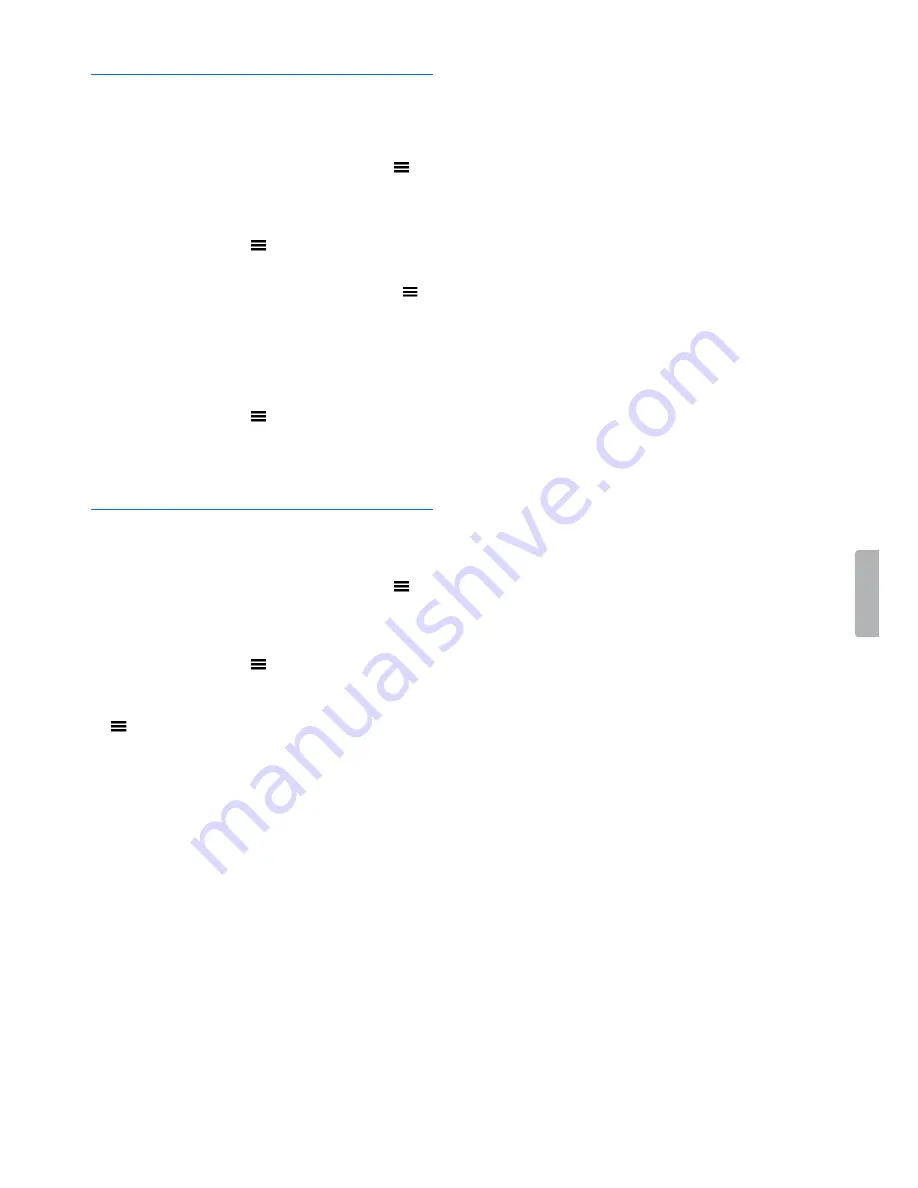
8
Getting started
Set the date and time
You can always change the date and time as well as the
time format on your device.
1
In stop mode, press and hold the Menu button
.
2
Press the Fast forward button to scroll to the
Device
menu.
3
Press the Menu button
to select
Date/time
.
4
Press the Volume down button to scroll to your
desired setting, and then press the Menu button
to
confirm your selection.
5
Use the Volume up or Volume down button to select
the time format. Use the Volume up, Volume down,
Fast forward, and Fast rewind button to set the date
and time.
6
Press the Menu button
to confirm your setting.
7
To return to the stop mode screen, press the Stop
button.
Set the device language
You can always change the language of your device.
1
In stop mode, press and hold the Menu button
.
2
Press the Fast forward button to scroll to the
Display
menu.
3
Press the Menu button
to select
Language
.
4
Press the Volume down button to scroll to your
desired language, and then press the Menu button
to confirm your selection.
5
To return to the stop mode screen, press the Stop
button.























