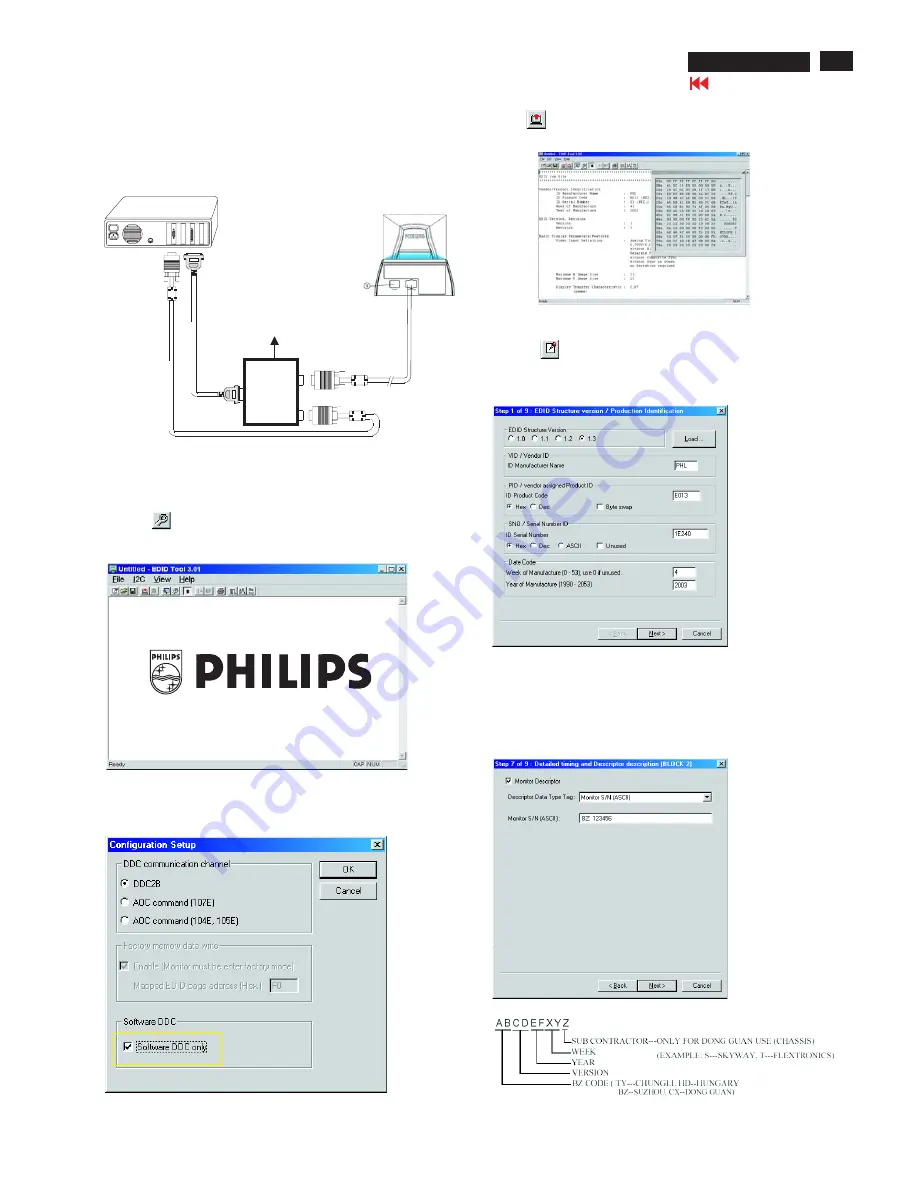
X
Go to cover page
23
107T5
DDC Instructions
Fig. 13
Re-programming EEPROM (Software DDC)
Step 1: After initialize alignment box, connecting all cables and
box as shown in Fig. 10
Fig. 11
Fig. 12
Step 2: Read DDC data from monitor
1-1 Click the left key of Mouse, or hit any key on the keyboard,
then the characters disappear from the screen.
1-2 Click
icon as shown if Fig. 11 from the tool bar to bring up
the "Configuration Setup" windows as shown in Fig. 12.
2.
Select the DDC2B as the communication channel.
Select "
" & fill out "
" for Mapped EDID page address
as shown in Fig. 12.
Enable
F0
Step 3: Modify DDC data (verify EDID version, week, year)
1.
Click
(new function) icon from the tool bar, bring up
Step 1 of 9 as shown in Fig. 14 .
EDID301 DDC application provides the function selection and
text change (select & fill out) from Step 1 to Step 9.
Step 4: Modify DDC data (Monitor Serial No.)
Next
Next
Finish
1.
Click
till the Step 7 of 9 window appears as shown in Fig. 15.
2.
Fill out the new Serial No. (for example, TY 503960, TY 123456).
3.
Click
till the last step window appears, then click
to exit
the Step window.
3.
Click OK button to confirm your selection.
4. Click
icon (Read EDID function) to read DDC EDID data from
monitor. The EDID codes will display on screen as shown in Fig. 13.
Fig. 14
Fig. 15
~
~
PC
T
o
video
card
T
o
printer
port
(L
TP1)
DC Power
8~12 V
Printer
Port
To
Monitor
To PC
Video cable
Fig. 10
Rear view of the monitor
Summary of Contents for V30 107T00
Page 14: ...Wiring Diagram 14 Go to cover page 107T5 ...
Page 32: ...32 107T5 9 Go to cover page C B A of Main board ...
Page 33: ...33 9 Go to cover page 107T5 C B A of Main board ...
Page 35: ...35 9 Go to cover page 107T5 C B A of Video board ...
Page 36: ...36 107T5 9 Go to cover page C B A of Video board ...
Page 38: ...X Go to cover page 38 107T5 C B A of Control board ...






























