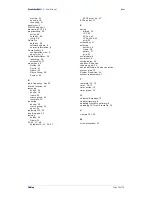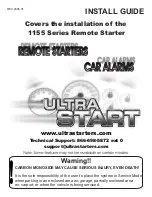ProntoProEdit 3.0 - User Manual
Configuring a CCF
Philips
Page 66 of 76
Setting the colors of a frame
1
Open the Frame Properties.
2
Select the Colors tab.
3
Click the field to change the text color.
Right-click the field to change the background color.
A context menu with 44 colors appears. With the More button you can
pick from 216 websafe colors.
4
Select the color you want to use.
When you move your mouse over the colors, the color in the field
changes dynamically.
5
Click OK to accept the properties.
-or-
Click Cancel to return without changing the properties.
Setting the colors of the button
1
Open the Button Properties.
2
Select the Colors tab.
You can select the text color and the background color for the four states
of the button.
3
Click the field to change the text color.
Right-click the field to change the background color.
A context menu with 44 colors appears. With the More button you can
pick from 216 websafe colors.
4
Select the color you want to use for the Unselected – Inactive state.
When you move your mouse over the colors, the color in the field
changes dynamically.
5
Repeat the instructions 3 and 4 for the other states:
Unselected– Active
Selected– Inactive
Selected– Active
6
Click OK to accept the properties.
-or-
Click Cancel to return without changing the properties.
Summary of Contents for TSU6000
Page 1: ...3 0 User Manual ...