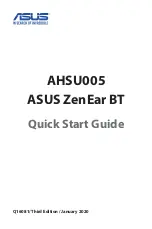9 EN
Switch call
during 3-way
call
Right / Left
earpiece
triple taps
Call control
Pick up
Hang up call Right / Left
earpiece
Tap and
hold
Right / Left
earpiece
single tap
Task
Multi-
function
button
Operation
Battery LED indicator on
Bluetooth device
It will show a battery indicator on
Bluetooth device after connected to
earphones (refer to mobile phone's
operation).
Task
Button
Operation
Right / Left
earpiece
Trigger voice
(Siri/Google)
assistant
Tap and
hold 2
seconds
Voice Assistant
Battery level of
charging case
Indicator
Amber
White
LED goes off
LED indicator status
The earphones
are connected to
a Bluetooth
device.
The earphones
are ready for
pairing
The earphones are
on but not
connected to a
Bluetooth device
Low battery level
(earphones)
Blue LED blink 2x
every 5s
The blue & white
LED flash
alternately
White LED blink
every 1s
(auto turn off after
3min)
Blue LED flashes
Headphones
status
Indicator
Battery is fully
charged
(charging box).
LED will be off