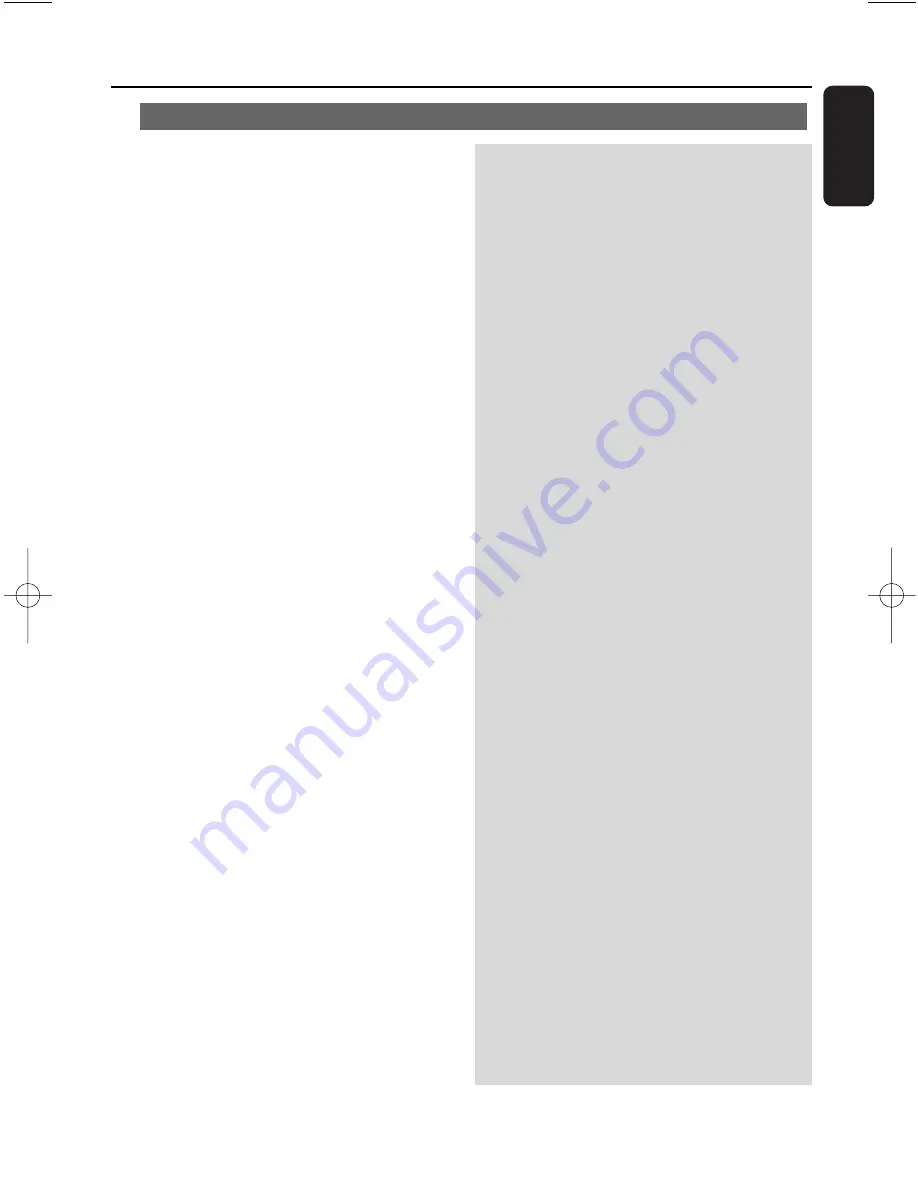
51
English
Problem
Solution
Backup function cannot work anymore.
137.Troubleshooting
✔
This is because the previously backed up file
was deleted in Windows explorer. Never delete
the file this way. If you want to delete the back
up file, please use WADM to manage.
If the backup file is accidently deleted, please
find out the file named YOURMAC.inx by using
your Explorer’s search tool and then delete it.
Only after that you can do backup again.
pg001-pg051_WACS4500_Eng-79 2006.11.29 15:50 Page 51
Summary of Contents for Streamium WACS4500
Page 1: ...WACS4500 Wireless Music Center Station User manual Manuel d utilisation Manual del usuario ...
Page 4: ......
Page 16: ...16 English 3 Installation Center Station ...
Page 53: ...53 ...
Page 54: ...54 ...





































