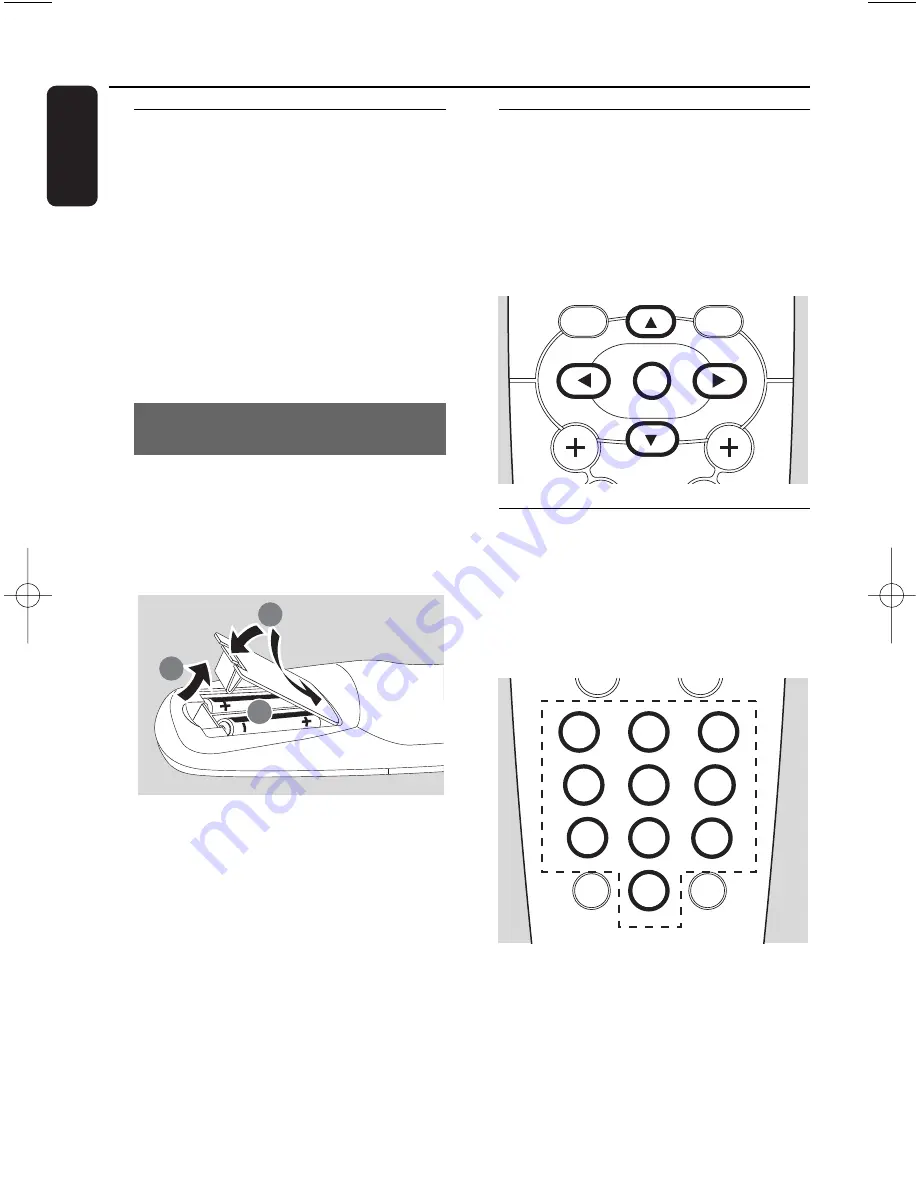
20
English
4. Preparation
4.1 Using the remote control
With the supplied remote control, you can
operate either the Center or Station.
IMPORTANT!
– Always point the remote control directly
towards the IR sensor on the Center or
Station you wish to operate.
– First, select the source you wish to control
by pressing one of the source select keys on
the remote control (for example CD/MP3-
CD, HD, SOURCE). Then select the desired
function (for example
É
/
Å
,
4
/
¢
).
4.1.1 Inserting batteries into the remote
control
1
Open the battery compartment
2
Insert 2 batteries (type R06 or AA) into
the remote control with the correct
polarity (as indicated by the “+” and “-”
symbols inside the battery compartment)
3
Replace the compartment door
CAUTION!
– Remove the batteries when they are
exhausted or when the remote control will
not be used for a long time.
– Do not use old and new or different
types of batteries together.
– Batteries contain chemical substances,
hence they should be disposed of properly.
4.2 Using navigation controls
When selecting options on the set, you often
need to use the navigation controls
1
/
2
/
3
/
4
1
Press
3
/
4
to highlight an option.
2
Enter its submenu by pressing
2
3
Press
1
to return to the previous option list
4
Press
OK
or
2
to confirm
4.3 Using alphanumeric keys
Use the alphanumeric keys to input letters or
numbers.
1
When the text box appears, press the
alphanumeric keys
repeatedly until the
desired letter/number appears (maximum 8
characters)
PROGRAM
INCR.SURR.
SLEEP
MUSIC BROADCAST
SMART EQ
MUSIC FOLLOWS ME
DIM
RDS/NEWS
1
0
6
mno
9
wxyz
7
pqrs
8
tuv
REPEAT
SHUFFLE
2
abc
3
SAME GENRE
SAME ARTIST
5
jkl
4
ghi
MENU
SCROLL
VOL
VIEW
OK
1
3
2
pg001-pg051_WACS4500_Eng-79 2006.11.29 15:50 Page 20
Summary of Contents for Streamium WACS4500
Page 1: ...WACS4500 Wireless Music Center Station User manual Manuel d utilisation Manual del usuario ...
Page 4: ......
Page 16: ...16 English 3 Installation Center Station ...
Page 53: ...53 ...
Page 54: ...54 ...






























