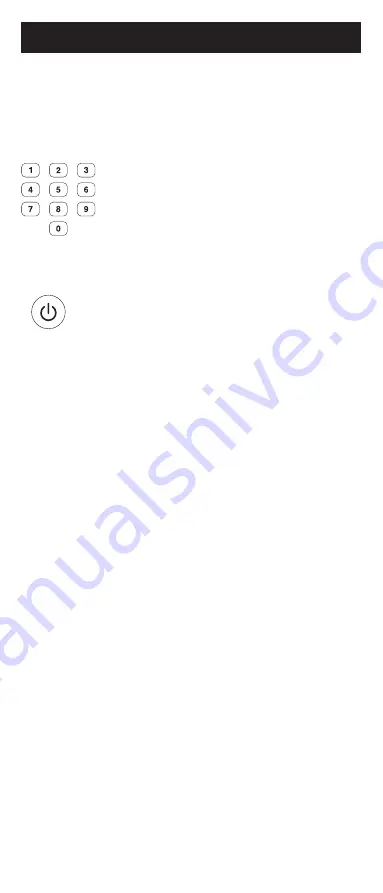
7
Programming Your Remote
control a Satellite Receiver, Digital
Converter Box, Streaming Media
Player or any device category in
the
Code List
.
4. Use the number buttons on the
remote to enter the first 4-digit
remote code you circled in the
Code List in Step 1. The red light
will turn off after entering the
fourth digit.
5. Point the remote at the device.
Test the buttons on the remote
to see if the device responds as
you would expect. If the buttons
do not operate the device,
return to Step 2 above and use
the next code that you circled
for that device.
6. Repeat steps 1 – 5 for each
device you wish to control.
Programming Notes
• Some codes may operate only a few
functions of your device. There may
be another code in the
Code List
that
controls more functions. Test other codes
in the
Code List
for more functionality.
• If you do not find a remote code that
works your device or there are no codes
in the
Code List
for your device, use the
Auto Code Search
method in the next
section to program your remote.
• For combination devices such as a TV/
DVD combo or TV/VCR combo, you may
have to enter a code for each device.
• Write down the remote codes used to
program the remote for future reference.
Auto Code Search
The Auto Code Search is a process where
you can search through all the codes stored
in the remote to find a code for your device.
It is recommended that you read through all
the steps below to familiarize yourself with
the
Auto Code Search
before starting
the process.
Summary of Contents for SRP6219G/27
Page 1: ...User manual Audio Video SRP6219G 27 SRP6229G 27 SRP6239R 27 SRP6249B 27 v1 11 19 ...
Page 4: ...4 Button Functions 7 11 13 14 17 19 20 21 18 16 3 4 1 8 8 9 9 11 2 6 5 15 10 12 ...
Page 15: ...15 ...
Page 16: ...16 Manual de usuario Audio Video SRP6219G 27 v1 11 19 ...
Page 19: ...19 7 11 13 14 17 19 20 21 18 16 3 4 1 8 8 9 9 11 2 6 5 15 10 12 Funciones de los botones ...
Page 31: ......








































