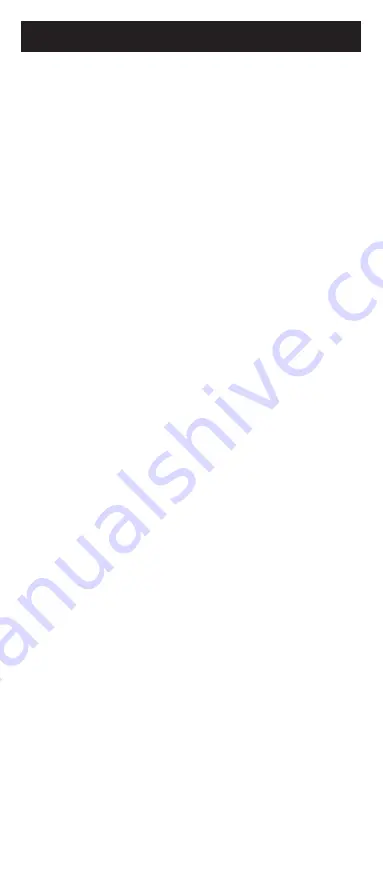
28
El control remoto no funciona con
su dispositivo.
• Asegúrese de que las pilas sean nuevas y
estén bien colocadas.
• Apunte a su dispositivo directamente con
el control remoto y asegúrese de que no
haya ninguna obstrucción entre el control
remoto y el dispositivo.
• Asegúrese de seleccionar en el control
remoto el dispositivo correcto que desea
controlar, por ejemplo: TV para el televisor
y CBL para el receptor de cable.
• Intente programar el control remoto
usando un código distinto. Consulte la
sección
Entrada directa de códigos
.
• Es posible que el control remoto no sea
compatible con su dispositivo.
Algunas funciones de su dispositivo no
funciona con el control remoto.
• A veces un código puede servir para
algunas funciones del dispositivo, pero
no todas. Intente programar el control
remoto con un código distinto de la
lista
de códigos
. Consulte la sección
Entrada
directa de códigos
.
• Es posible que el control remoto no sirva
para todas las funciones de su dispositivo
o bien que algunos nombres de los
botones sean diferentes de los del control
remoto original.
Resolución de problemas
Summary of Contents for SRP6219G/27
Page 1: ...User manual Audio Video SRP6219G 27 SRP6229G 27 SRP6239R 27 SRP6249B 27 v1 11 19 ...
Page 4: ...4 Button Functions 7 11 13 14 17 19 20 21 18 16 3 4 1 8 8 9 9 11 2 6 5 15 10 12 ...
Page 15: ...15 ...
Page 16: ...16 Manual de usuario Audio Video SRP6219G 27 v1 11 19 ...
Page 19: ...19 7 11 13 14 17 19 20 21 18 16 3 4 1 8 8 9 9 11 2 6 5 15 10 12 Funciones de los botones ...
Page 31: ......




































