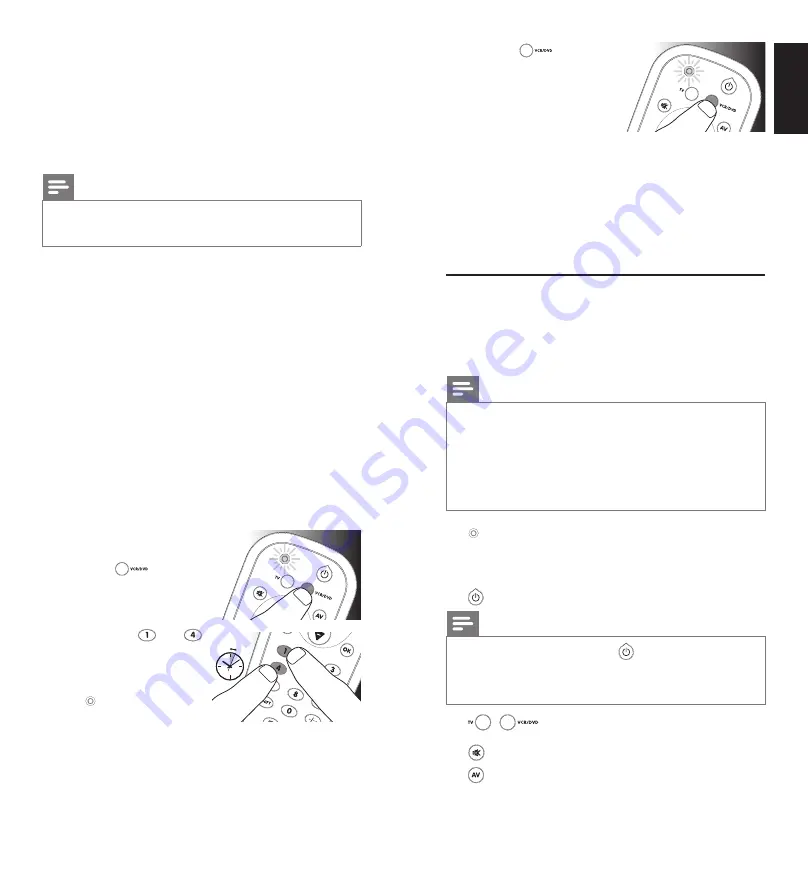
6
EN
7
EN
2.2.2 Improving buttons
When correctly set up, the remote control should be able
to operate all your devices. However, when using the remote
control for the first time it might occur that some buttons do
not yet function as expected.
In this case you can have the remote control search for
alternatives.
Note
Improving buttons is not possible when the code was
found during full database search (with code ‘9, 9, 9, 9’).
During initial setup
1
Make sure the receiving device is able to respond.
E.g. when you try to repair the Play button for your DVD
player, make sure to insert a DVD into the DVD player
otherwise the Play button is not able to function.
2
Press the button that does not function, keep it pressed
and
immediately
release it when the device responds.
Repeat this for every button that does not function.
• If the button still does not function as expected, try
pressing it again for a longer period of time.
After initial setup
1
Make sure the receiving device is able to respond.
E.g. when you try to repair the Play button for your DVD
player, make sure to insert a DVD into the DVD player
otherwise the Play button is not able to function.
2
Select the device you wish
to operate (e.g. DVD).
Press the
device
selection button to select
DVD.
3
Keep buttons
and
pressed simultaneously for
5 seconds
.
• The green Setup light
lights up. The remote
control is now in setup
mode.
4
Press and hold
the button that does not function and
immediately
release it when the device responds.
• If the button still does not function as expected, try
pressing it again for a longer period of time.
5
Press the
device
selection button
twice
to
save your settings and exit
setup mode.
•
When no button is
pressed for 5 minutes
or more, the remote control will exit setup mode,
automatically saving all your settings.
3 Using the universal remote
control
3.1 Buttons and functions
The illustration on page 2 gives an overview of all buttons
on the remote control. Try out the buttons you need for
operating your devices.
Notes
•
Buttons having the same functions as the buttons
on your original remote control may have different
namings on the SRP2002 (e.g. Info/Display).
•
Only functions that are available on your original
remote control can be used for operating your
devices with the SRP2002.
1
................................... setup light. Lights up when a remote
control command is being sent, when
you just selected a device and when
the remote control is in setup mode.
................................. switches the selected device on/off.
Note
For some TV brands/types, the button will only switch
off the TV. You will have to press a digit button (direct
channel selection) to switch on the TV again.
2
.......... device selection buttons.
Select the device to be operated.
3
................................. mutes TV sound.
4
................................. switches between external (Audio/
Video) inputs of your equipment.
Using
the
univ
ersal
remote
contr
ol
English
2 x
5 sec.














