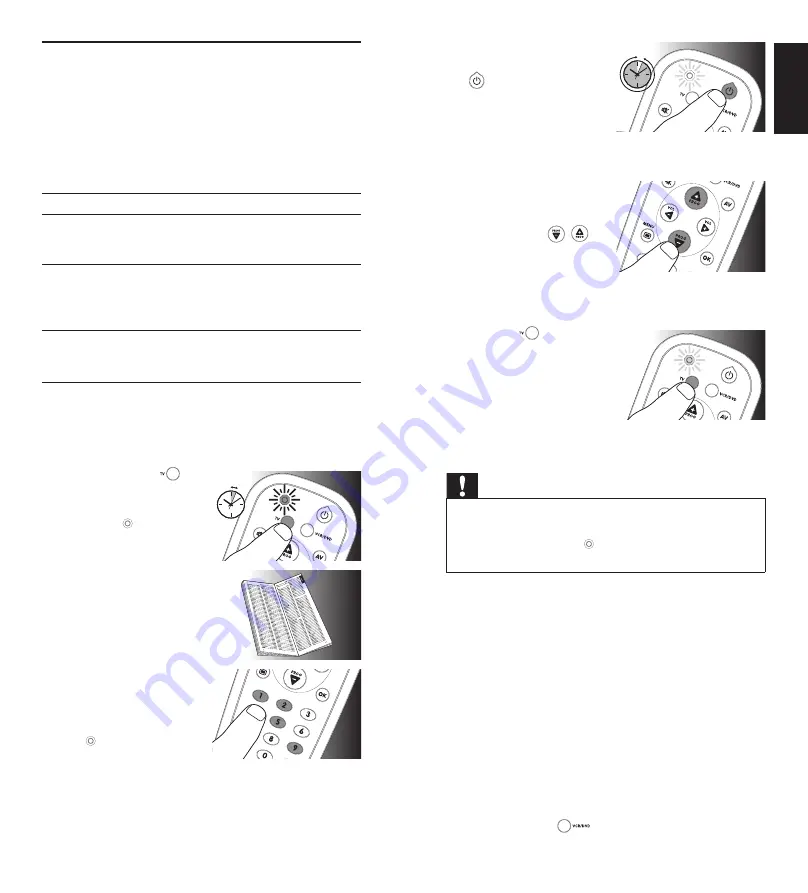
4
EN
5
EN
2.2 Setting up the universal remote control
The example below instructs you how to set up your
universal remote control for your TV. You can repeat the
same steps for other devices (DVD player/recorder and
VCR) which you want to operate, using the SRP2002.
The remote control can be set up to operate any 2 of the
following devices:
Device name
Description
TV
Traditional TV, flat screen TV and
projection TV, TV part of TV/VCR, TV/
VCR/DVD and TV/DVD combos
DVD
DVD player, Blu-Ray player, High
Definition DVD player (HD-DVD),
DVD part of TV/DVD, TV/VCR/DVD
and VCR/DVD combos
VCR
Video cassette player/recorder, VCR
part of TV/VCR, TV/VCR/DVD and
VCR/DVD combos
Example: setting up the universal remote control to
operate your TV:
1
Switch ON
the TV manually or use the original remote
control for this. Tune to channel 1.
2
Press and hold
the
device selection button
for 5 seconds
until the green
Setup light lights up.
•
The remote control is
now in setup mode.
3
Look up the 4-digit code for
your brand in the brand list
at the back of this user
manual.
A four-digit code is shown
for each brand.
Use the digit buttons to
enter the code for your
brand.
•
If the green Setup light
turns off, an invalid
code was entered. In
this case, try again.
4
Aim the remote control at
the TV.
Press and hold
the
button. Release it
immediately
as soon as the
TV switches off.
• This step normally
takes between 5 and 60 seconds. In extreme
circumstances this step can take up to 15 minutes.
5
Switch ON
the TV. Try out
the buttons that you need
for operating it. Try, for
example, if the
,
and
digit buttons function
properly.
• If a button does not work as expected,
press and hold
that button. Release it
immediately
as soon as it works.
For more information, see chapter
2.2.2
.
6
Press the
device
selection button
twice
to
finish setup.
•
When no button is
pressed for 5 minutes
or more, the remote
control will exit setup mode, automatically saving all
your settings.
Important
If you made a mistake:
• Press the device selection button
twice
to exit setup.
The green Setup light turns off.
• Restart from the beginning.
•
If the device does not respond at all or not to all of the
button commands or if you cannot find the code for your
brand, enter ‘9, 9, 9, 9’ in step
3
and continue with step
4
.
The remote control will now search its full database for a
code that works with your TV. Full database search may
take up to 15 minutes.
2.2.1 Setting up the remote control for other devices
(DVD player/recorder and VCR)
1
Make sure the device is switched on and operational.
E.g. insert a disc in the DVD player/recorder or a video
cassette in the VCR.
2
Then follow steps
2
to
6
of ‘Setting up the remote
control for your TV’. Make sure to use the correct device
selection button:
.
Getting
star
ted
English
5 - 60 sec.
5-60 SEC.
2 x
5 sec.














