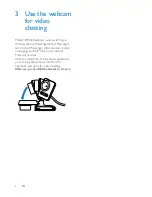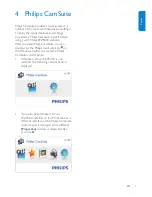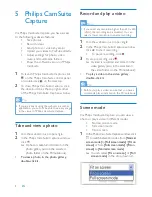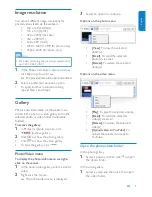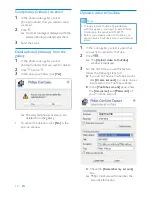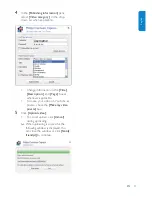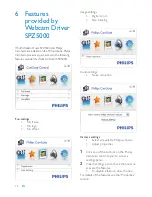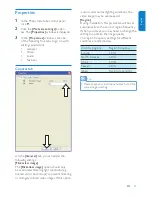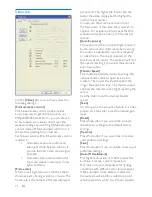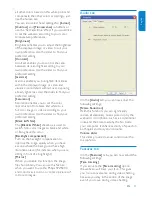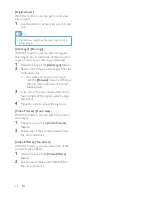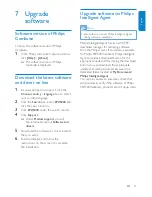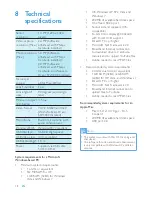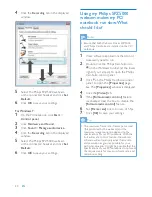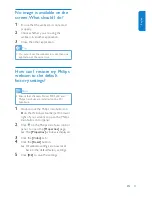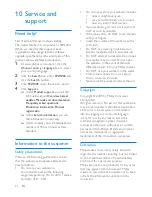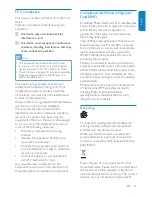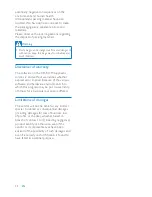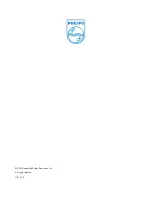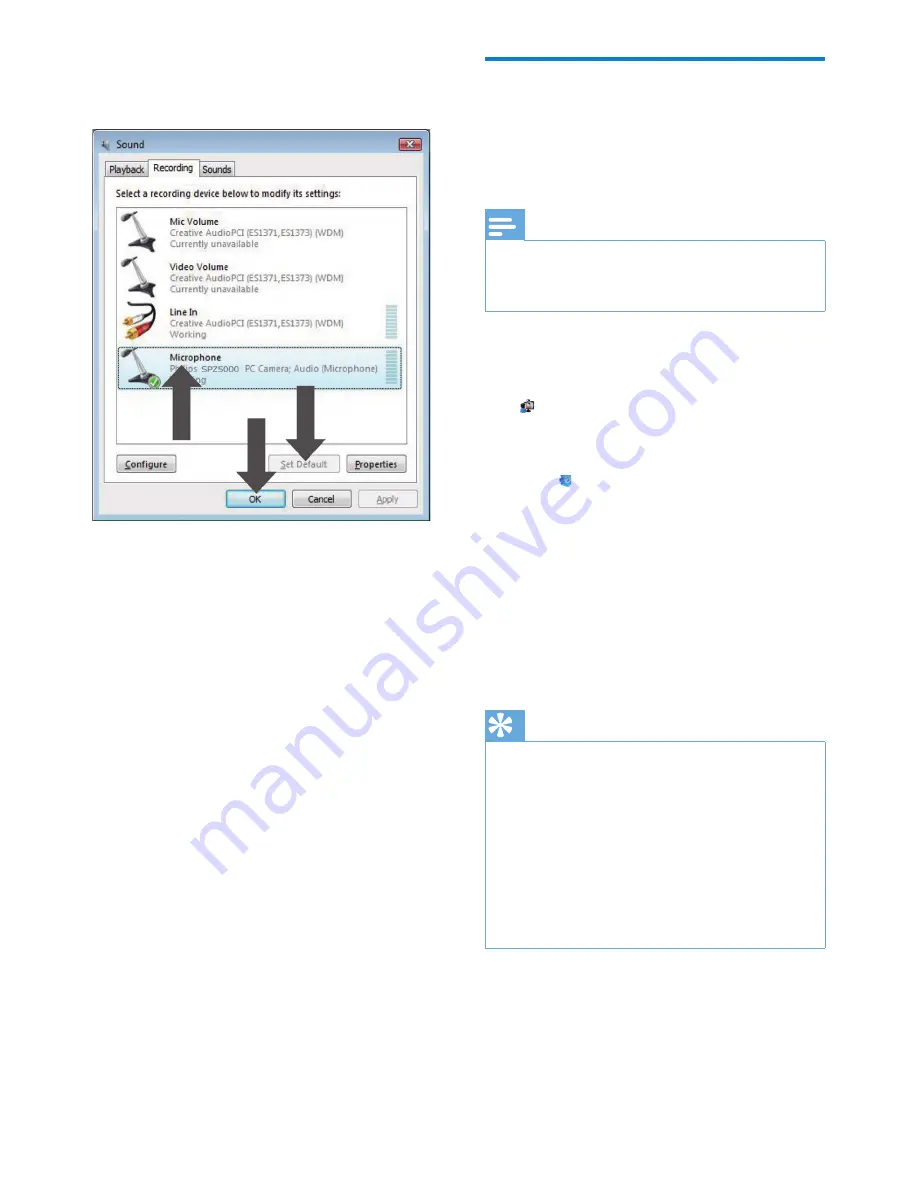
20
EN
Using my Philips SPZ5000
webcam makes my PC/
notebook run slow. What
should I do?
Note
Ensure that both Webcam Driver SPZ5000
•
and Philips CamSuite are installed on the PC/
notebook.
1
Close software applications that do not
necessarily need to run.
2
Double-click the Philips CamSuite icon
on the Windows toolbar (at the lower
right of your screen) to open the Philips
CamSuite control panel.
3
Click
on the Philips CamSuite control
panel, to open the
[Properties]
page.
The
»
[Properties]
window is displayed.
4
Click the
[Video]
tab.
5
If the
[Full automatic control]
feature
is activated, clear the box to disable the
[Full automatic control]
feature.
6
Set
[Frame rate]
to a minimum of 5 fps.
7
Click
[Ok]
to save your settings.
Tip
The maximum frame rate (frames per second
•
(fps) produced by the webcam) and the
maximum image resolution depend on the
speci cations of your PC/notebook. With the
‘Full automatic control’ feature, the webcam
software will automatically adjust frame rate
and resolution as good as possible for your
particular situation. It might be possible that the
speci cations of your PC/notebook do not meet
the requirements for maximum frame rate and
resolution setting.
4
Click the
Recording
tab in the displayed
window.
5
Select the Philips SPZ5000 webcam
or the connected headset and click
Set
Default
.
6
Click
OK
to save your settings.
For Windows 7
:
1
On the PC/notebook, click
Start
>
Control panel
.
2
Click
Hardware and Sound
.
3
Click
Sound
>
Manage audio device
.
4
Click the
Recording
tab in the displayed
window.
5
Select the Philips SPZ5000 webcam
or the connected headset and click
Set
Default
.
6
Click
OK
to save your settings.