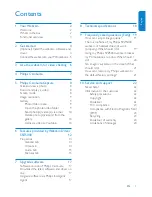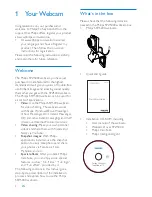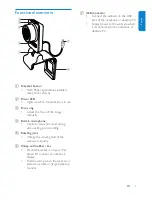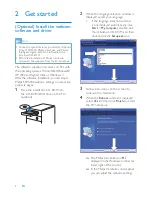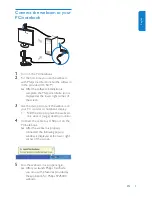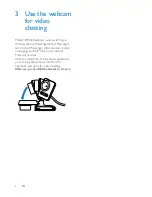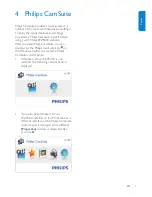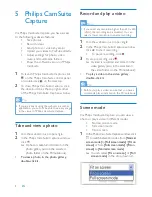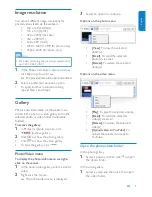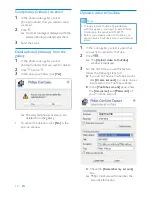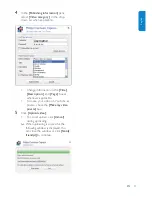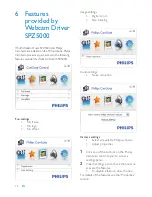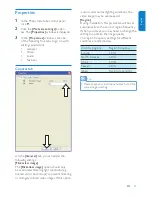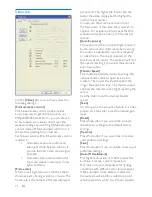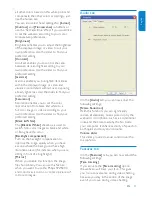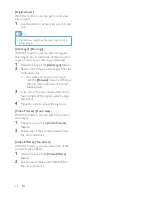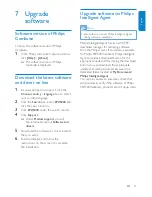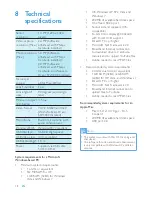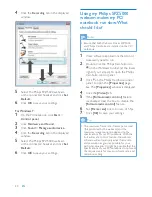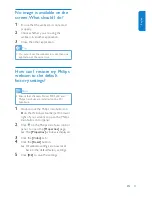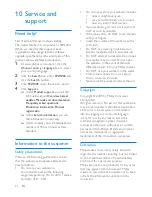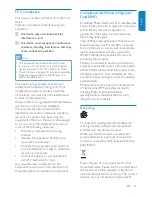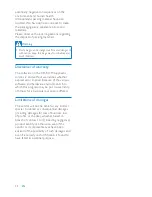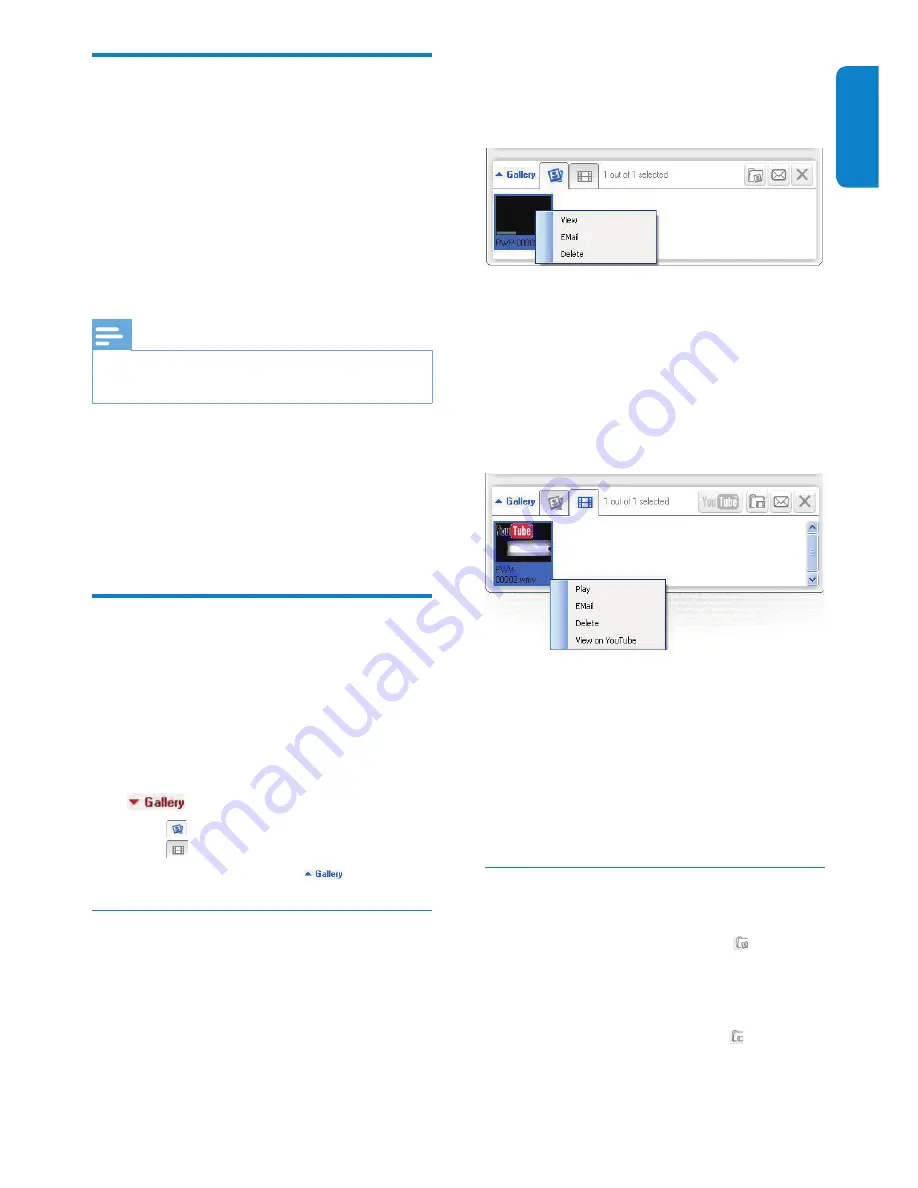
English
EN
9
Image resolution
You can set different image resolutions for
photos/videos taken via the webcam:
160 x 120 (SQVGA)
•
176 x 144 (QCIF)
•
320 x 240 (E-mail size)
•
352 x 288 (CIF)
•
640 x 480 (VGA)
•
1280 x 1024 (1.3MP, for photo only)
•
2560 x 2048 (for photo only)
•
Note
For video recording, the maximum resolution is
•
up to 640 x 480 (VGA).
1
In the Philips CamSuite Capture window,
click the drop-down arrow.
The provided resolution options are listed.
»
2
Select a preferred resolution option.
To apply another resolution setting,
•
repeat Step 1 and Step 2.
Gallery
Photos and videos taken via the webcam are
stored in the photo or video gallery and in the
selected photo or video folder ( multimedia
folders ).
To access the gallery
:
1
In Philips CamSuite Capture, click
to show gallery.
2
Click
to show the photo gallery.
Click
•
to show the video gallery.
To hide the gallery, click
•
.
Photo/Video menu
To display the photo/video menu via right-
click on the mouse
:
1
In the photo/video gallery, select a photo/
video.
2
Right-click the mouse.
The photo/video menu is displayed.
»
3
Select an option to continue.
Options on the photo menu
:
•
[View]
: To view the selected
photo(s)
•
[Email]
: To send the selected
photo(s) via email
•
[Delete]
: To delete the selected
photo(s)
Options on the video menu
:
•
[Play]
: To play the selected video(s)
•
[Email]
: To send the selected
video(s) via email
•
[Delete]
: To delete the selected
video(s)
•
[Upload video to YouTube]
: To
upload the selected video(s) to
YouTube.
Open the photo/video folder
In the photo gallery :
1
Select a photo and then click to open
the photo folder.
In the video gallery :
1
Select a video and then click to open
the video folder.