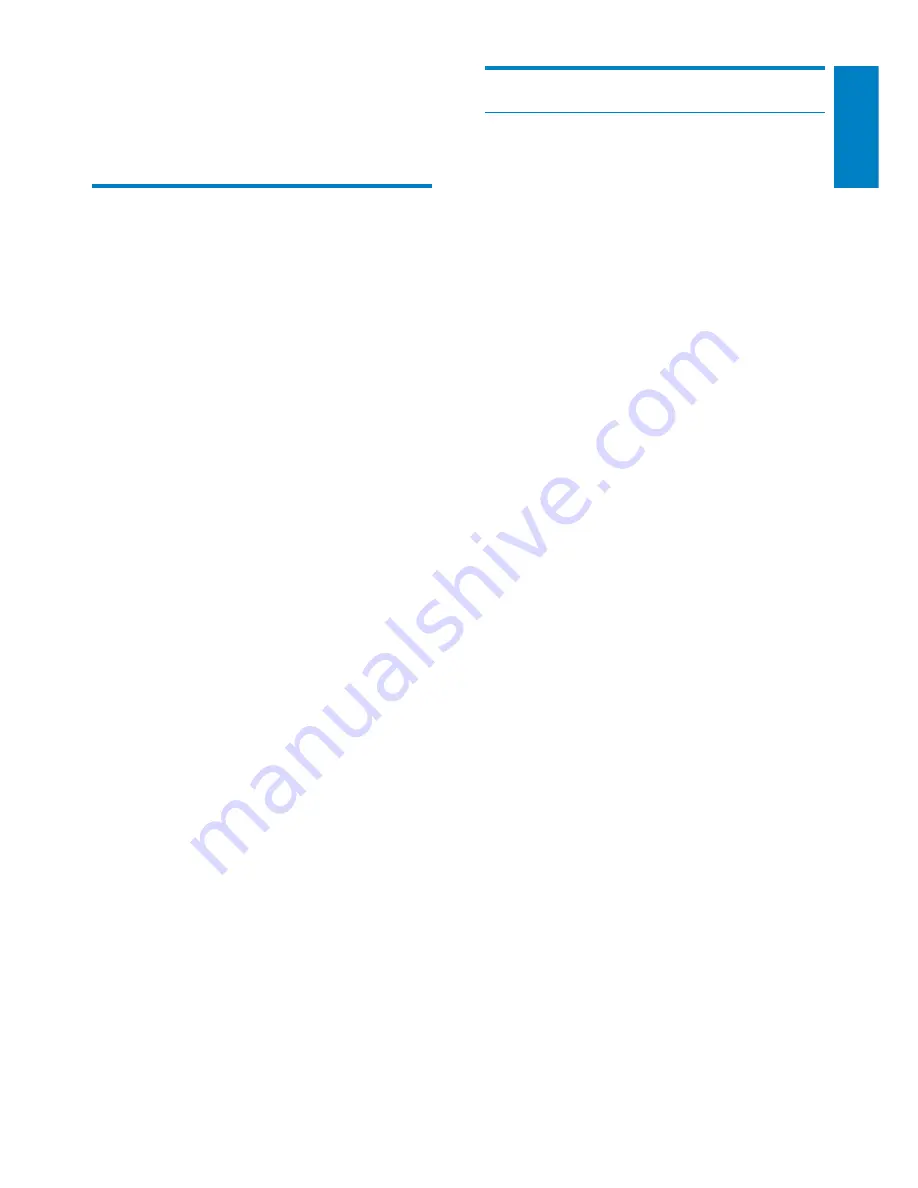
17
Information to the customer
Safety precautions
Observe the following guidelines to ensure
that the webcam will operate safely and to
prevent defects.
Do not use your webcam in
•
environments outside the following
range: temperature: 0°C to 40°C, relative
humidity: 45% ~ 85%.
Do not use or store your webcam in/
•
under:
direct sunlight exposure;
•
very humid and dusty environment;
•
near any kind of heat sources.
•
If your webcam gets wet, dry it with soft
•
cloth as soon as possible.
If the lens is dirty, do NOT touch the lens
•
with your fingers.
Clean the outside of the webcam with a
•
soft cloth.
Do NOT use cleaning fluids based on
•
alcohol, methylated spirit, ammonia, etc.
Do NOT attempt to disassemble or
•
repair your webcam by yourself. Do
not open the webcam. In the event of
technical difficulties return it to your
Philips retailer.
Do NOT use your webcam in the water.
•
Protect the webcam from oil, vapour,
•
steam, moisture, and dust.
Never point the webcam lens at the sun.
•
9 Service
and
support
Need help?
First of all, read this user manual carefully.
The model number of your product is
SPZ3000.
When you need further support about
registration, setup, usage, features, software
upgrade, specification, and warranty, etc. of the
product, see www.philips.com/support.
1
At www.philips.com/support, click the
Choose country / language
box to select
your country/language.
2
Click
the
Search
box, enter
SPZ3000
and
click the
Search
button.
3
Click
SPZ3000
under the search results.
4
Click
Support
.
Under
»
Product support
, you will find
information about
Overview
,
Latest
updates
,
Manuals and documentation
,
Frequently asked questions
,
Product
information
,
Product registration, and
etc.
.
Under
»
Service information
, you will
find information on warranty.
Under Contact, you will find telephone
»
numbers of Philips Consumer Care
helpdesk.
English
EN

























