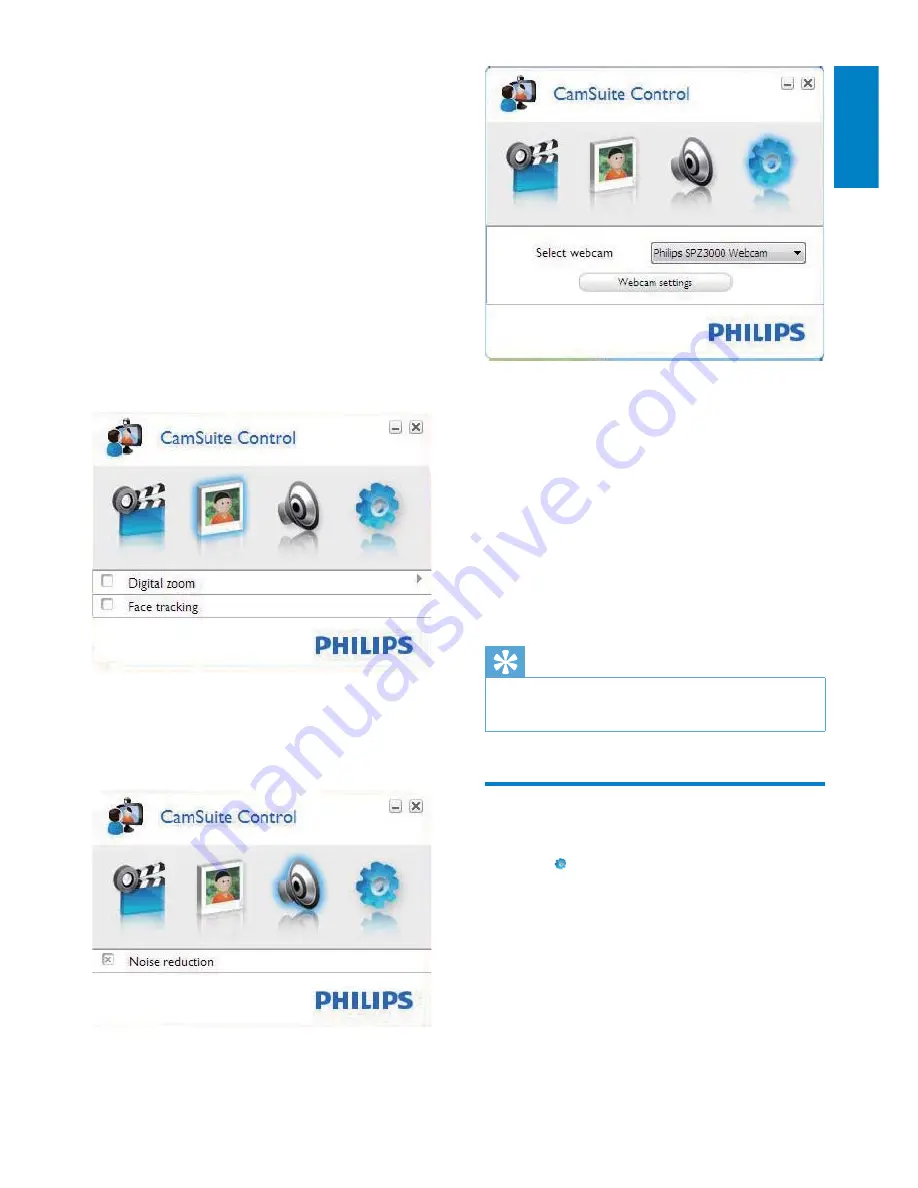
11
Webcam settings
Select an available Philips webcam
•
Adjust properties
•
1
Click one of the buttons on the Philips
CamSuite control panel to access a
settings panel.
2
In each settings panel, check the boxes to
activate the features.
To disable a feature, clear the box.
•
Tip
For details of the features, see the “Properties”
•
section.
Properties
1
In the Philips CamSuite control panel,
click .
2
Click
the
[Webcam settings]
button.
The
»
[Properties]
window is displayed.
3
In
the
[Properties]
window, click one
of the tabs to go on with settings
adjustment,such as:
General
•
Video/ Video Pro Amp
•
Audio
•
Features
•
6 Features
provided by
Webcam Driver
SPZ3000
If both Webam Driver SPZ3000 and Philips
CamSuite are installed on the PC/notebook,
Philips CamSuite provides a quick access to the
following features provided by Webcam Driver
SPZ3000:
Image settings
Digital zoom
•
Face tracking
•
Audio settings
Noise reduction
•
English
EN






















