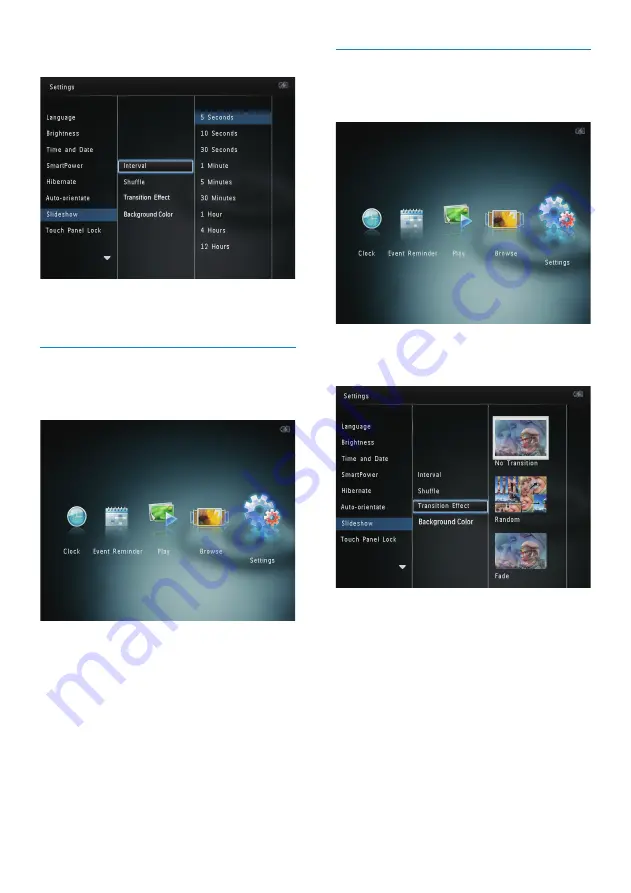
28
Select a transition effect
1
In the home screen, select
[Settings]
and
then tap
OK
.
2
Select
[Slideshow]
, and then tap
OK
.
3
Select
[Transition Effect]
, and then tap
OK
.
4
Select a transition effect, and then tap
OK
.
3
Select
[Interval]
, and then tap
OK
.
4
Select a slideshow interval, and then tap
OK
.
Select slideshow sequence
1
In the home screen, select
[Settings]
and
then tap
OK
.
2
Select
[Slideshow]
, and then tap
OK
.
3
Select
[Shuffle]
, and then tap
OK
.
4
To display slideshow randomly, select
[On]
and then tap
OK
.
• To display slideshow in sequence,
select
[Off]
and then tap
OK
.
EN
Summary of Contents for SPH8608
Page 2: ......
Page 39: ......
Page 40: ... 2011 Koninklijke Philips Electronics N V All rights reserved UM_V1 0 ...



























